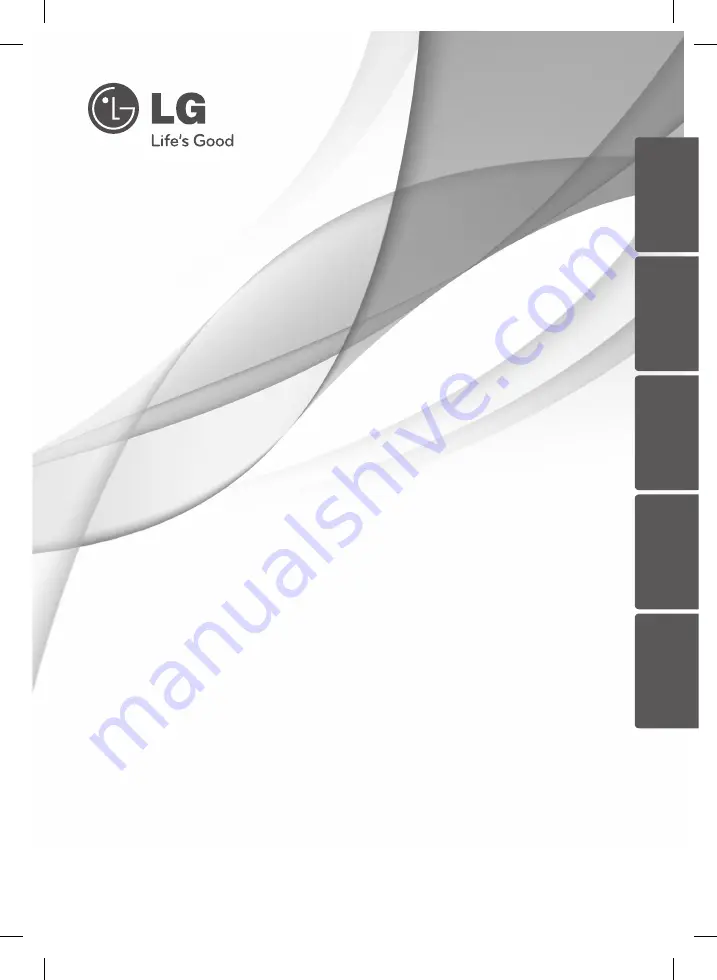
Please read this manual carefully before operating
your set and retain it for future reference.
OWNER’S MANUAL
3D Blu-ray Disc™ Player
with HD Tuner
MODEL
BDS590
P/NO : MFL65225414
ENGLISH
DE
UT
SCH
FRANÇAIS
IT
ALIANO
SL
O
VENŠČINA
BD582CC-P.BAUTLLK_MFL65225414_ENG.indd 1
11. 3. 19. �� 5:17