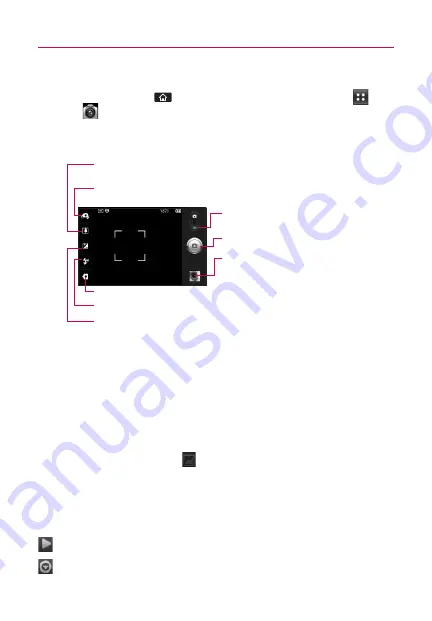
74
Entertainment
Camera
Touch the
Home Key
, then touch the
Applications Key
>
Camera
.
Getting to know the viewfinder
NOTE
A memory card needs to be inserted and mounted to use the Camera
application.
TIP!
You can close all the setting icons to give a clearer viewfinder screen by
touching the center of the viewfinder once.
To recall the options, touch the screen again.
Viewing your saved photos
You can access your saved photos from within the camera mode.
Just touch the
Gallery
icon
, then touch a photo to display
Slideshow
and
Menu
.
TIP!
Flick left or right to view other photos or videos.
While viewing a photo, touch the screen to access the following
options:
Slideshow
Touch to see your photos played in a slideshow.
Menu
Touch to open a menu of options including
Share
,
Delete
,
or
More
.
Video mode
– Slide down this icon to switch
to video mode.
Zoom
– Zoom in or zoom out. The up/down
Volume
Keys
will also adjust the zoom.
Swap Camera
– Allows you to swap between the back
camera and the front-facing camera.
Settings
– Opens the settings menu.
Flash Mode
– Allows you to set the flash mode.
Brightness
– Defines and controls of the amount of sunlight entering the lens.
Touch the brightness indicator along the bar, towards “-” for a lower brightness
image, or towards “+” for a higher brightness image.
Capture
- Takes a photo.
Gallery
– Accesses your saved photos from
within the camera mode. Simply touch, and
your Gallery will appear on the screen.






























