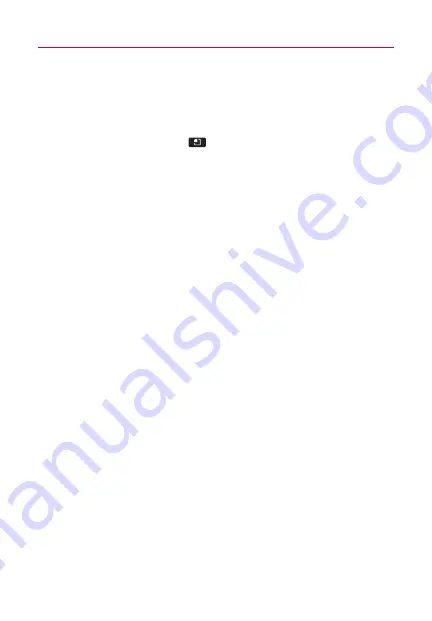
57
Communication
Adding and Editing Email Accounts
To add an email account
1. Open the Accounts screen.
2. Touch the
Menu Key
and touch
Add account
.
In the Setup Email screen, enter your email address and
password.
If you're adding a second or subsequent email address, you
can also check the option to use the new account as default
when sending outgoing messages.
3. Touch
Next
or, if you need to enter email account settings
the wizard can't configure for you, touch
Manual setup
.
If you touch
Next
,
attempts to communicate with your
email service provider to validate your account for sending
and receiving mail, using just your email address and
password. This is sufficient for most email services.
Depending on the service provider, you may be asked what
kind of email account you have. If you're not sure, ask your
email service provider.
If the wizard determines that your service provider requires
additional information, or if you touched the
Manual setup
button, you're prompted to enter your email account details.
Contact your email service provider for the values required
for your account.
4. Enter a name for the account, confirm how you want your
name to appear in outgoing mail, then touch
Done
to
complete adding the account.
If you are adding an Exchange ActiveSync account, you can
also decide whether you want to synchronize your contacts
from the Exchange ActiveSync server to your phone. You can
change this setting later using the
Contacts
application.
will start downloading your email messages so you
can start using it to send and receive messages.
















































