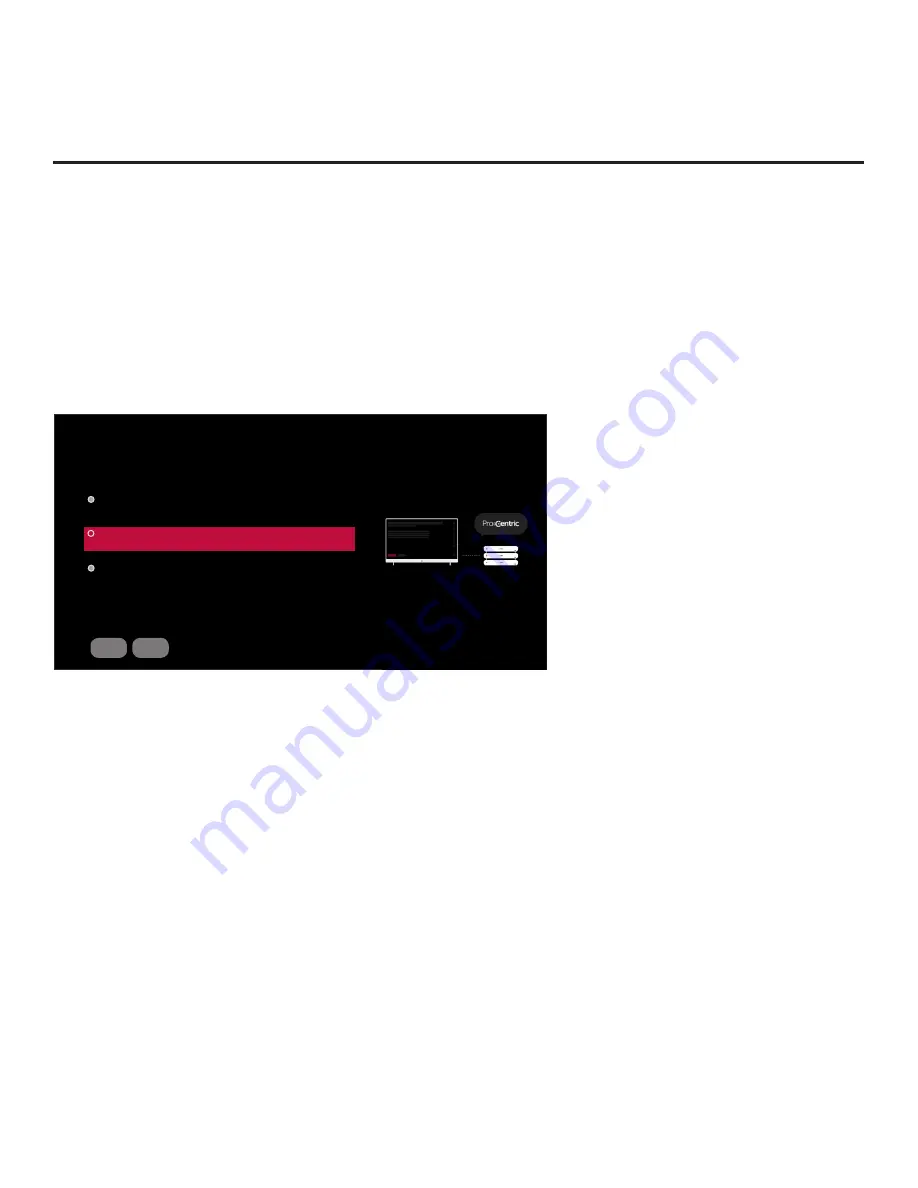
17
206-4334
First Use Wizard (Cont.)
(as well as information on accessing the IP Environment Menu from the Installer Menu). See
also “Custom Master TV Setup” on pages 49 to 51, as necessary.
Initiate Configuration or Exit the First Use Wizard
The Welcome screen provides a brief introduction to the First Use Wizard.
Note:
The Welcome screen is allotted a time frame of 10 seconds, after which the Solution Settings /
EZ-Manager Wizard proceeds without user interaction. If a Pro:Centric server is configured on
the system/network and if no location-specific settings are required in the TV, for example, TV
Zone, Wi-Fi Zone, Label, and/or Room Number settings, from this point, the EZ-Manager Wizard
can proceed through each of the configuration steps with no further user interaction.
EXIT
START
This wizard will continue automatically in 10 seconds.
WELCOME TO LG’S FIRST USE WIZARD
Select the desired option, and then select START to continue.
Basic Settings
Quick settings for basic use (language, network, portal, voice service,...
Solution Settings
Use the EZ-Manager Wizard to configure the TV for Pro:Centric operation.
IP Environment Settings
Access the IP Environment Menu.
Use the arrow keys on the Installer Remote to select the desired option in the Welcome screen:
• To proceed with the Basic Settings Wizard, select/highlight
Basic Settings
, and then press
the Wheel (
OK
) button. Then, select
START
and press the Wheel (
OK
) button to continue. See
“Basic Settings Wizard” on pages 18 to 22 for further information.
• To proceed with the EZ-Manager Wizard, select/highlight
Solution Settings
, and then press
the Wheel (
OK
) button. Then, select
START
and press the Wheel (
OK
) button to continue. See
“EZ-Manager Wizard” on pages 23 to 33 for further information.
• To access the IP Environment Menu, select/highlight
IP Environment Settings
, and then press
the Wheel (
OK
) button. Then, select
START
and press the Wheel (
OK
) button to continue. See
“IP Environment Setup” on pages 65 to 76 for further information.
• To exit the First Use Wizard, select/highlight the
EXIT
button at the bottom of the screen, and then
press the Wheel (
OK
) button
. In the exit confirmation screen, select
EXIT
, and then press the
Wheel (
OK
) button once more on the Installer Remote.
Note:
If you exit the First Use
Wizard from the Welcome screen, no configuration will be performed
and all Installer Menu items will retain their default values, including Installer Menu item 119
DATA CHANNEL. The default DATA CHANNEL setting (255) means that the Pro:Centric remote
management feature on this TV will be activated if a Pro:Centric server is installed and the Data
Channel value is set during a Data Channel Auto Search (see item 119 description on page 47
for additional information). If you actually would like to disable the Pro:Centric feature, both the
EZ-Manager Wizard and the IP Environment Menu provide an option to do so, and/or you may
disable Pro:Centric by modifying the value of Installer Menu item 119.






























