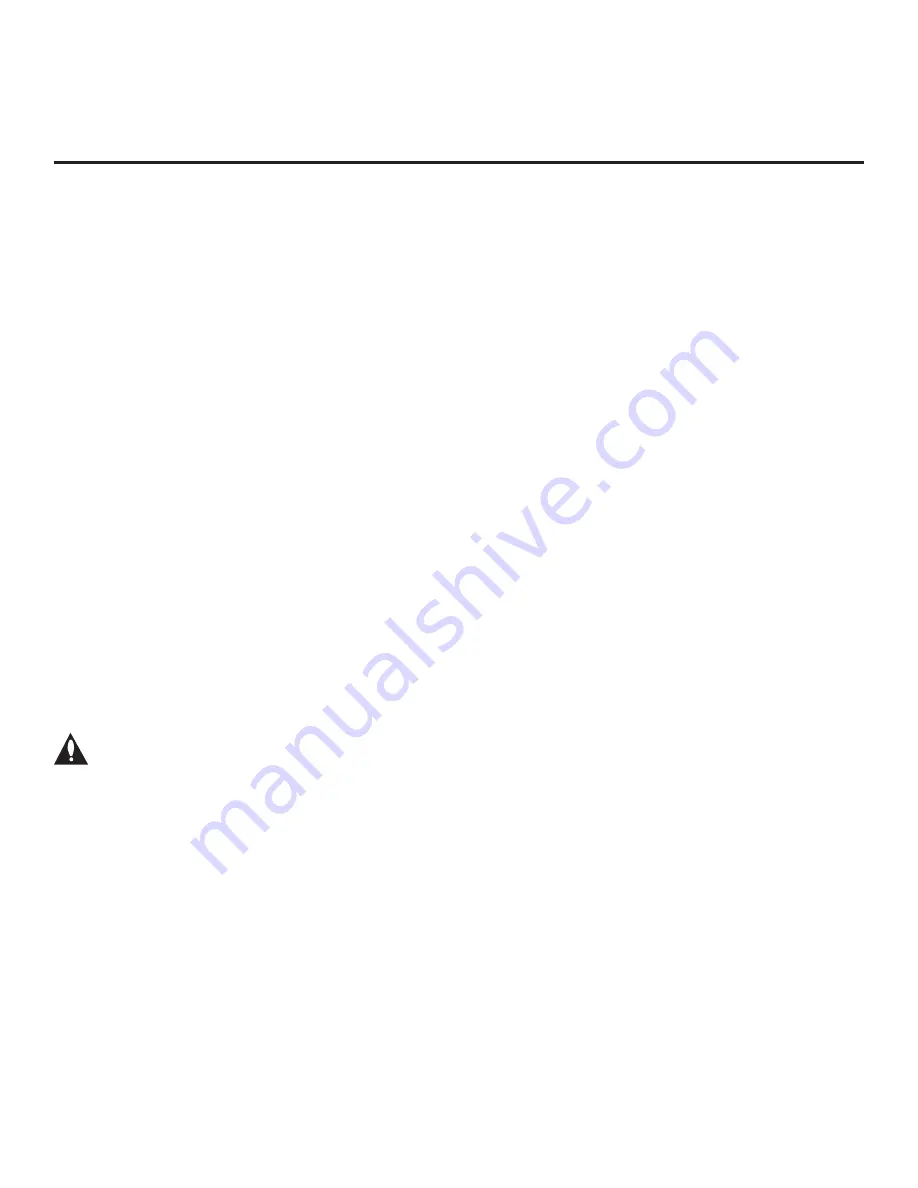
16
206-4334
First Use Wizard
Note:
After it is turned ON, the TV begins an initialization process, and it may take several minutes
for the First Use Wizard to appear.
Note:
The Installer Remote shipped with the EU960H TV models supports MMR operation, which is
enabled by default. When you turn ON the TV and press the Wheel (
OK
) button, the remote will
automatically register with the TV (you will see a registration message/image at the top right of
the screen). You can then use either the MMR functionality or standard IR navigation to complete
the configuration. For additional information on registering or deregistering the remote, refer to the
Owner’s Manual. If you wish to disable the MMR operation, you will need to set Installer Menu item
101 IR FEEDBACK to 2. Navigation references in this document assume standard IR navigation.
LG’s First Use Wizard, comprising multiple configuration options, will appear on the screen each
time the TV is turned ON, until one of its configuration methods has been completed or the wizard
is exited. Use the Installer Remote to make selections and complete each step.
• Basic Settings: Initiates the Basic Settings Wizard, which enables you to select basic TV settings,
including the TV’s language and location, and run Channel Tuning. It also allows you to configure
the TV’s network settings, as well as custom portal settings, if desired. See “Basic Settings Wizard”
on pages 18 to 22 for further information.
• Solution Settings (default): Initiates the EZ-Manager Wizard. The primary purpose of the EZ-
Manager Wizard is to guide you through the process (automated or manual) of configuring the
essential Installer Menu items for Pro:Centric operation.
While the EZ-Manager Wizard is intended primarily for Pro:Centric-related configuration, the
wizard also offers Zoning and network configuration options and, in addition,
enables you to
access the TV Manager / USB download options
as part of the configuration process, if desired,
to perform USB configuration and/or update functions.
See “EZ-Manager Wizard” on pages 23
to 33 for further information.
• IP Environment Settings: Enables you to access the IP Environment Menu to set up network
features of the TV, including Pro:Centric and/or Media Share features. See “IP Environment
Setup” on pages 65 to 76 for further information.
Caution: Do NOT unplug the TV power cord or remove the antenna cable or, if
applicable, the LAN cable during the configuration process, as doing so will interrupt
the current step and may corrupt the configuration data.
Before You Begin
• If you plan to create a customized Master TV Setup using the procedure described on pages 49
, be sure to exit the LG First Use Wizard in order to avoid setup conflicts or setting modes
that may cause unintended behavior or restrict the custom setup procedure. See also “Initiate
Configuration or Exit the First Use Wizard” on the following page.
• If it has been completed or exited and therefore does not display, the First Use Wizard can be
reactivated; however, this requires that you restore the TV to a factory default condition. See
Reference section, “Restoring Factory Defaults on the TV(s),” for further information.
• If you would like to enable the DIAL, SoftAP, and/or Beacon Media Share features or select
pre-loaded / Smart Launcher applications on a TV that will eventually be configured for FTG
Mode, you will need to use the IP Environment Menu to do so before the TV is configured for
FTG Mode. You can access the IP Environment Menu from the First Use Wizard or from the
Installer Menu. See
“Initiate Configuration or Exit the First Use Wizard” on the following
page for
information on accessing the IP Environment Menu from the First Use Wizard, and refer to “IP
Environment Setup” on pages 65 to 76 for detailed information on the IP Environment Menu
















































