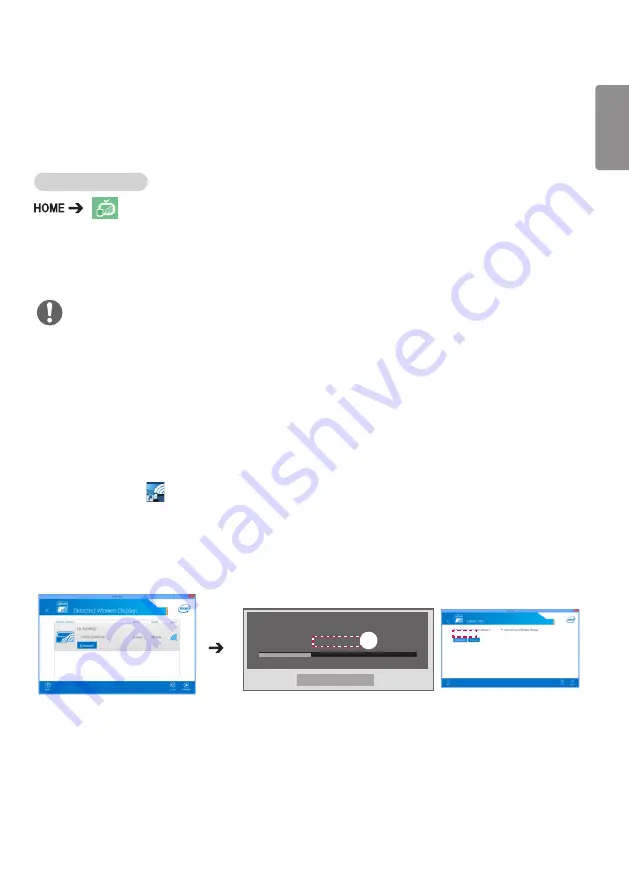
23
ENGLISH
Screen Share
Allows the screen of a user's device such as a mobile or PC Windows to be shared with a display using a wireless
connection such as WiDi or Miracast.
To use Screen Share
When the
Screen Share
app is running, the wireless connection such as WiDi or Miracast is automatically set to
ON and the display is automatically changed to the connection ready mode. In this state, you can use
Screen
Share
by turning on the wireless connection on the device and selecting the display to establish a connection
between the device and the display.
Configuring WiDi (Wireless Display)
WiDi, which is short for Wireless Display, is a system that wirelessly transmits video and sound files from a
laptop that supports Intel WiDi to the display.
This is available only in certain input modes (Composite/Component/RGB/HDMI/DP/OPS/DVI-D).
Other than these modes, LG Signage cannot be detected by your PC.
1
Connect your laptop to an AP. (This feature can be used without an AP, but it is recommended that you
connect to it for optimal performance.)
Run the Intel WiDi (
) program on your laptop.
2
Any nearby LG Signages supporting WiDi are detected. In the list of detected displays, select a Signage to
connect to and then, click Connect.
Enter the 8-digit PIN number (
a
) displayed on the Signage in the input field of your laptop (
b
) and click
Continue.
[Intel Notebook] Connection Request
Enter the PIN below.
PIN********
Cancel
Time remaining: 92 seconds
Signage screen
Laptop screen
3
The laptop screen appears in the Signage screen within 10 seconds. The wireless environment may affect
the screen from displaying.
If the connection is poor, the Intel WiDi connection may be lost.
•
LG Signage does not need to be registered.
•
For more information on how to use Intel WiDi, visit
•
This works normally with WiDi 3.5 or later versions.
a
b
NOTE
********
•
Only applies to certain models.
Содержание 55VH7B-A
Страница 54: ......






























