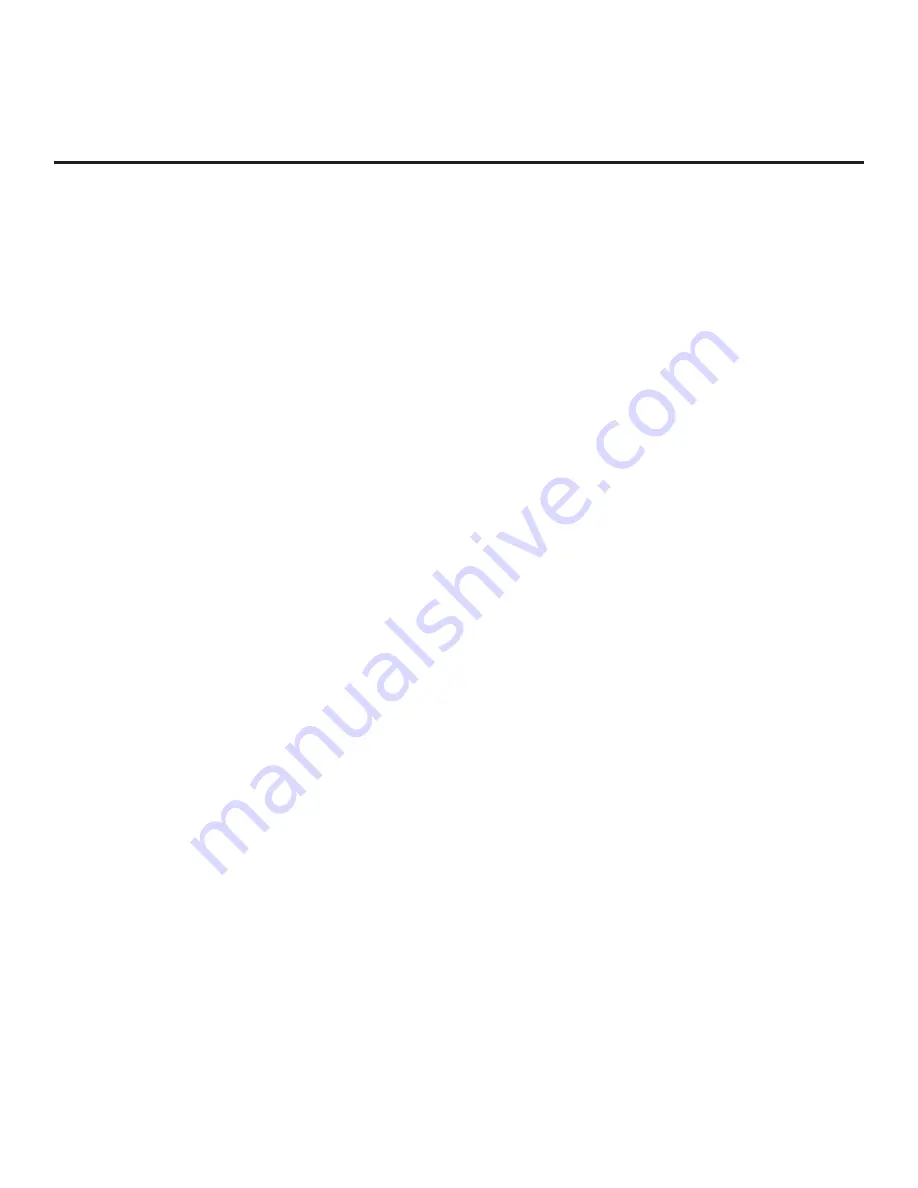
62
206-4307
IP Environment Setup (Cont.)
(Continued on next page)
(Continued from previous page)
• If Update Event is enabled, set the Update Time as required. Use the arrow keys on the
Installer Remote to select/highlight the Update Time field, and then press the Wheel (
OK
)
button. Hour, Minute, and Meridiem fields will be displayed. Select each field in turn and specify
the appropriate Wake For Update time, as desired. Note that the Update Time set in this menu
is based on a 12-hour clock. Ensure the meridiem (AM/PM) specification is set accordingly.
6.
Once all fields are completed as required, use the arrow keys on the Installer Remote to return to
the IP Environment Menu, as necessary, or press
BACK/EXIT
to exit the IP Environment Menu.
Media Share Setup
The Media Share Menu allows you to enable the following Media Share features on this TV:
• LG Smart Share
®
: Allows guests to use the TV to access and view data shared either by
wired DLNA Certified
®
devices connected to the same LAN as the TV or by wireless LG
devices using LG’s Smart Share application with Wi-Fi Direct
®
.
• Screen Share: Enables screen sharing with a Miracast
®
or Wireless Display (WiDi) capable
device (e.g., a laptop with Intel
®
hardware).
• Media Renderer: Enables the TV to act as a media renderer to receive content from DLNA
Certified devices on the same network.
• Bluetooth Sound Sync: Allows guests to listen to audio from a Bluetooth-enabled mobile device
through the TV’s speakers.
• DIAL (Discovery and Launch): Allows guests to play selected application media on the TV
from a device with DIAL capability. The device may be used to cast any application for which a
TV-compatible application has been created/selected for inclusion in the Pre-loaded Apps Menu
(for example, YouTube—see also “Pre-loaded Applications” on page 64). Note that the device
must be connected to the same network as the TV.
• SoftAP: Enables the TV to function as a 2.4 GHz wireless access point for up to five devices.
Note that a wired network connection MUST be established in order for guests to use SoftAP.
Note:
See also Reference section, “Using Media Share Features,” for additional information on
these features.
1. With the IP Environment Menu on display, use the arrow keys on the Installer Remote to select
Media Share
. Then, press the Wheel (
OK
) button.
2. In the Media Share Menu, all features with the exception of SoftAP may be enabled or disabled
as follows:
• Use the Up/Down arrow keys on the Installer Remote to select/highlight the desired feature,
and then press the Wheel (
OK
) button.
• Then, use the Up/Down arrow keys to select either
Enable
or
Disable
from the drop-down list
of options. See also notes on following page regarding Wi-Fi Direct requirement and Bluetooth
Sound Sync confirmation.
















































