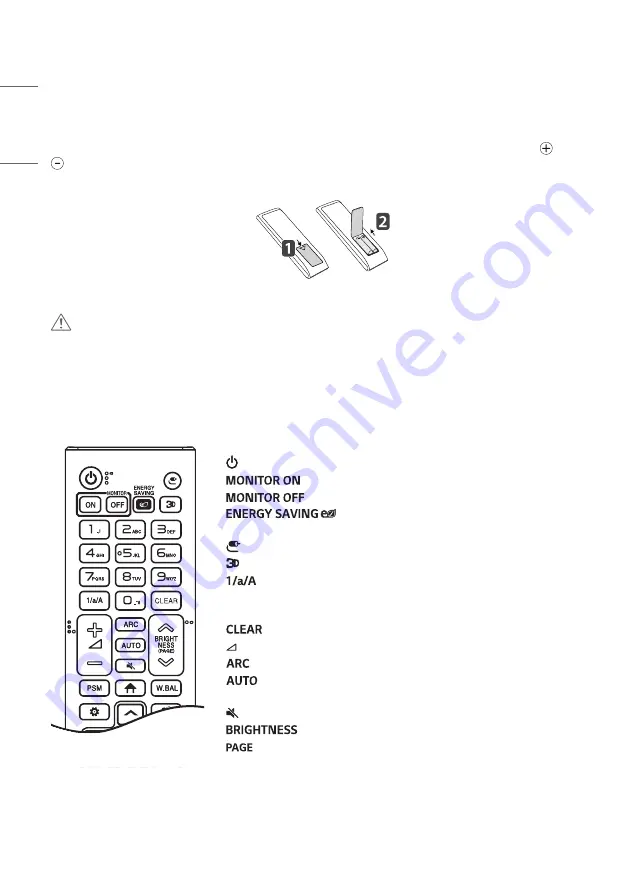
34
ENGLISH
REMOTE CONTROL
The descriptions in this manual are based on the buttons on the remote control. Please read this manual carefully to
use the monitor correctly. To install batteries, open the battery cover, place batteries (1.5 V AAA) matching
and
terminals to the labels inside the compartment, and close the battery cover. To remove the batteries, perform the
installation actions in reverse. The illustrations may differ from the actual accessories.
CAUTION
•
Do not mix old and new batteries, as this may damage the remote control.
•
Be sure to point the remote control toward the remote control sensor on the monitor.
•
Some features of the remote control may not be supported in certain models.
•
The product’s internal and external batteries should not be exposed to excessive heat such as direct sunlight, fire, or
the like.
",#
(POWER)
Turns the monitor on or off.
Turns the monitor on.
Turns the monitor off.
Reduces power consumption by adjusting peak screen
brightness.
(INPUT)
Selects the input mode.
The function is not supported in this model.
Toggles between numerical and alphabetical.
Number and Alphabet buttons
Enters numerical or alphabetical characters
depending upon the setting.
Deletes the entered numerical or alphabetical character.
Volume Up/Down Button
Adjusts the volume.
Selects the Aspect Ratio mode.
Automatically adjusts picture position and minimizes image instability
(available for RGB input only).
(MUTE)
Mutes all sounds.
Adjusts the brightness of the display.
The function is not supported in this model.
Содержание 49XE4F
Страница 16: ...16 ENGLISH Pixel Sensor Pixel Sensor Pixel Sensor Measures the RGB of pixels in that area ...
Страница 23: ...23 ENGLISH Case 3 Case 4 Partition Partition ...
Страница 25: ...25 ENGLISH Case 2 Partition ...
Страница 146: ......
















































