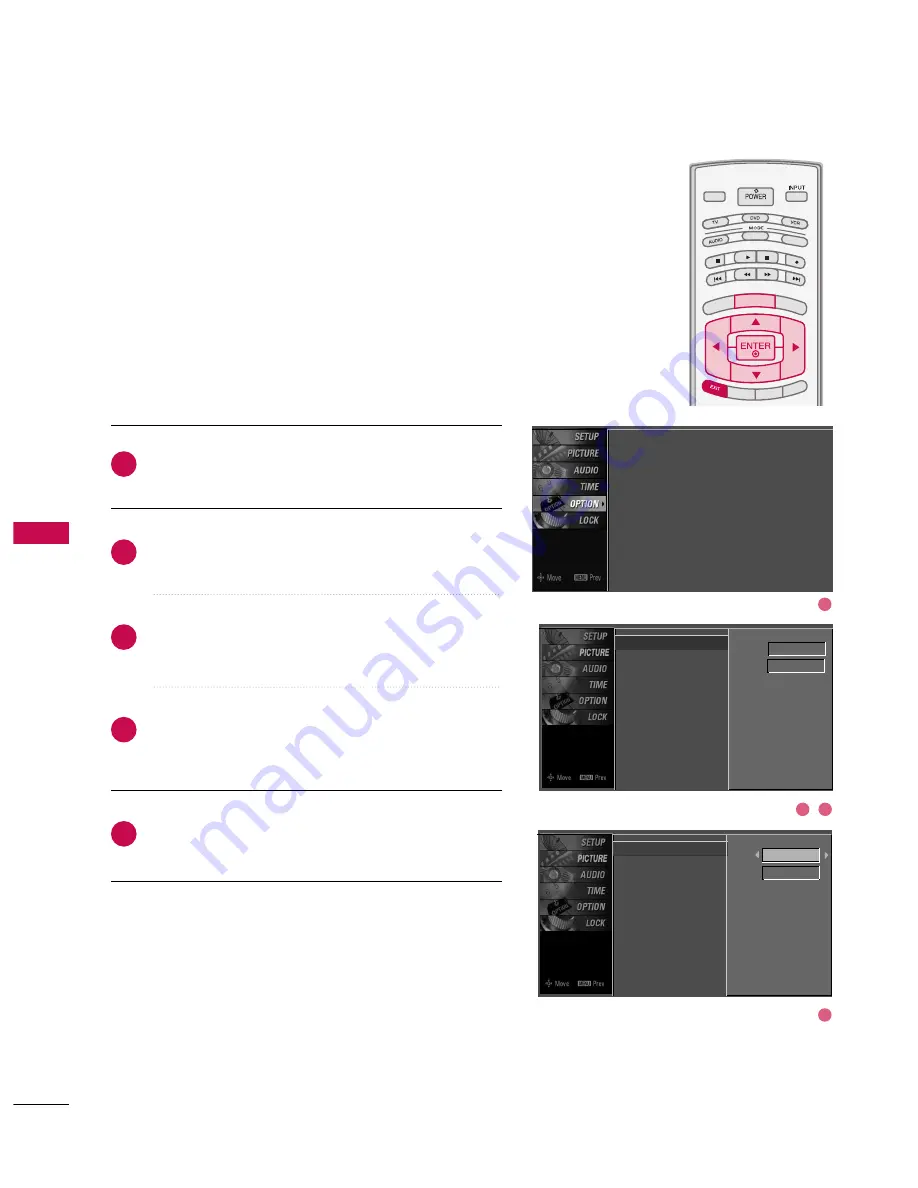
SOUND
&
LANGU
A
GE
CONTR
OL
72
ON-SCREEN MENUS LANGUAGE SELECTION
SOUND & LANGUAGE CONTROL
TV INPUT
STB
PICTURE
SOUND
SAP
CC
MARK
USB EJECT
BACK
TV INPUT
STB
BACK
PICTURE
SAP
CC
MARK
USB EJECT
TV INPUT
TV INPUT
STB
STB
BRIGH
T +
BRIG
HT -
TIMER
RATIO
SIM
PLINK
BACK
PICTURE
SOUND
CC
MARK
USB EJECT
MENU
TV INPUT
STB
BACK
PICTURE
SOUND
SAP
MARK
USB EJECT
TV INPUT
STB
BACK
SOUND
SAP
CC
MARK
USB EJECT
TV INPUT
STB
BACK
PICTURE
SOUND
SAP
CC
MARK
USB EJECT
TV INPUT
STB
BACK
PICTURE
SOUND
SAP
CC
MARK
USB EJECT
TV INPUT
STB
BACK
PICTURE
SOUND
SAP
CC
MARK
USB EJECT
TV INPUT
STB
BACK
PICTURE
SOUND
SAP
CC
MARK
USB EJECT
TV INPUT
STB
BACK
PICTURE
SOUND
SAP
CC
MARK
USB EJECT
MEDIA HOST
MEDIA HOST
MEDIA HOST
MEDIA HOST
MEDIA HOST
MEDIA HOST
MEDIA HOST
MEDIA HOST
MEDIA HOST
MEDIA HOST
MEDIA HOST
The menus can be shown on the screen in the selected lan-
guage. First select your language.
Press the
M
MEEN
NU
U
button and then use
D
D
or
E
E
button
to select the O
OPPT
TIIO
ON
N menu.
Press the
G
G
button and then use
D
D
or
E
E
button to
select LLaanngguuaaggee..
Press the
G
G
button and then use
D
D
or
E
E
button to
select M
Meennuu..
Use
F
F
or
G
G
button to select your desired language.
From this point on, the on-screen menus will be shown
in the selected language.
Press
EEX
XIIT
T
button to return to TV viewing or press
M
MEEN
NU
U
button to return to the previous menu.
1
2
3
4
5
Language
Input Label
SimpLink
Key Lock
Caption
ISM Method
Low Power
Front Display
Set ID
Menu
English
Audio
English
Language
G
Input Label
SimpLink
Key Lock
Caption
ISM Method
Low Power
Front Display
Set ID
Menu
English
Audio
English
Language
: English
Input Label
SimpLink
: Off
Key Lock
: Off
Caption
: Off
ISM Method
: Orbiter
Low Power
: Off
Front Display
: Bright
Set ID
: 1
1
4
3
2
















































