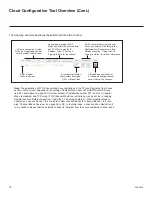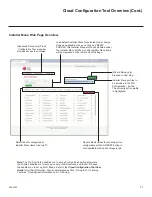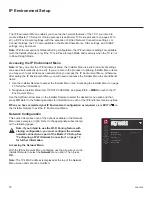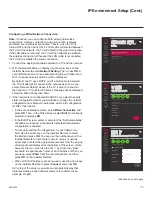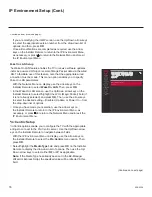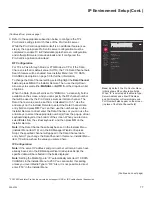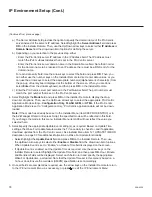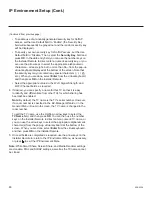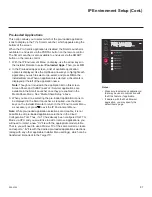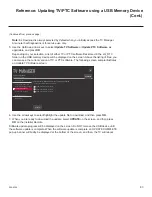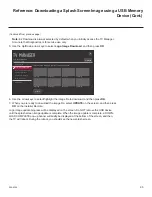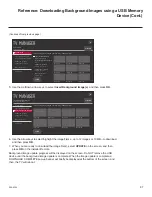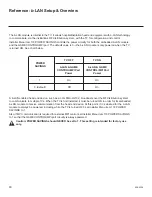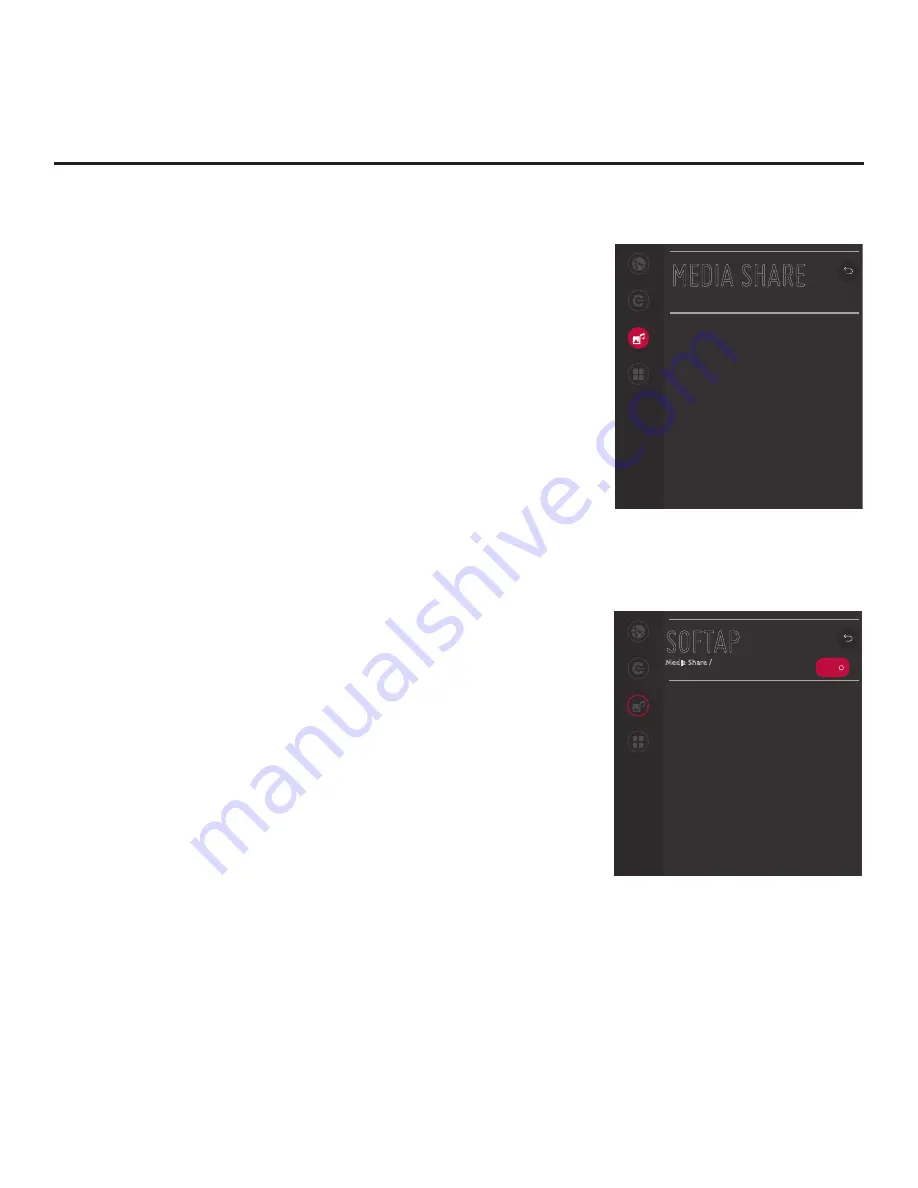
79
206-4324
IP Environment Setup (Cont.)
Media Share Setup
The Media Share Menu allows you to enable the following Media Share
features on this TV:
• LG Smart Share
®
: Allows guests to use the TV to access and view
data shared either by wired DLNA Certified
®
devices connected
to the same LAN as the TV or by wireless LG devices using LG’s
Smart Share application with Wi-Fi Direct
®
.
• Screen Share: Enables screen sharing with a Miracast
®
or Wireless
Display (WiDi) capable device (e.g., a laptop with Intel
®
hardware).
• Media Renderer: Enables the TV to act as a media renderer to
receive content from DLNA Certified devices on the same network.
• DIAL (Discovery and Launch): Allows guests to play selected
application media on the TV from a device with DIAL capability. The
device may be used to cast any application for which a TV-compatible
application has been created/selected for inclusion in the Pre-loaded
Apps Menu (
e.g., YouTube—
see also “Pre-loaded Applications” on
page 81). Note that the device must be connected to the same
network as the TV.
• SoftAP: Enables the TV to function as a 2.4 GHz wireless access
point for up to five devices. Note that a wired network connection
MUST be established in order for guests to use SoftAP.
Note:
See also Reference section, “Using Media Share Features,” for
additional information on these features.
1. With the IP Environment Menu on display, use the arrow keys on
the Installer Remote to select
Media Share
. Then, press
OK
.
2. In the Media Share Menu, all features with the exception of SoftAP
may be enabled or disabled as follows:
• Use the Up/Down arrow keys on the Installer Remote to select/
highlight the desired feature, and then press
OK
.
• Then, use the Up/Down arrow keys to select either
Enable
or
Disable
from the drop-down list of options.
3. If you would like to enable SoftAP, complete the SoftAP access
configuration as follows:
• Select/highlight
SoftAP
and press
OK
on the Installer Remote.
• When you initially access the SoftAP screen (see example at
right), the OFF/ON toggle button at the top right of the screen is
selected/highlighted by default. Press
OK
on the Installer Remote
to turn SoftAP ON.
SOFTAP
Media Share /
Network
Pro:Centric
Media Share
Pre-loaded
Apps
ON
Use Default
Disable
Security Key
00000000
Wi-Fi Signal Strength
Not Used
Wi-Fi Channel
Auto
^
^
^
^
MEDIA SHARE
Network
Pro:Centric
Media Share
Pre-loaded
Apps
Smart Share
Disable
Screen Share
Disable
Media Renderer
Disable
DIAL
Disable
TV Name
406KCEA6Q508
SoftAP
^
Note:
Screen Share MUST be
enabled in addition to Smart Share in
order for guests to use Wi-Fi Direct.
^
^
^
^
(Continued on next page)