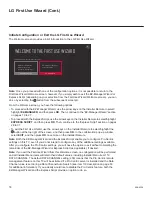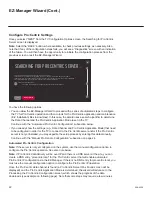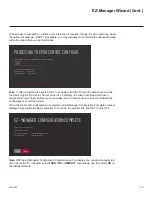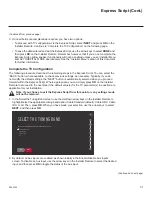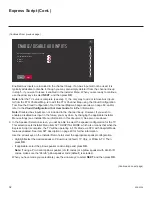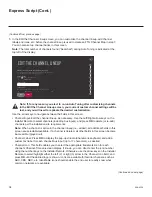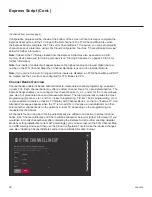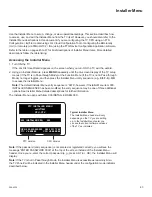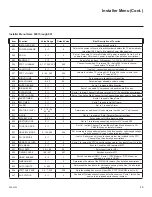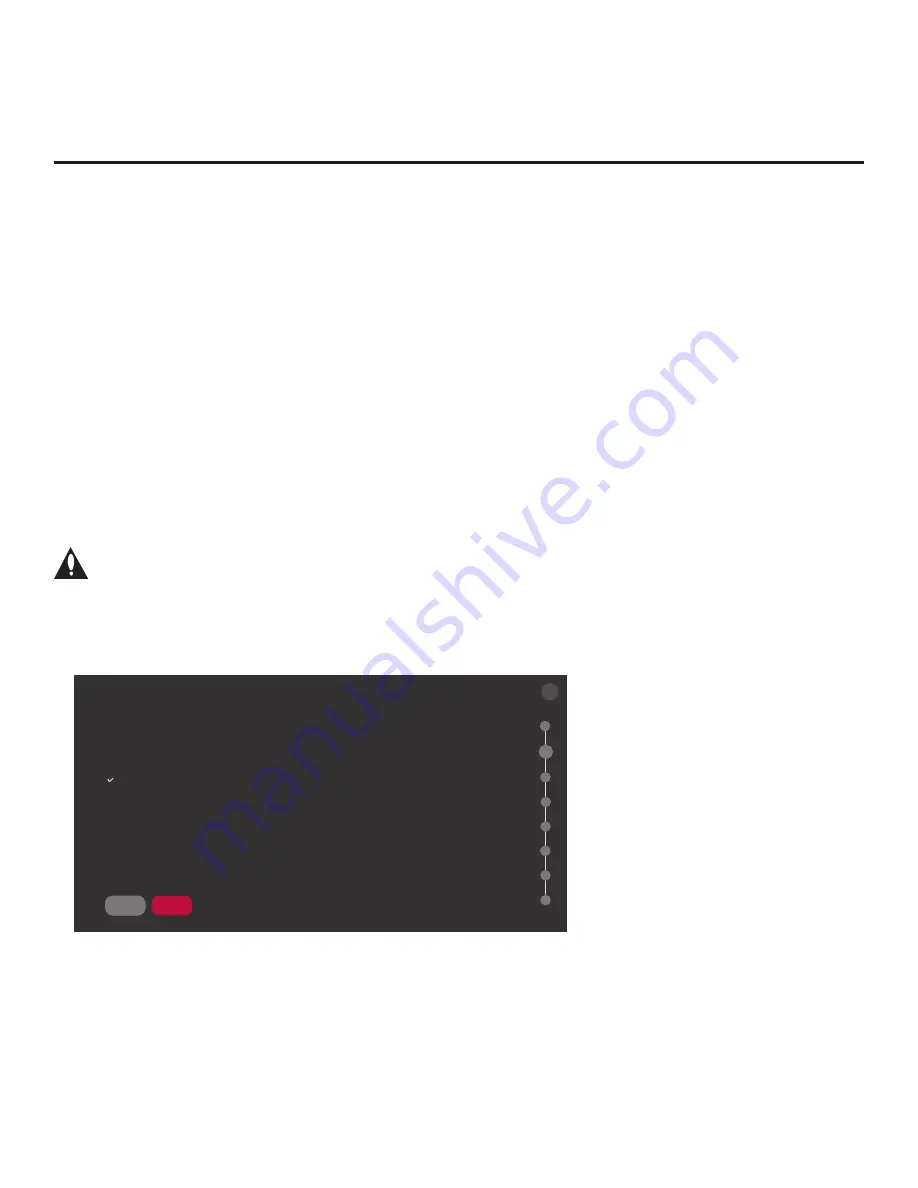
31
206-4324
Express Script (Cont.)
(Continued from previous page)
3. Once all fields are completed as required, you
have two options:
•
To proceed with TV configuration via the Express Script, select
NEXT
and press
OK
on the
Installer Remote. Continue to “Complete the TV Configuration” on the following page.
• To save the data entered and exit the Express Script, use the arrow keys to select
DONE
and
then press
OK
on the Installer Remote. Remember, however, that if you do not complete the
Express Script, pillow speaker functionality will not be enabled unless you set Installer Menu
item 027 HOSPITAL MODE appropriately. See the “Installer Menu” section of this document
for further information.
Complete the TV Configuration
The following procedure describes the remaining steps in the Express Script. You can select the
“BACK” button, where available, to check previous settings, as necessary. Typically, if you do
not modify the default settings, the “NEXT” button is automatically selected when you proceed
forward within the Express Script. Where appropriate, you can simply press
OK
on the Installer
Remote to proceed to the next step if the default value(s) for the TV parameter(s) in question are
applicable for your installation.
Note: If you choose to exit the Express Script from this point on, any settings made
will not be retained.
1. In the Select the Tuning Band screen, use the Up/Down arrow keys on the Installer Remote to
highlight/select the appropriate tuning band option: Cable Standard (default), Cable HRC, Cable
IRC, or Air. Then, press
OK
. When you have made your selection, use the arrow keys to select
NEXT
, and then press
OK
.
SELECT THE TUNING BAND
SAVE
BACK
NEXT
BACK
X
Select the tuning band you would like to use:
^
Cable Standard
Cable HRC
Cable IRC
Air
02
2. By default, all Aux inputs are enabled, as shown initially in the Enable/Disable Aux Inputs
screen. To disable an Aux input, use the arrow keys on the Installer Remote to select the desired
input, and then press
OK
to toggle the status of the Aux input.
(Continued on next page)