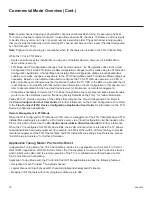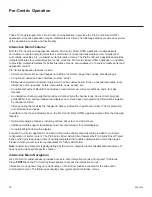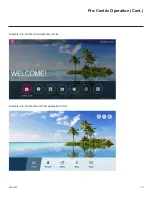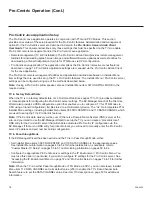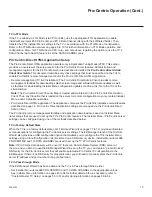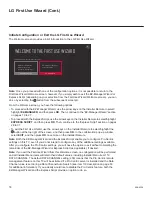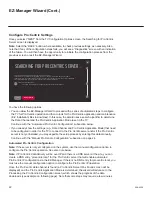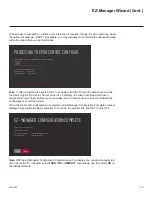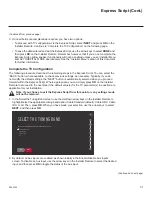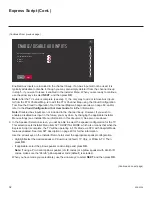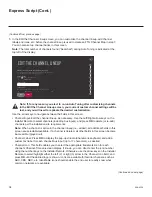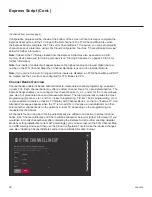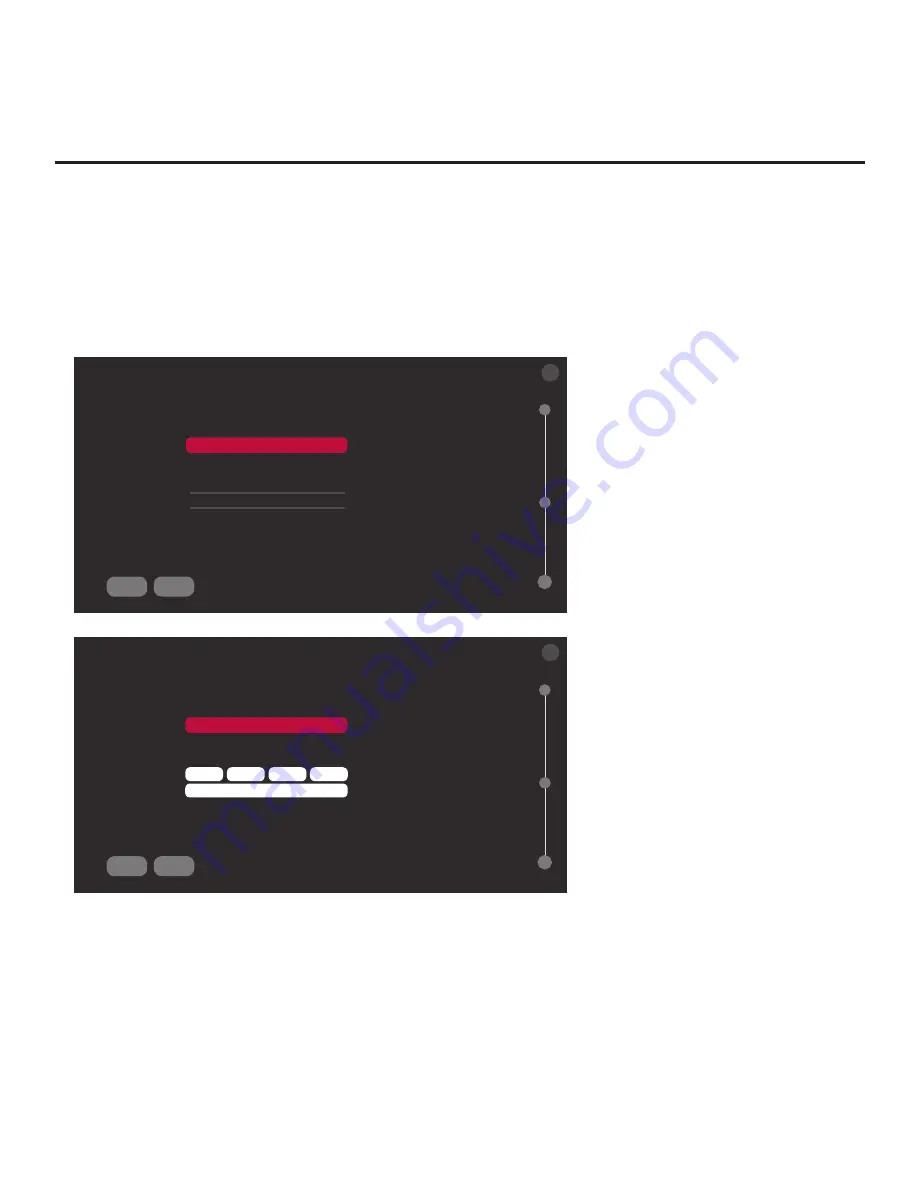
24
206-4324
Manual Pro:Centric Configuration
1. With the Searching for Pro:Centric Server screen on display, use the Left/Right arrow keys on
the Installer Remote to select
MANUAL PRO:CENTRIC
at the bottom of the screen, and then
press
OK
.
In the Pro:Centric Manual Configuration screen (see examples below), you will be able to
configure the appropriate Pro:Centric settings in the TV.
Use the Up/Down arrow keys on the
Installer Remote to navigate between fields.
PRO:CENTRIC MANUAL CONFIGURATION
Pro:Centric Mode
Media Type
Data Channel
Signal Strength
Signal Quality
<
CONFIGURATION ONLY
>
<
RF
>
<
1
>
0%
0%
X
data channel not found
BACK
SEARCH
03
PRO:CENTRIC MANUAL CONFIGURATION
Pro:Centric Mode
Media Type
Server Address
IP Address
IP Port
0
0
0
0
0
X
IP server not found
BACK
SEARCH
<
CONFIGURATION ONLY
>
<
IP
>
<
IP Address
>
03
2.
In the Pro:Centric Mode field, use the Left/Right arrow keys to select the appropriate Pro:Centric
Application Mode—FLASH, GEM, HTML, or
CONFIGURATION ONLY
.
Note:
For remote management only, select
CONFIGURATION ONLY
. The TV will search for
TV E-Z Installation data downloads; however, Pro:Centric application data will not be downloaded,
i.e., Installer Menu item 098 PRO:CENTRIC will be set to 0.
3. Refer to the appropriate subsection below, depending on the Pro:Centric server configuration, to
complete the remaining fields.
EZ-Manager Wizard (Cont.)
Pro:Centric Manual Configuration Screen
with RF Media Fields
Note:
By default, the Pro:Centric Manual
Configuration screen initially shows RF
configuration fields.
Pro:Centric Manual Configuration Screen
with IP Media Fields
(Continued on next page)