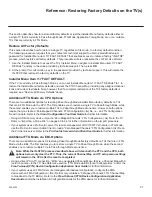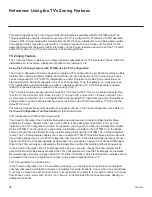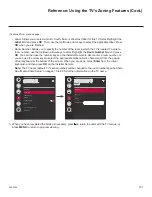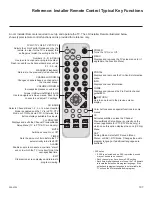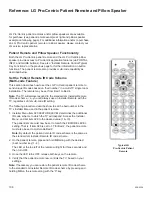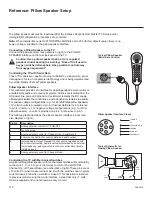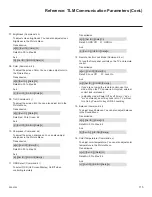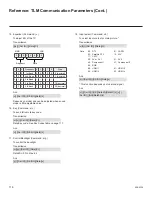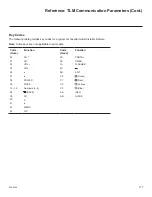109
206-4324
CHANNEL
VOLUME
INFO
GUIDE
PORTAL
RETURN
MUTE
POWER
ENTER
Typical LG
Pro:Centric Pillow
Speaker
USB Media Navigation
This section provides a brief overview of the LG Pro:Centric patient
remote and LG Pro:Centric pillow speaker navigation tools for use with
USB media files (photos, videos, music, etc.).
Note:
The LG Pro:Centric pillow speaker is currently the only pillow
speaker that enables users to navigate and play/view USB media files.
Note:
Refer to the Owner’s Manual for detailed information on USB
memory device requirements and the types of media supported by the
UV770M TVs.
1. Insert the USB memory device into the TV’s USB port.
Once the TV detects the USB device, a SmartShare icon will be
displayed on the screen. Press
OK
(patient remote) or
Enter
(pillow
speaker) to access the Smart Share application.
2. Use the arrow keys on the patient remote /pillow speaker to select/
highlight the desired option(s) in the Smart Share screen, and then
press
Enter/OK
.
3. Within each USB media directory (Photos, Videos, or Music):
• Use the arrow keys on the patient remote/pillow speaker to navigate
from one folder or file to another, and press
Enter/OK
to open or
play a selected folder or file.
• Use the arrow keys on the patient remote/pillow speaker, as
necessary, to scroll through all available files.
• In View and Play modes, you typically can use the pillow speaker/
patient remote to navigate to another directory level (without exiting
the Smart Share application).
• To exit the Smart Share application, press (patient remote) or
Return
(pillow speaker). The TV’s Smart Launcher will be displayed
along the bottom of the screen, and you can use the Left/Right
arrow keys on the patient remote/pillow speaker to select
LiveTV
to
return to program viewing. If you wish to relaunch the Smart Share
application, you must physically remove and then reinsert the USB
memory device.
Reference: LG Pro:Centric Patient Remote and Pillow Speaker (Cont.)