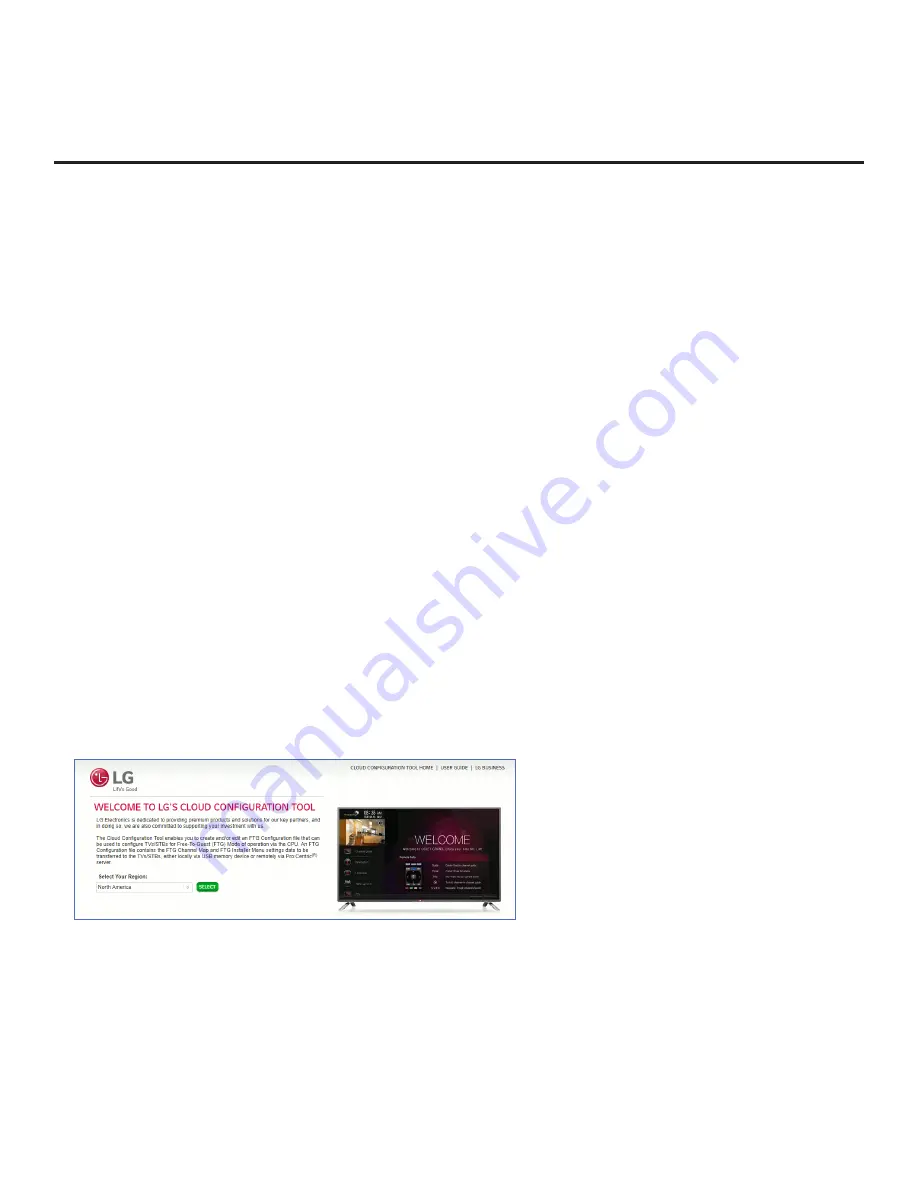
50
206-4325
Cloud Configuration Tool Overview
As indicated in the introduction to this document, there are two separate and distinct methods for
configuring UV570H/UV572H TVs for FTG Mode of operation: one method is to configure the TV CPU
for FTG Mode operation, while the other is to configure the TV EBL for FTG Mode operation. FROM A
LOCAL CONFIGURATION STANDPOINT, EACH OF THESE METHODS IS MUTUALLY EXCLUSIVE. IF
THE CPU IS IN FTG MODE, THE EBL CANNOT BE SWITCHED TO FTG MODE. LIKEWISE, IF THE
EBL IS IN FTG MODE, THE CPU CANNOT BE SWITCHED TO FTG MODE.
This section provides an overview of LG’s Cloud Configuration Tool web application, which is used for
FTG Mode via CPU configuration. For best results, it is recommended that you access the Cloud
Configuration Tool using one of the following web browsers: Google Chrome™ 51 or later or Mozilla
Firefox
®
47 or later.
Creating an FTG Configuration File
The subsections below briefly describe how to use the Cloud Configuration Tool to create an FTG
Configuration (.tlx) file that can be used to configure the TV for FTG Mode via CPU.
The Cloud
Configuration Tool
provides options both for advanced and new users. If you are not familiar with the steps
to create an FTG Configuration file, you may choose a Wizard Setup that will guide you through the
process of creating a new file. Refer to the
Cloud Configuration Tool User Guide
for further information.
Note:
There is also an option to save (export) configuration from a TV, which may be desirable or
required if
you want to save customized TV setup menu settings to the FTG Configuration file and/or
if
you do not know the RF channels at the site. See “Exporting a Clone File” on pages 44 to 46 for further
information.
Note:
UV572H TVs have a different chassis ID than UV570H TVs. You cannot use a UV570H FTG
Configuration (.tlx) file to configure a UV572H TV and vice versa.
Access the Cloud Configuration Tool and Select a Setup Option
1. Launch a web browser, and navigate to the following URL:
cct.procentric.tv
.
2. On the Welcome web page, make sure
North America
(default) is selected in the Select Your Region
field, and then click on the
SELECT
button at the right of the field.
3. Once you select your region, you can choose the desired setup option, depending on your familiarity
with the utilities and/or your file requirements:
(Continued on next page)
















































