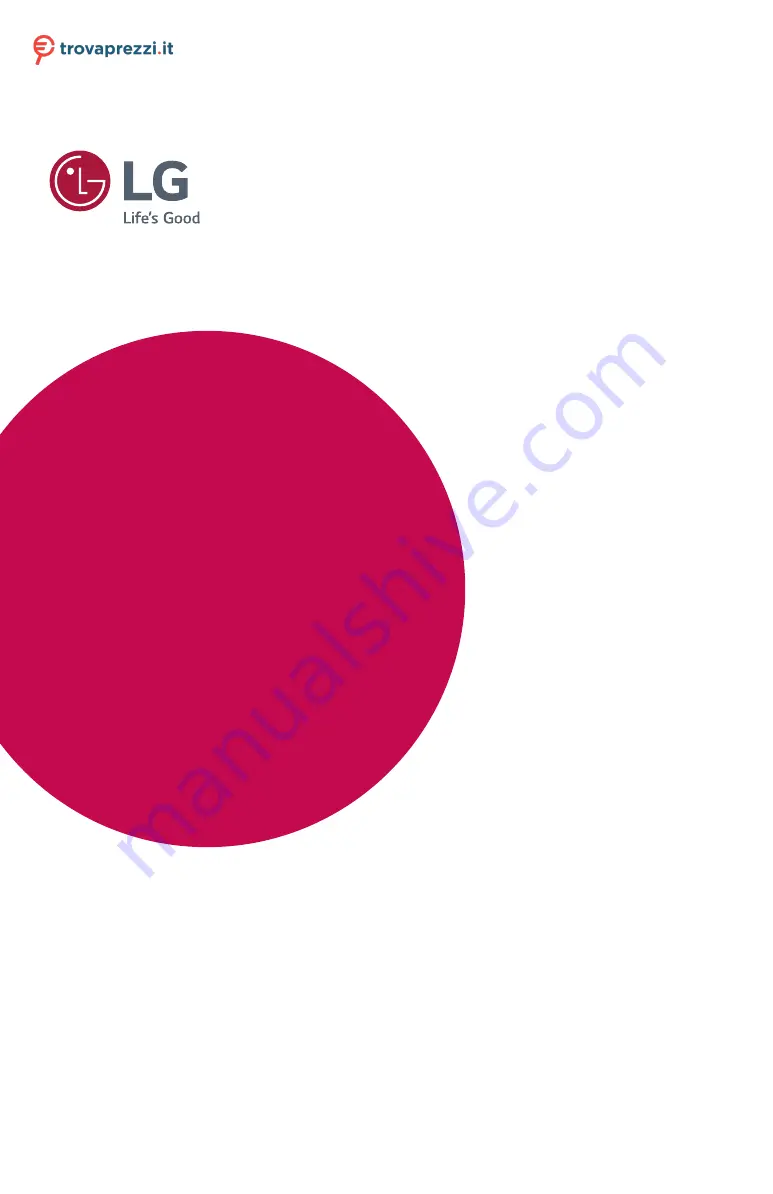
www.lg.com
Please read the safety information carefully before using the product.
IPS LED Monitor (LED Monitor) Model List
Owner's Manual
IPS LED MONITOR
(LED MONITOR*)
*LG LED Monitors are LCD Monitors with LED Backlighting.
43UD79
43UD79T
Questo manuale d’istruzione è fornito da trovaprezzi.it. Scopri tutte le offerte per
















