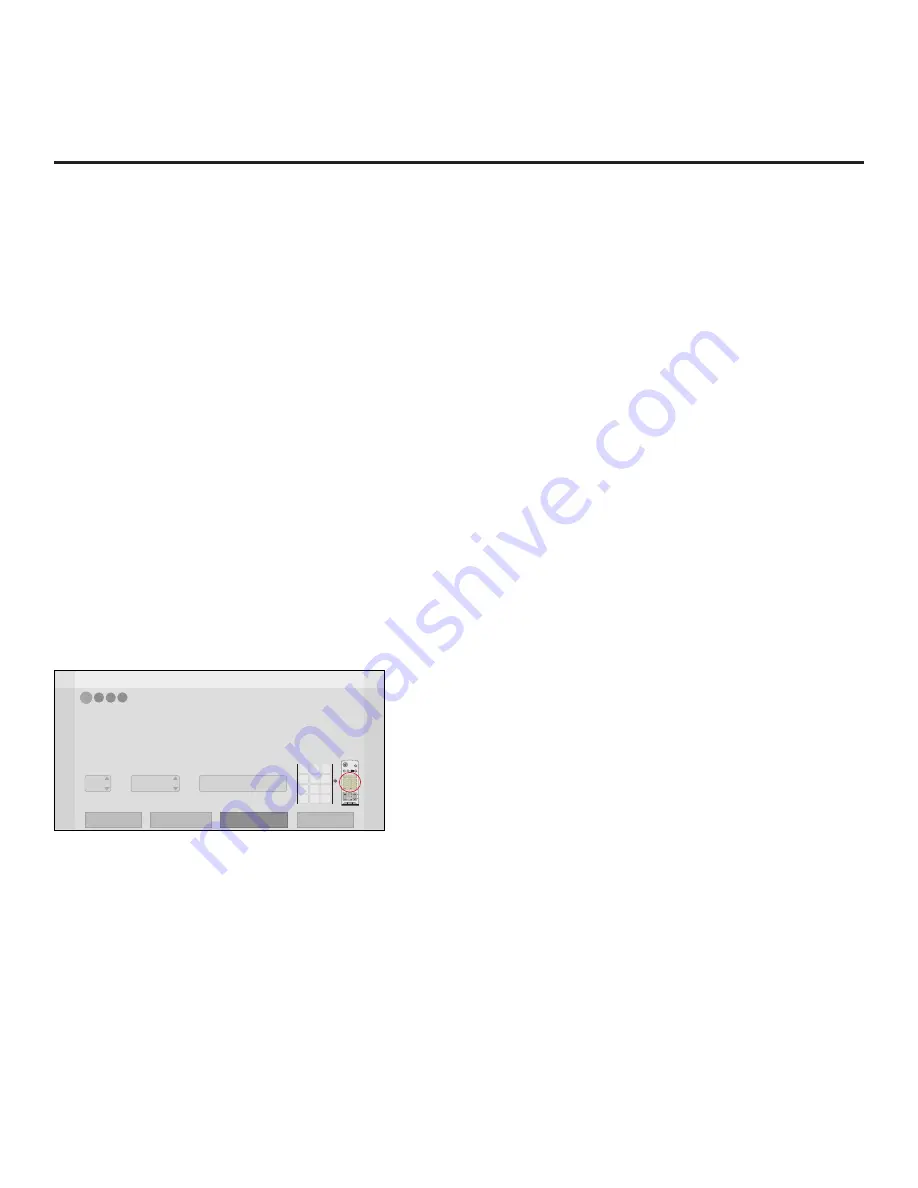
14
206-4340
EZ-Manager Wizard (Cont.)
(Continued from previous page)
Use the Left/Right arrow keys on the Installer Remote to navigate between options on this screen.
Each time you select/highlight one of the following options, the screen text and fields will change
in accordance with your selection.
•
To continue with Pro:Centric configuration, select
Next
(default) and press
OK
on the Installer
Remote. See “Configure Pro:Centric Settings” on pages
15 to 18 for additional information.
• To set the Zoning feature on the TV, select
Zone & Room Number
. See “Zone and Room
Number Assignments” below for further information.
• To access the TV Manager / USB download options, select
USB Configuration
. See “USB
Configuration” on pages
18 to 20 for further information.
Note:
If you choose to exit the EZ-Manager Wizard from this point on, you will have the option to
save any settings made by selecting
Save and Exit
in the exit confirmation window. Or, you can
exit the wizard without saving any settings by simply selecting
OK
in the confirmation window.
Zone and Room Number Assignments
You may complete one or more of the fields in the Zone, Label, and Room Number screen or leave
them at their default settings (Zone) or blank (Label and Room Number), as desired. However, if you
intend to use the Zoning feature on this TV, you MUST specify the appropriate value in the Zone
field as described below. See also Reference section, “Using the TV Zoning Feature,” for further
information.
Note:
The TV Zoning feature is only applicable for TVs that will be configured using a
“.tlx”
file
(local or remote configuration).
Z
EZ-Manager Wizard
4
3
2
1
Zone, Label, and Room Number
CH
VOL
1 2 3
4 5 6
7 8
0
9
P
A
G
E
Q.MENU
CHAR/NUM
FLASHBK
EXIT
OK
ENTER
GUIDE
PORTAL
TV
DVD
INPUT
MARK
CC
TIMER
MUTE
INFO
PIP
PIPCH+ PIPCH-
SWAP
PIP INPUT
SAP
MENU
SETTINGS
abc
def
ghi
jkl
mno
pqrs
tuv
wxyz
.,;@
DELETE
1
2
3
4
5
6
7
8
0
9
DEL
CHAR/
NUM
Zone
Room Number
Label
0
-----
• If creating Zones for Installer Menu settings and/or Channel Mapping, select the appropriate Zone # (0-8)
based on the Zone in which this TV is installed. (See Commercial Mode Setup Guide for more information.)
• Select a Label and/or use the alphanumeric keypad on the remote to input the Room Number.
• When done, select ‘Next’ to continue.
Exit
Next
USB Configuration
Zone & Room Number
1. Complete the appropriate field(s) as described below.
Use the Left/Right arrow keys on the
Installer Remote to navigate between each of the fields.
•
Zone: Enables you to set a TV Zone # so that the TV can be configured with Installer Menu
and/or Setup Menu settings intended only for the assigned Zone. The Installer Menu and/or
Setup Menu settings may be provided in a
Clone/Configuration (
.tlx)
file
. If the TV is being
configured for FTG Mode via CPU, the TV Zone # setting also allows the TV to omit channels
that have been restricted in the FTG Channel Map.
(Continued on next page)





























