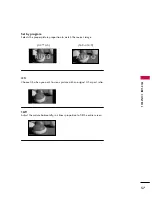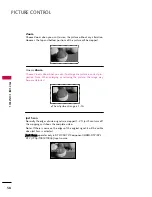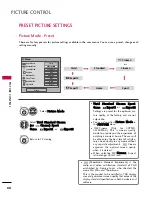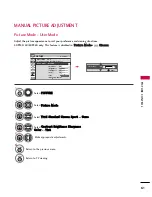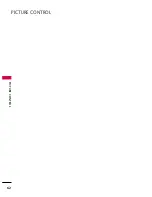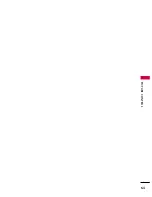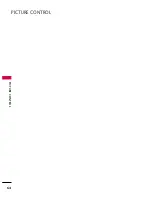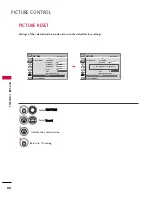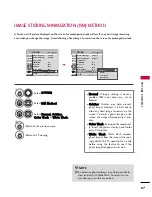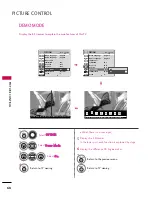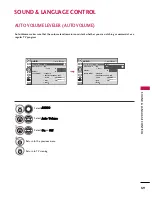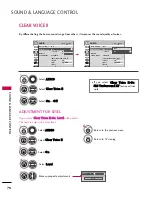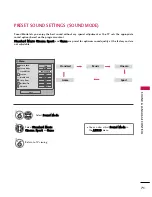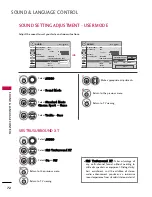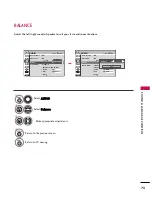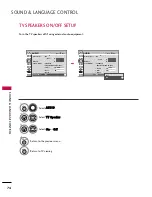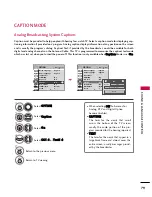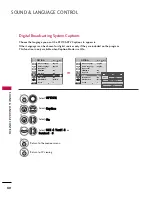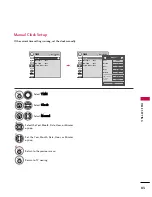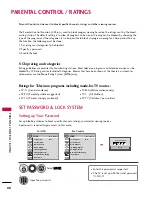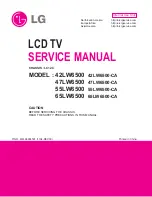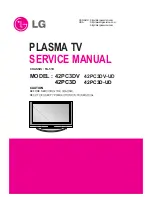SOUND & LANGU
A
GE CONTR
OL
71
PRESET SOUND SETTINGS (SOUND MODE)
Sound Mode lets you enjoy the best sound without any special adjustment as the TV sets the appropriate
sound options based on the program content.
S
Stta
an
nd
da
arrd
d, M
M u
u ss ii cc, C
Ciin
ne
em
ma
a, S
S p
p o
o rr tt, and G
G a
a m
m e
e are preset for optimum sound quality at the factory and are
not adjustable.
Standard
Music
Game
Sport
Cinema
1
Q. MENU
Select S
So
ou
un
nd
d M
Mo
od
dee.
2
Select S
Sttaan
nd
daarrd
d, M
M u
u ss ii cc,
C
Ciin
neem
maa, S
S p
p o
o rr tt, or G
G aa m
m ee.
3
Q. MENU
Return to TV viewing.
■
You can also adjust S
So
ou
un
nd
d M
Mo
od
dee in
the A
AU
UD
DIIO
O menu.
Q.Menu
Close
F
F
16:9
G
G
Vivid
Off
English
Off
Add
Eject
Aspect Ratio
Picture Mode
Sound Mode
Caption
Multi Audio
Sleep Timer
Del/Add/Fav
Eject USB
CH
F
F
Standard
G
G
16:9
Содержание 32PQ10C
Страница 64: ...PICTURE CONTROL 62 PICTURE CONTROL ...
Страница 65: ...PICTURE CONTROL 63 ...
Страница 66: ...PICTURE CONTROL 64 PICTURE CONTROL ...
Страница 67: ...PICTURE CONTROL 65 ...
Страница 112: ......