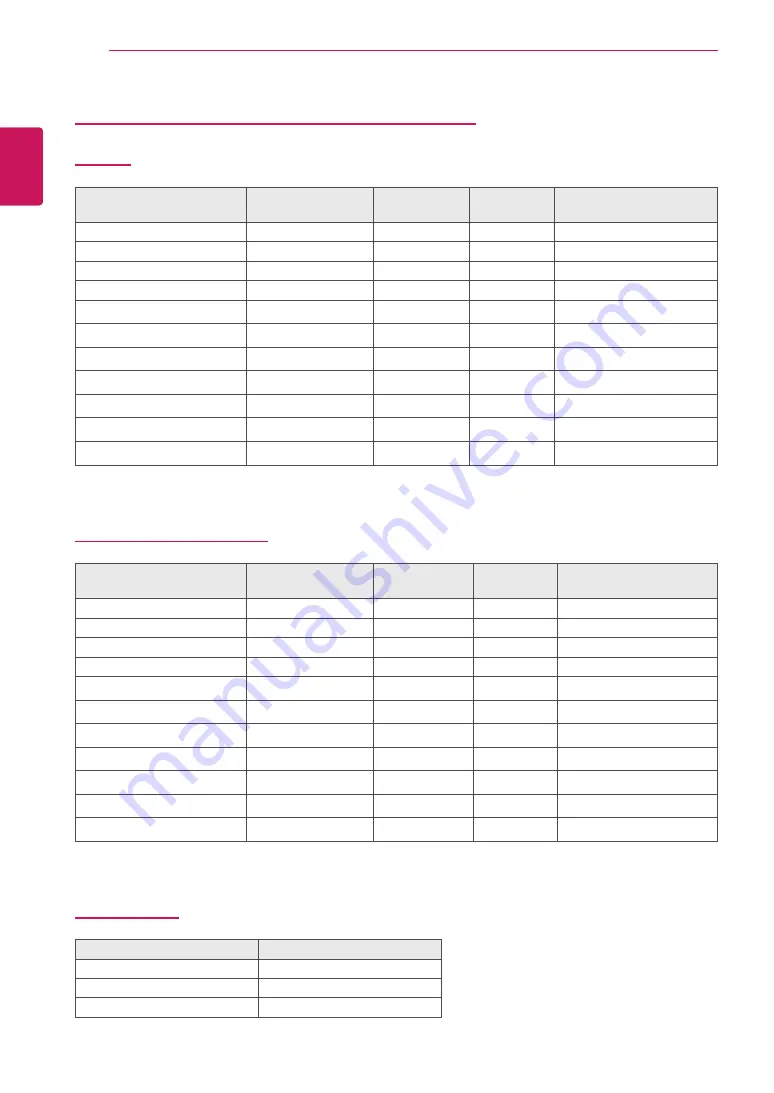
28
ENG
ENGLISH
SPECIFICATIONS
Factory Support Mode (Preset Mode, PC)
HDMI
Display Modes (Resolution)
Horizontal
Frequency(kHz)
Vertical
Frequency(Hz)
Polarity(H/V)
Remarks
640 x 480
31.469
59.94
-/-
800 x 600
37.879
60.317
+/+
1024 x 768
48.363
60
-/-
1152 x 864
54.347
60.05
+/+
1280 x 720
45
60
+/+
1280 x 1024
63.981
60.02
+/+
1600 x 900
60
60
+/+
1920 x 1080
67.5
60
+/-
2560 x 1440
88.79
59.95
+/-
3840 x 2160
67.5
30
+/-
3840 x 2160
135
60
+/-
DisplayPort / USB-C
Display Modes (Resolution)
Horizontal
Frequency(kHz)
Vertical
Frequency(Hz)
Polarity(H/V)
Remarks
640 x 480
31.469
59.94
-/-
800 x 600
37.879
60.317
+/+
1024 x 768
48.363
60
-/-
1152 x 864
54.347
60.05
+/+
1280 x 720
45
60
+/+
1280 x 1024
63.981
60.02
+/+
1600 x 900
60
60
+/+
1920 x 1080
67.5
60
+/-
2560 x 1440
88.79
59.95
+/-
3840 x 2160
66.66
30
+/-
3840 x 2160
133.32
60
+/-
Power LED
Mode
LED Color
On Mode
White
Sleep Mode
Off
Off Mode
Off


































