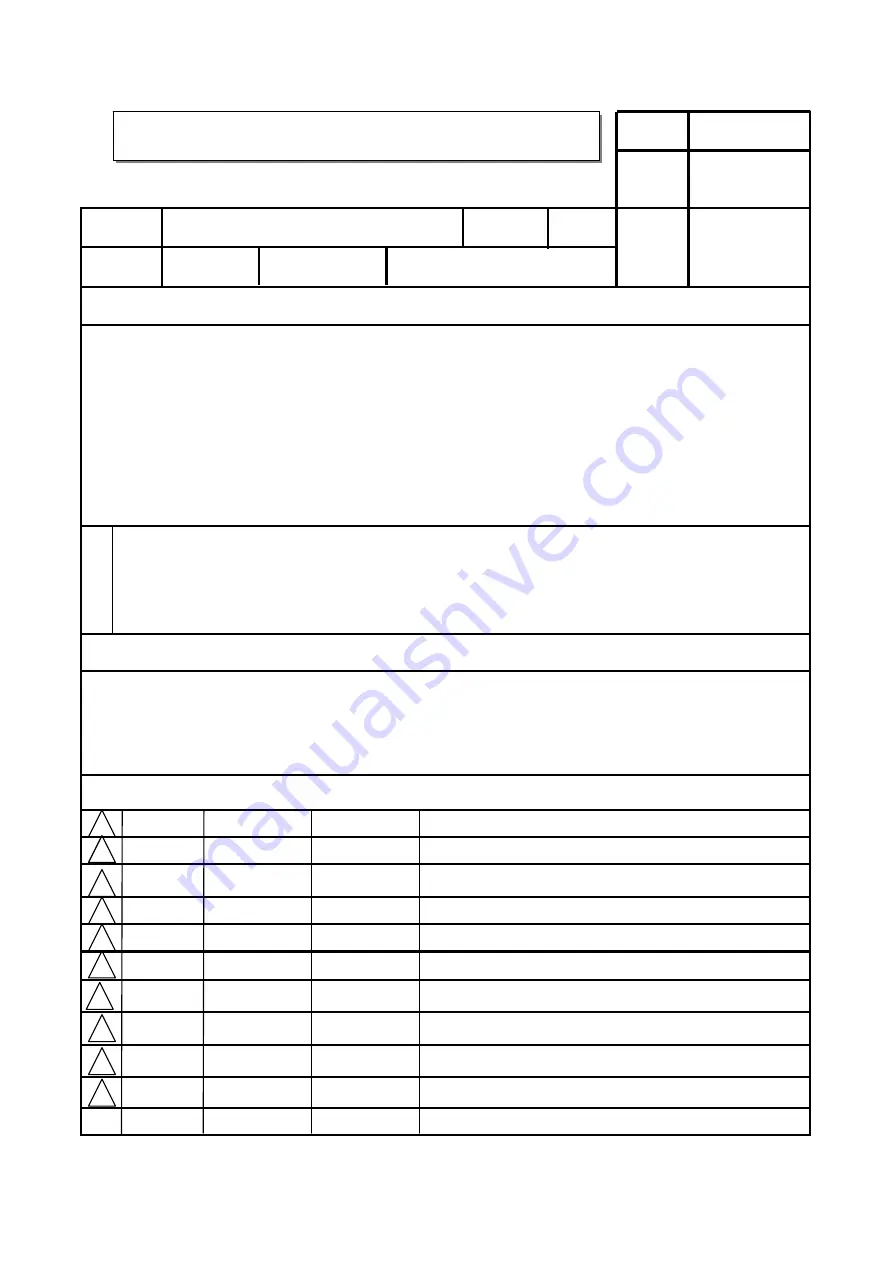
1. Trim Size (Format) :
185 mm x 260 mm
2. Printing Colors :
1 Color (BLACK)
3. Stock (Paper)
- Cover :
Coated paper, S/W 150 g/
㎡
- Inside :
Uncoated paper,
백상지
60 g/
㎡
4. Printing Method :
Off-set
5. Bindery :
Perfect bind
6. Language :
EN(1)
7. Number of pages :
100 pages
Changes
3.
REV.
NO.
MM/DD/YY
SIGNATURE
CHANGE NO.
CHANGE CONTENTS
1
4
5
6
8
7
9
10
2
3
“This part contain Eco-hazardous substances (Pb, Cd, Hg, Cr6+, PBB, PBDE, etc.) within LG standard level,
Details should be followed Eco-SCM management standard[LG(56)-A-2524].
Especially, Part should be followed and controlled the following specification.
(1)Eco-hazardous substances test report should be submitted
when Part certification test and First Mass Production.
(2) Especially, Don’t use or contain lead(Pb) and cadmium(Cd) in ink.
N
O
T
E
S
(1) Origin Notification
* LGEIN : Printed in Indonesia * LGEWA : Printed in U.K. * LGEMA : Printed in Poland
* LGESP : Printed in Brazil * LGEMX : Printed in Mexico
* LGEND : Printed in China * LGEIL : Printed in India
* Other Oversea Factories : NON
Special Instructions
3
.
담 당
관 리 자
Model Description
MODEL
BRAND
Printing Specification
Part No.
1.
2
.
User’s Guide Specification
User’s Guide Specification
SUFFIX
32/37/42LG350H-TA
LG
MFL34441677
(0906-REV02)
Product Name
ME
32LG35**, 37LG35**, 42LG35**
BAK GH
09.02.10
KIM JO
09.02.10
05/07/09
BAK GH
Updated the contents after testing 32/37/42LG350H-TA.(Request of
DQA & Circuit Engineering GR)
S9-51770
06/22/09
BAK GH
Corrected the supported display resolution. (Request of DQA & Circuit
GR)
S9-56085
















