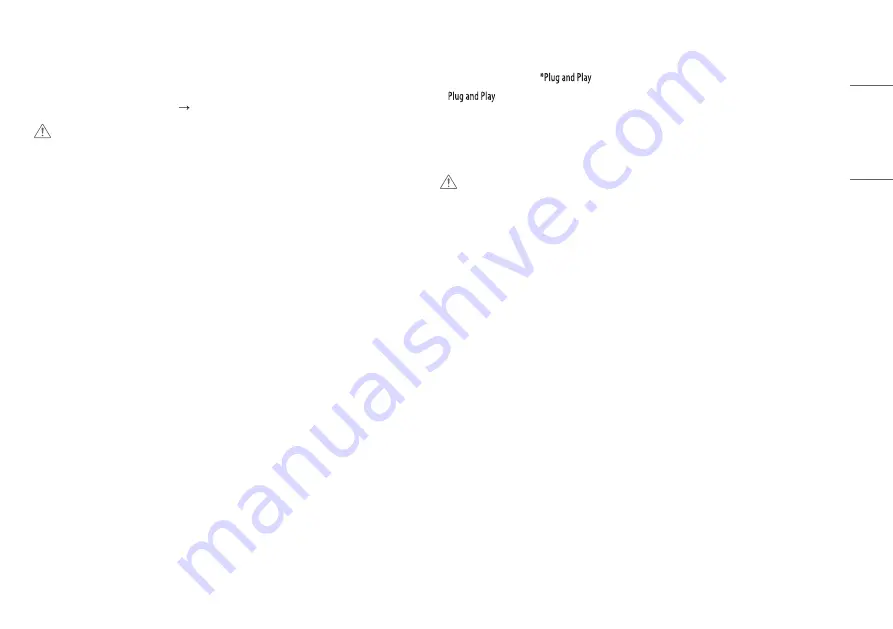
15
ENGLISH
USING THE MONITOR
•
Illustrations in this manual may differ from the actual product.
Press the joystick button, go to [Settings] [Input], and then select the input option.
CAUTION
•
If you use generic cables not certified by LG, the screen may not display or there may be image noises.
•
Do not press the screen for a prolonged time. This may cause image distortion.
•
Do not display a still image on the screen for a prolonged time. This may cause image retention. Use a PC
screensaver if possible.
•
When connecting the power cord to the outlet, use a grounded (3-hole) power strip or a grounded power
outlet.
•
The monitor may flicker when turned on in an area where the temperature is low. This is normal.
•
Sometimes red, green, or blue spots may appear on the screen. This is normal.
Connecting to a PC
•
This monitor supports the
feature.
*
: A feature that allows you to add a device to your computer without having to reconfigure
anything or install any manual drivers.
HDMI Connection
Transmits digital video and audio signals from your PC to the monitor.
CAUTION
•
Using a DVI to HDMI / DP (DisplayPort) to HDMI cable may cause compatibility issues.
•
Use a certified cable with the HDMI logo attached. If you do not use a certified HDMI cable, the screen may
not display or a connection error may occur.
•
Recommended HDMI cable types
-
High Speed HDMI
®
/™ cable
-
High Speed HDMI
®
/™ cable with Ethernet
















































