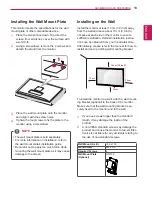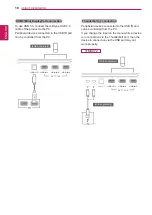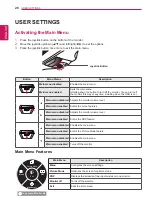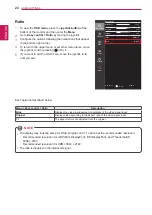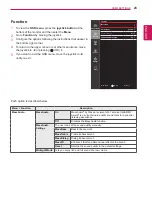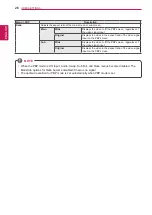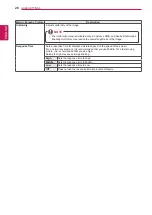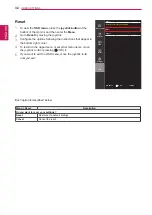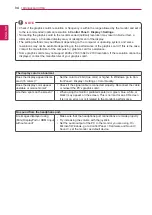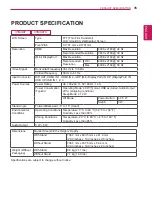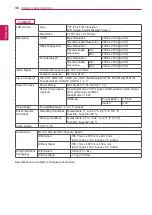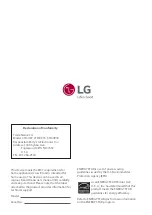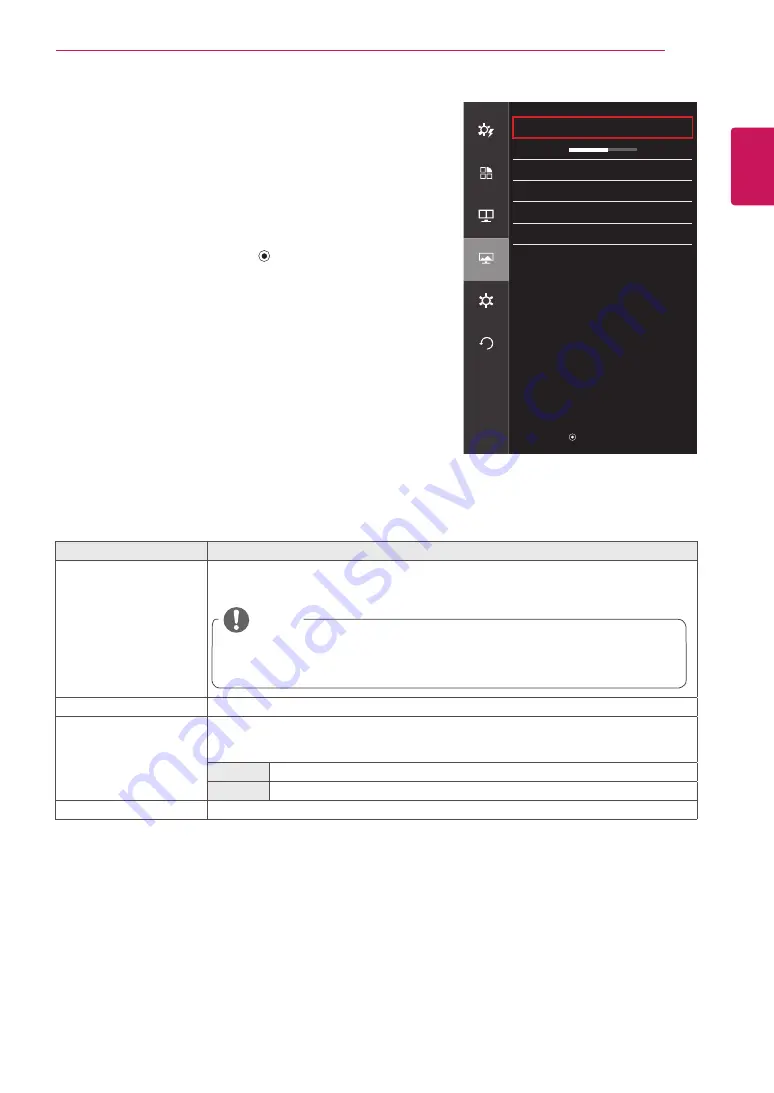
ENGLISH
27
UseR seTTInGs
Picture
1
To view the
osD menu
, press the
joystick button
at the
bottom of the monitor and then enter the
Menu
.
2
Go to
screen > Picture
by moving the joystick.
3
Configure the options following the instructions that appear in
the bottom right corner.
4
To return to the upper menu or set other menu items, move
the joystick to ◄ or pressing (
/ OK) it.
5
If you want to exit the OSD menu, move the joystick to ◄
until you exit.
Each option is described below.
Menu > screen > Picture
Description
sUPeR Res
With the picture improvement technology that minimizes the degradation of the picture
quality due to enlargement (e.g. blurred focus or unsharpened edges), the resolution is not
compromised, even when the images are enlarged, which guarantees a clear image.
noTe
y
Because this is a function to increase the sharpness of low resolution pictures, it
is not recommended to use the function for normal text or for desktop icons.
Doing so may result in unnecessarily high sharpness.
sharpness
Adjusts the sharpness of the screen.
black level
Sets the offset level (for HDMI only).
•
offset
: as a reference for a video signal, this is the darkest color the monitor can
display.
High
The picture of the screen gets brighter.
low
The picture of the screen gets darker.
DfC
Adjusts the brightness automatically according to the screen.
Picture
easy control
sUPeR Res
off
>
sharpness
5
>
function
black level
High
>
DfC
on
>
PbP
Uniformity
off
>
Response Time
Middle
>
screen
settings
Reset
▲/▼: Move
/ ►: OK
◄: Back
Содержание 31mu97
Страница 39: ......