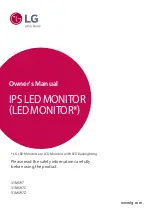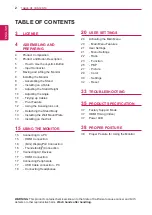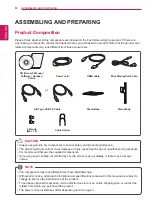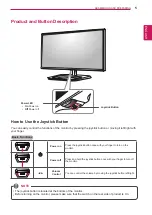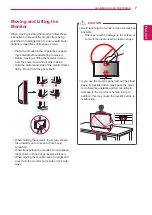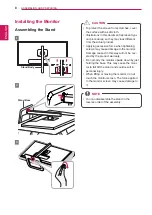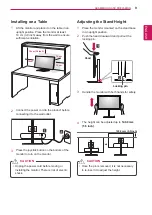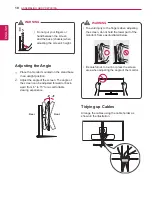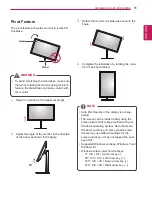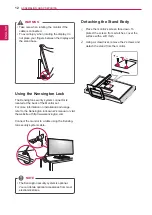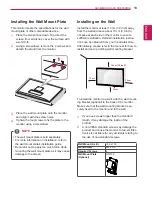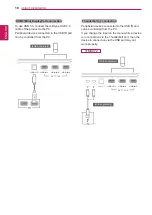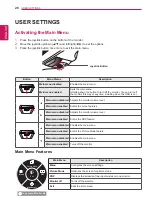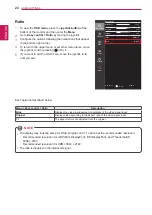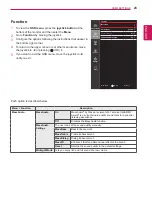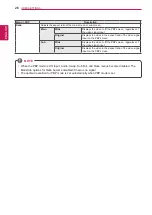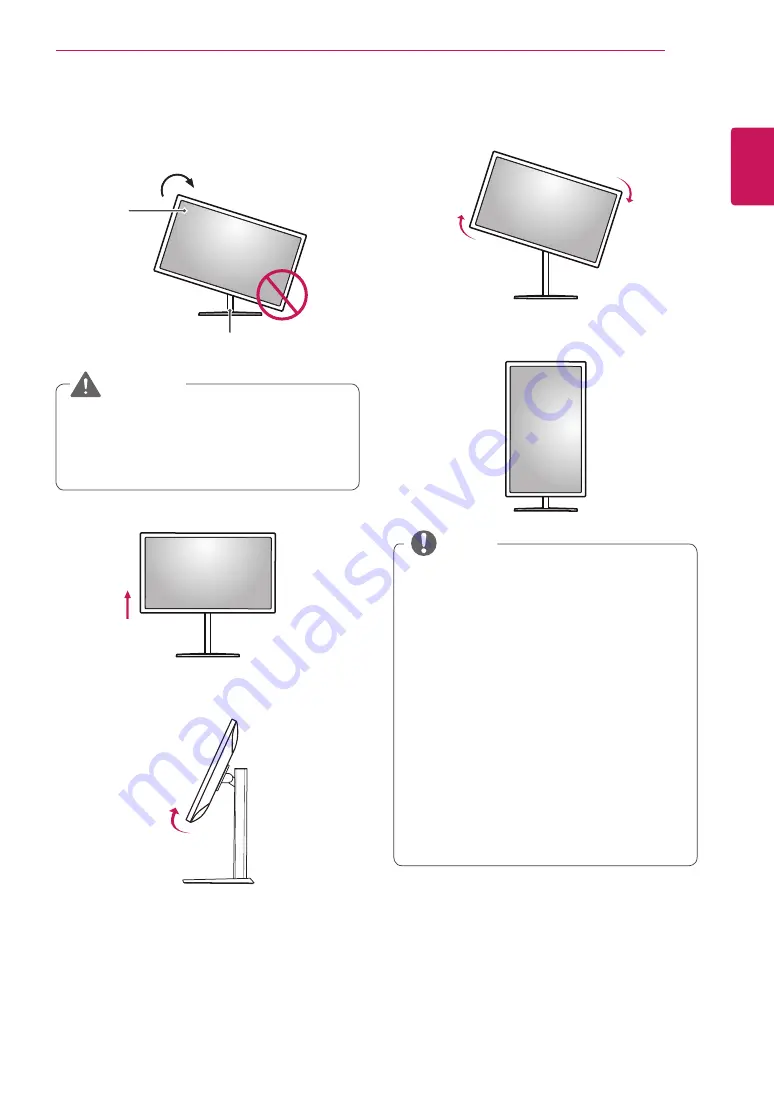
ENGLISH
11
asseMblInG anD PRePaRInG
Pivot feature
The pivot feature allows the monitor to rotate 90°
clockwise.
stand
Head
WaRnInG
y
To avoid scratching the stand base, make sure
that when rotating the monitor using the pivot
feature, the stand does not make contact with
the monitor.
1
Raise the monitor to the maximum height.
2
Adjust the angle of the monitor in the direction
of the arrow as shown in the figure.
15°
3
Rotate the monitor clockwise as shown in the
figure.
4
Complete the installation by rotating the moni-
tor 90° as shown below.
y
Auto Pivot feature of the display is not sup-
ported.
y
The screen can be rotated easily using the
screen pivot shortcut key provided with your
Windows operating system. Note that some
Windows versions and some graphics card
drivers may use different settings for the
screen pivot key or may not support the pivot
key at all.
y
Supported Windows versions: Windows 7 and
Windows 8.1
y
Windows screen pivot shortcut keys
-
0°: Ctrl + Alt + Up arrow key (↑)
-
90°: Ctrl + Alt + Left arrow key (←)
-
180°: Ctrl + Alt + Down arrow key (↓)
-
270°: Ctrl + Alt + Right arrow key (→)
noTe
Содержание 31mu97
Страница 39: ......