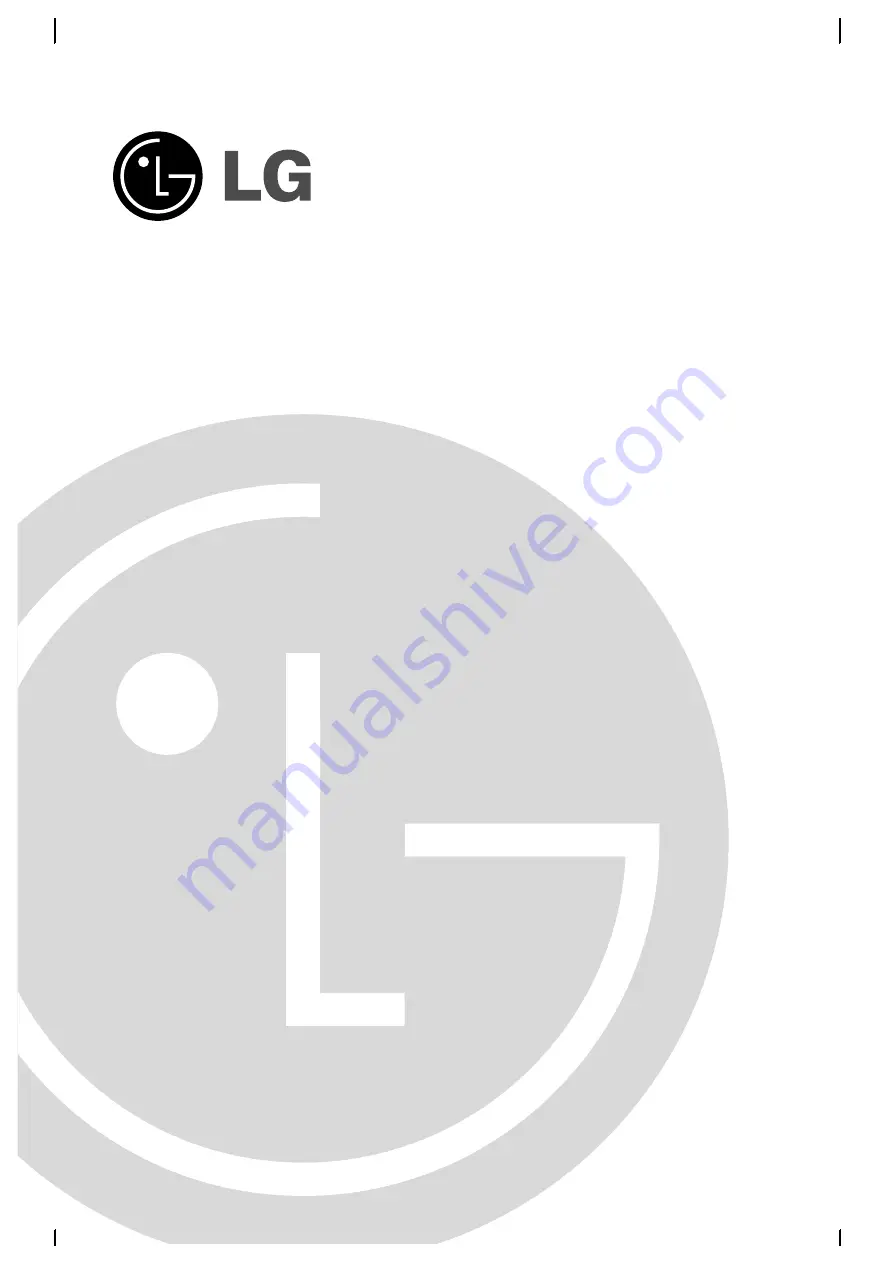
Color Television
OWNER'S MANUAL
Internet Home Page : http://www.lge.com
P/N : 38289U0026A (CW62A)
Please read this manual carefully before operating your set.
Retain it for future reference.
Record model number and serial number of the set.
See the label attached on the back cover and quote this
information to your dealer when you require service.
















