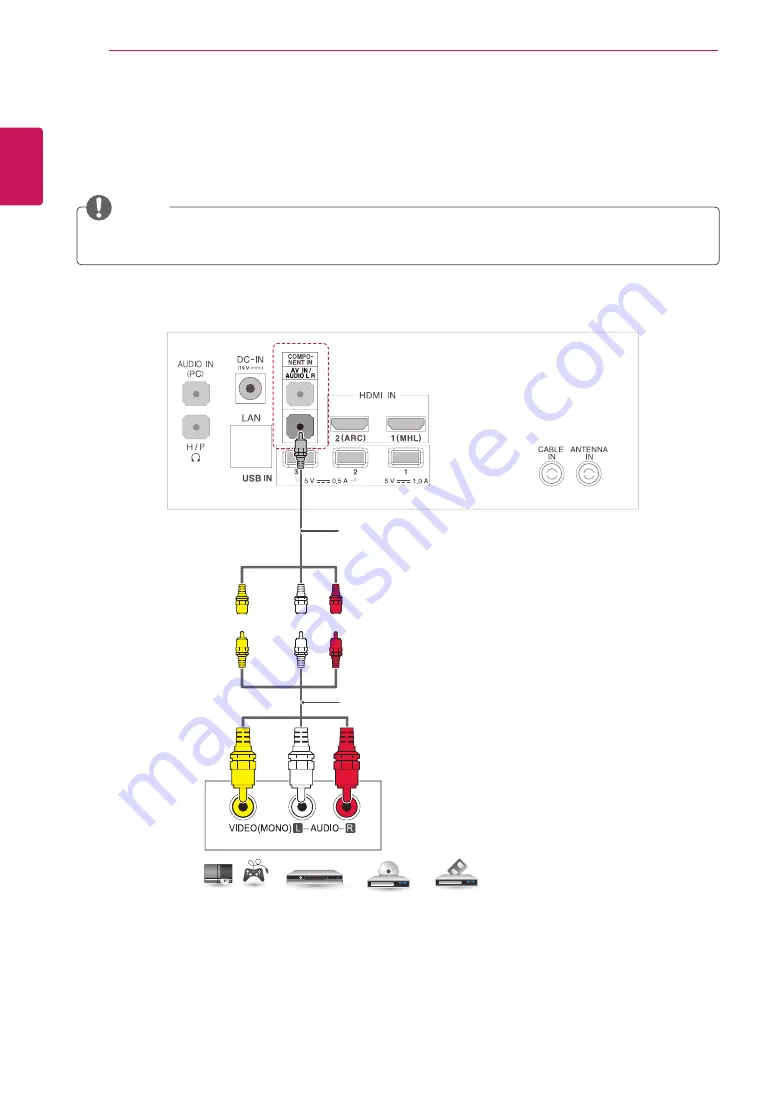
ENGLISH
24
MAKING CONNECTIONS
Composite connection
Transmits the analog video and audio signals from an external device to the TV. Connect the external
device and the TV with the composite cable as shown on the following illustration.
DVD / Blu-Ray / HD Cable Box /
HD STB / Gaming device
(Not Provided)
Check to ensure the cable are matched with the corresponding color connection.
NOTE
(Use the composite audio/
video cable provided.)
Содержание 27MS73D
Страница 9: ...ENGLISH 9 ASSEMBLING AND PREPARING Connection panel See p 20 ...
Страница 39: ......
















































