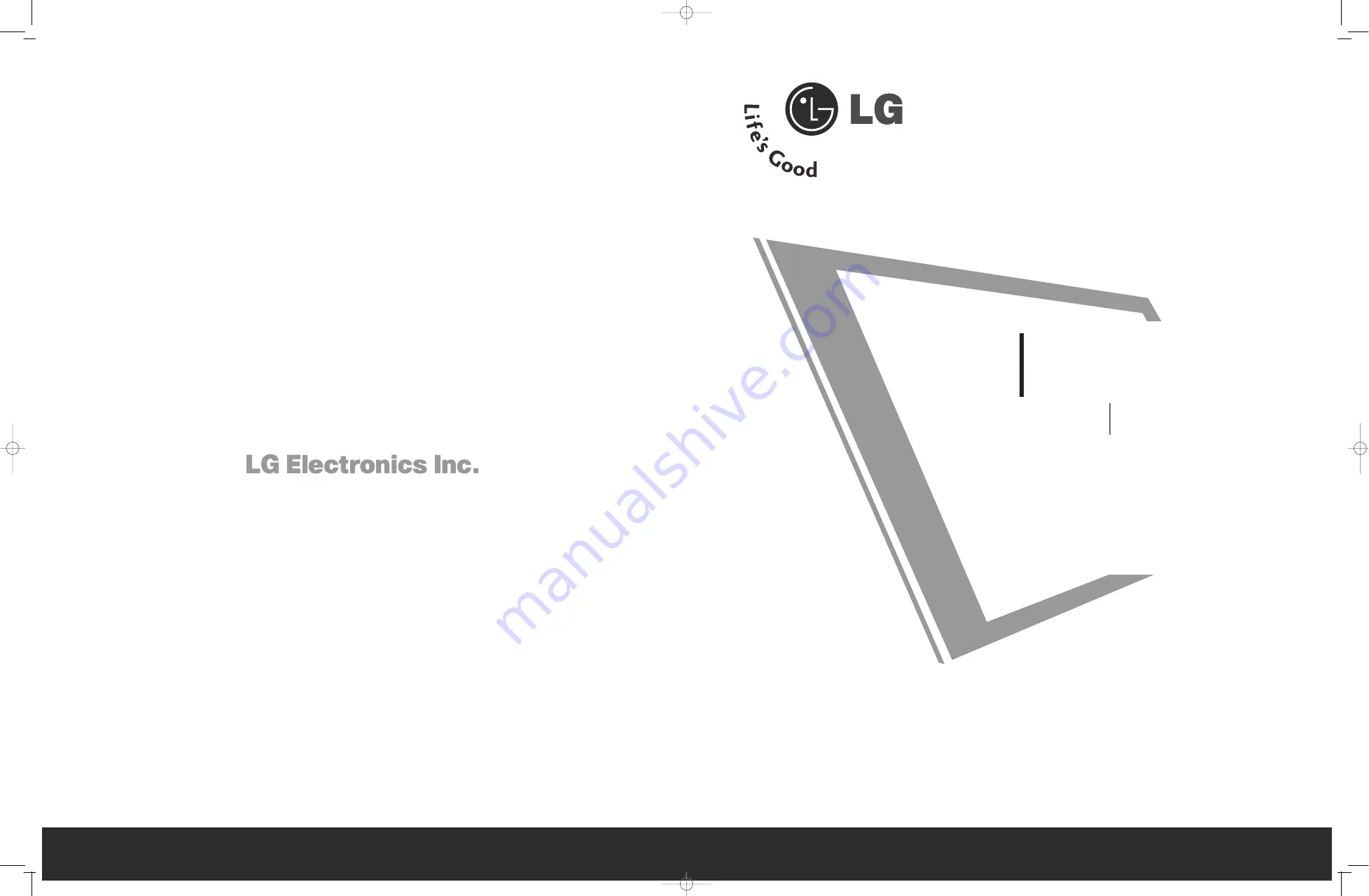
LCD TV
OWNER’S MANUAL
26LC2R*
32LC2R*
26HIZ20*
32HIZ20*
P
Plleeaassee rreeaad
d
IIn
nffo
orrm
maattiio
on
n M
Maan
nu
uaall
iin
nccllu
ud
deed
d tto
og
geetth
heerr
b
beeffo
orree rreeaad
diin
ng
g tth
hiiss m
maan
nu
uaall aan
nd
d o
op
peerraattiin
ng
g y
yo
ou
urr sseett..
Retain it for future reference.
Record model number and serial number of the set.
See the label attached on the back cover and quote
this information to your dealer when you require service.
P/NO : 38289U0005Z (0711-REV01)
Printed in Korea
38289U0005Z_cover 11/26/07 3:29 PM Page 1
Содержание 26HIZ20 Series
Страница 2: ...38289U0005Z_1 11 26 07 3 29 PM Page 1 ...
Страница 81: ...38289U0005Z_3 11 26 07 3 31 PM Page 79 ...
Страница 82: ...38289U0005Z_3 11 26 07 3 31 PM Page 80 ...
















