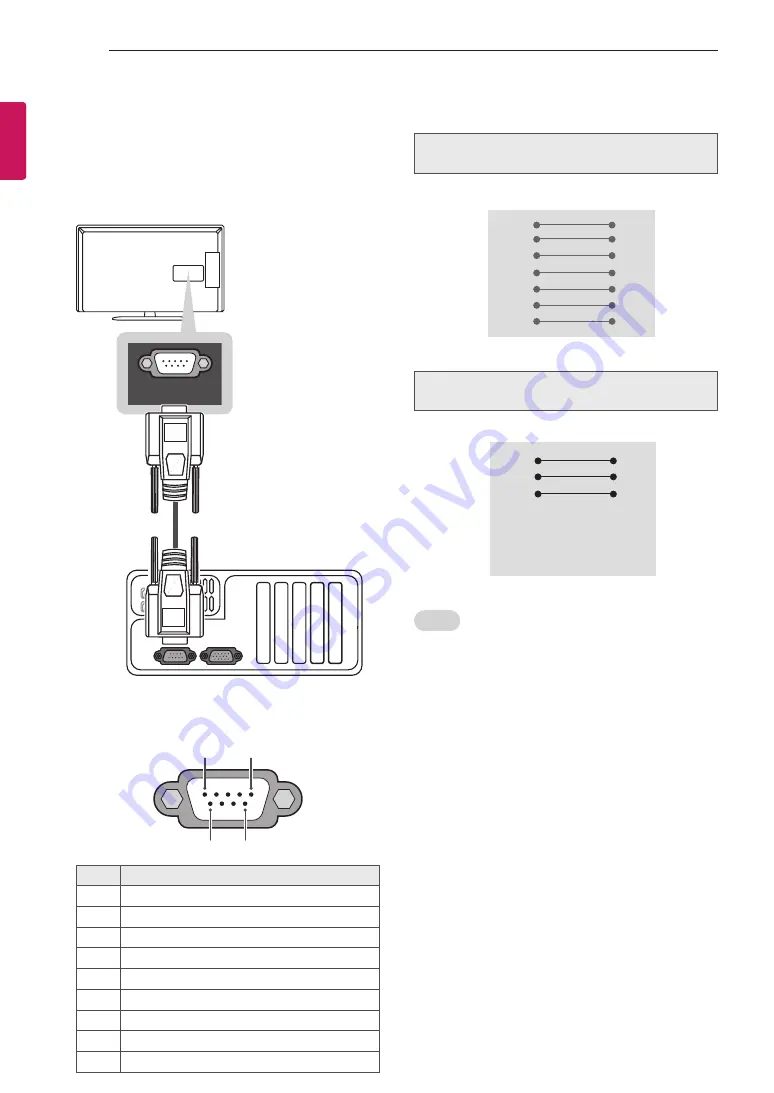
24
EXTERNAL CONTROL DEVICE SETUP
ENG
ENGLISH
EXTERNAL CONTROL DEVICE SETUP
RS-232C setup
Connect the RS-232C (serial port) input jack to an external con-
trol device (such as a computer or an A/V control system) to
control the product’s functions externally.
Connect the serial port of the control device to the RS-232C
jack on the product back panel.
Note: RS-232C connection cables are not supplied with the
product.
RS-232C configurations
PC
TV
RXD
2
3
TXD
TXD
3
2
RXD
GND
5
5
GND
DTR
4
6
DTR
DSR
6
4
DSR
RTS
7
7
RTS
CTS
8
8
CTS
D-Sub 9
D-Sub 9
PC
TV
RXD
2
3
TXD
TXD
3
2
RXD
GND
5
5
GND
DTR
4
6
DSR
DSR
6
4
DTR
RTS
7
8
CTS
CTS
8
7
RTS
D-Sub 9
D-Sub 9
Type of connector:
D-Sub 9-Pin Male
No.
Pin name
1
3.5V
2
RXD (Receive data)
3
TXD (Transmit data)
4
IR OUT from TV
5
GND
6
No Connection
7
No Connection
8
No Connection
9
No Connection (12V available in some models)
AV
(RGB)
/DVI IN
1
2
COMPONENT
IN
RGB IN (PC)
SPEAKER
OUT
ANTENNA/
CABLE IN
OPTICAL
AUDIO OUT
AUDIO IN
(COMPONENT/RGB/DVI)
RS-232C IN
(CONTROL & SERVICE)
H/
P O
UT
IN
3
US
B
IN
PC
M
CI
A
CA
RD
S
LO
T
(*Not Provided)
6
1
5
9
7-Wire Configurations
(Standard RS-232C cable)
3-Wire Configurations
(Not standard)
Set ID
Set ID number. "
Real Data Mapping
".
1
Press
HOME
to access the main menus.
2
Press the Navigation buttons to scroll to
OPTION
and press
OK
.
3
Press the Navigation buttons to scroll to
Set ID
and press
OK
.
4
Scroll left or right to select a set ID number and
select
Close
. The adjustment range is 1-99.
5
When you are finished, p
ress
EXIT
.
Содержание 22LJ620H
Страница 31: ......









































