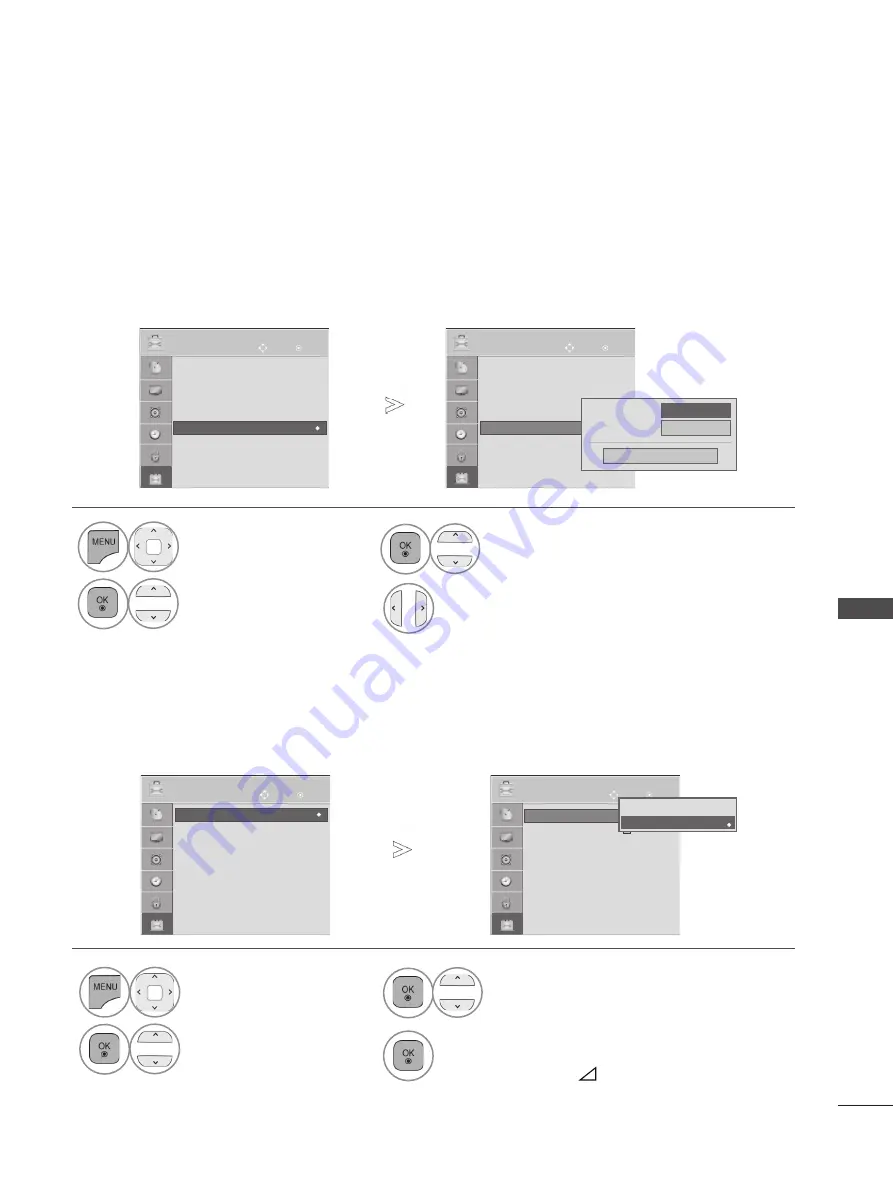
95
PIC
TU
R
E C
O
N
TR
O
L
PoWeR IndICAtoR
demo mode
Adjust the power/standby indicator light on the front of the TV.
standby light
Determines whether to set the indicator light on the front of the TV to
on
or
off
in standby mode.
Power light
Determines whether to set the indicator light on the front of the TV to
on
or
off
when the power turns
on.
1
Select
oPtIon
.
2
Select
demo mode
.
3
Select
on
to show the various logo of TV.
5
Return to TV viewing.
If you want to stop the demo, press any button.
(except for MUTE,
+,
- button)
OK
Move
●
Demo Mode
: Off
●
Language(Language)
●
Country
: UK
●
Disability Assistance
●
Power Indicator
●
Factory Reset
●
Set ID
: 1
OPTION
OK
Move
●
Demo Mode
: Off
●
Language(Language)
●
Country
: UK
●
Disability Assistance
●
Power Indicator
●
Factory Reset
●
Set ID
: 1
OPTION
●
Power Indicator
Standby Light
On
◄ On ►
Close
Power Light
●
Power Indicator
►
►
OK
Move
●
Demo Mode
: Off
●
Language(Language)
●
Country
: UK
●
Disability Assistance
●
Power Indicator
●
Factory Reset
●
Set ID
: 1
OPTION
●
Demo Mode
: Off
►
►
OK
Move
●
Demo Mode
: Off
: Off
●
Language(Language)
●
Country
: UK
●
Disability Assistance
●
Power Indicator
●
Factory Reset
●
Set ID
: 1
OPTION
●
Demo Mode
: Off
►
►
Display the slide show to explain the various logo of this TV.
The screen is reset automatically after 5 minutes in Demo Mode.
Off
On
On
►
• Press the
menu
button to return to normal TV viewing.
• Press the
RetuRn
or
BACk
button to move to the previous menu screen.
1
Select
oPtIon
.
2
Select
Power Indicator
.
3
Select
standby light
or
Power light
.
4
Select your desired Source.
















































