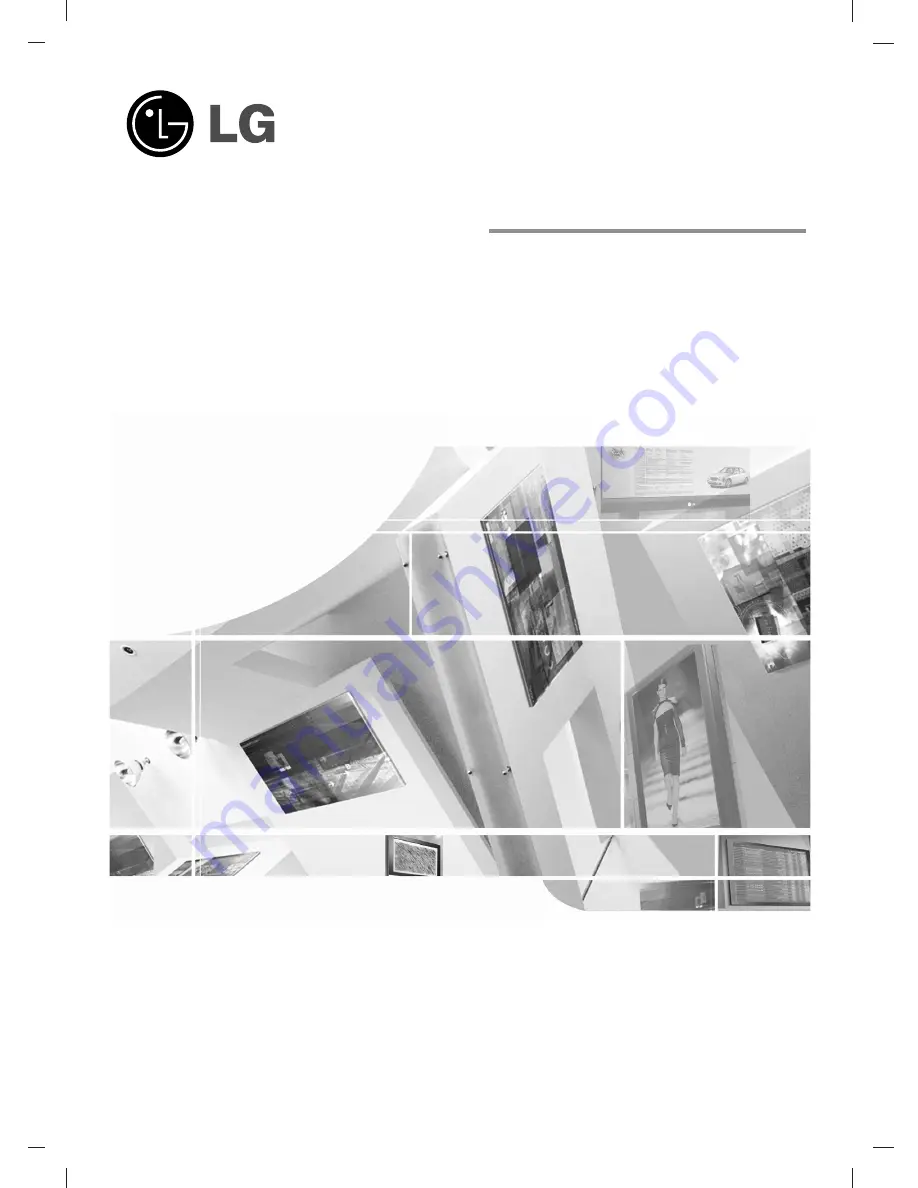
LCD TV
Please read this manual carefully before operating your set.
Retain it for future reference.
Record model number and serial number of the set.
See the label attached on the back cover and quote
this information to your dealer when you require service.
OWNER’S MANUAL
MODELS: 15LS1R
*
20LS1R
*
20LS2R
*
23LS2R
*
15LC1R
*
20LC1R
*
Содержание 15LC1R Series
Страница 44: ......


































