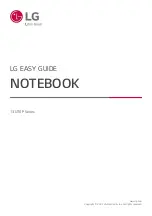Содержание 13U70P Series
Страница 1: ...LG EASY GUIDE NOTEBOOK 13U70P Series www lg com Copyright 2021 LG Electronics Inc All rights reserved ...
Страница 22: ...22 Introduction Important Safety Precautions Regulatory Notices ENGLISH ...
Страница 23: ...Introduction Important Safety Precautions 23 ENGLISH ...
Страница 24: ...24 Introduction Important Safety Precautions ENGLISH ...
Страница 25: ...Introduction Important Safety Precautions 25 ENGLISH ...
Страница 26: ...26 Introduction Important Safety Precautions ENGLISH ...
Страница 27: ...Introduction Important Safety Precautions 27 ENGLISH ...
Страница 28: ...28 Introduction Important Safety Precautions ENGLISH ...
Страница 29: ...Introduction Important Safety Precautions 29 ENGLISH ...
Страница 30: ...30 Introduction Important Safety Precautions ENGLISH ...
Страница 31: ...Introduction Important Safety Precautions 31 ENGLISH ...
Страница 32: ...32 Introduction Important Safety Precautions ENGLISH ...
Страница 33: ...Introduction Important Safety Precautions 33 ENGLISH ...
Страница 34: ...34 Introduction Important Safety Precautions ENGLISH ...
Страница 35: ...Introduction Important Safety Precautions 35 ENGLISH ...
Страница 36: ...36 Introduction Important Safety Precautions ENGLISH ...
Страница 37: ...Introduction Important Safety Precautions 37 ENGLISH ...
Страница 38: ...38 Introduction Important Safety Precautions ENGLISH ...
Страница 39: ...Introduction Important Safety Precautions 39 ENGLISH ...
Страница 40: ...40 Introduction Important Safety Precautions ENGLISH ...
Страница 41: ...Introduction Important Safety Precautions 41 ENGLISH ...
Страница 42: ...42 Introduction Important Safety Precautions ENGLISH ...
Страница 43: ...Introduction Important Safety Precautions 43 ENGLISH ...
Страница 44: ...44 Introduction Important Safety Precautions ENGLISH ...
Страница 45: ...Introduction Important Safety Precautions 45 ENGLISH ...
Страница 46: ...46 Introduction Important Safety Precautions ENGLISH ...
Страница 47: ...Introduction Important Safety Precautions 47 ENGLISH ...
Страница 48: ...48 Introduction Important Safety Precautions ENGLISH ...
Страница 49: ...Introduction Important Safety Precautions 49 ENGLISH ...
Страница 50: ...50 Introduction Important Safety Precautions ENGLISH ...
Страница 51: ...Introduction Important Safety Precautions 51 ENGLISH ...
Страница 52: ...52 Introduction Important Safety Precautions ENGLISH ...
Страница 53: ...Introduction Important Safety Precautions 53 ENGLISH ...
Страница 54: ...54 Introduction Important Safety Precautions ENGLISH ...
Страница 55: ...Introduction Important Safety Precautions 55 ENGLISH ...
Страница 56: ...56 Introduction Important Safety Precautions ENGLISH ...
Страница 57: ...Introduction Important Safety Precautions 57 ENGLISH ...
Страница 70: ...70 Using Windows 10 3 The selected app is added to the Start menu or taskbar ENGLISH ...
Страница 73: ...Using Windows 10 73 3 Click the New Desktop tile ENGLISH ...
Страница 74: ...74 Using Windows 10 4 Desktop 1 and Desktop 2 are created 5 Select an app in the preview or desktop ENGLISH ...
Страница 75: ...Using Windows 10 75 6 The screen is toggled to the selected app or desktop ENGLISH ...
Страница 82: ...82 Using Windows 10 ENGLISH ...
Страница 91: ...Using Windows 10 91 3 To change the detailed settings of the PC press the All Settings tile ENGLISH ...
Страница 92: ...92 Using Windows 10 Using the Start Menu 1 Press the button and select the Settings menu ENGLISH ...
Страница 106: ...106 Using the PC 3 In the Keyboard Lighting option set the keyboard lighting and off time ENGLISH ...
Страница 116: ...116 Using the PC 2 When the Settings screen appears select Devices 3 Select Mouse Additional Mouse Options ENGLISH ...
Страница 133: ...Using the PC 133 2 When the Settings screen appears select Devices ENGLISH ...
Страница 135: ...Using the PC 135 4 Select a device to connect to 5 Complete the Bluetooth connection as directed ENGLISH ...
Страница 137: ...Using the PC 137 2 Connect the wired LAN cable to the LAN port ENGLISH ...
Страница 139: ...Using the PC 139 4 Select Network Internet Status Change adapter options ENGLISH ...
Страница 140: ...140 Using the PC 5 Right click Ethernet and select the Properties menu ENGLISH ...
Страница 141: ...Using the PC 141 6 Select Internet Protocol Version 4 TCP IPv4 and then click Properties ENGLISH ...
Страница 145: ...Using the PC 145 3 Select the Access Point you want to connect to and press Connect ENGLISH ...
Страница 159: ...Using Software 159 1 Select the All List Update needed menu item ENGLISH ...
Страница 161: ...Using Software 161 1 Select the Notification Setting menu 2 Set Auto Update Search to ON or OFF ENGLISH ...
Страница 164: ...164 Using Software 1 Press the icon on the taskbar ENGLISH ...
Страница 170: ...170 Using Software 4 Follow the instructions to connect your smartphone and PC Android iPhone ENGLISH ...
Страница 185: ...Using Software 185 Setting Hot Keys TIP Hot Keys can be set from 1 to 5 ENGLISH ...
Страница 187: ...Using Software 187 ENGLISH ...
Страница 188: ...188 Using Software 2 When registration is complete it is displayed on the settings list ENGLISH ...
Страница 189: ...Using Software 189 3 Press OK to complete the setup ENGLISH ...
Страница 193: ...Restoring the System 193 1 Select Keep my files ENGLISH ...
Страница 196: ...196 Restoring the System 1 Select Remove everything ENGLISH ...
Страница 202: ...202 Setup and Upgrade 1 Reboot the system and press F2 2 In a few moments the system setup screen appears ENGLISH ...
Страница 222: ...222 Setup and Upgrade 2 Select System Display ENGLISH ...
Страница 229: ...FAQ 229 2 Select System Display ENGLISH ...
Страница 234: ...234 FAQ 1 Select Keep my files ENGLISH ...
Страница 237: ...FAQ 237 1 Select Remove everything ENGLISH ...
Страница 245: ...FAQ 245 3 Select the Access Point you want to connect to and press Connect ENGLISH ...