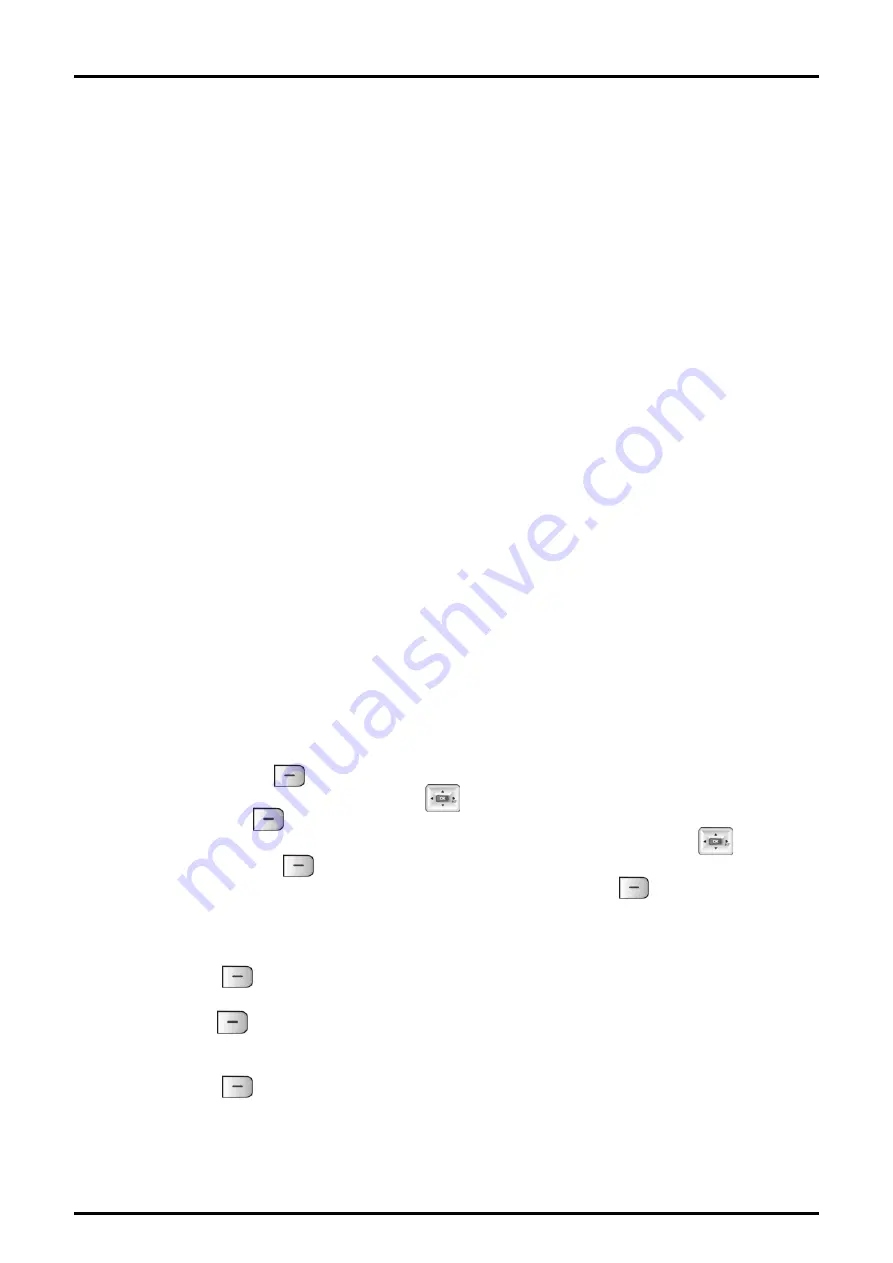
GDC-480H/500H Wireless Handset
User Guide
12
2.7 Subscribing the GDC-480H/500H to a System
Prior to accepting a connection with a GDC-480H/500H, a subscription to services must be
entered into the WMI of your telephone system. This is accomplished in a two step process:
the Attendant station enables subscription of a phone to the system, then the GDC-
480H/500H subscribes to the system for services.
2.7.1 Enabling Subscriptions
To enable a subscription, from the Attendant station;
1. Press
[Trans/Pgm]
button; the Pgm LED flashes and the Monitor-Speaker LED lights.
2. Press ‘
0
and
#
’.
3. Press Flexible button 1.
4. Dial the subscribing station number.
5. Enter the Phone Type; 5 for new systems, or 1 for older systems (pre 1.0B s/w).
6. Pres
[Hold/Save]
button.
7. When the subscription completes, a confirmation tone is received and then press
Monitor-Speaker button.
Note:
Don’t press Monitor or Speaker button at the Attendant phone until the GDC-480H/500H
completes the subscription and subscription confirmation tone is heard.
2.7.2 Subscribing to the System
When subscribing to the system you will need the system’s unique Radio Frequency
Personal Identification (RFPI) and the System Authentication code (AC, available from your
System Administrator). Also, before starting the subscription process make sure you are
close to an active system Base station and the RSSI indicator is steady.
To subscribe to the system from the GDC-480H/500H:
1. Press the
Menu
( ) button to display the menu.
2. From the menu use the
Navigation
( ) button to highlight Phone Register.
3. Press the
OK
( ) button; this displays the Phone Register menu.
4. Select “Subscription” using the up and down arrows of the
Navigation
( ) button
and press the
OK
( ) button.
5. Select an available BASE station number and press the
OK
( ) button; the GDC-
480H/500H searches for the system, displaying and “Searching..x”. When a system
is found, its RFPI, is displayed. The RFPI of your system is available from your
System Administrator, or perhaps the attendant.
6. Press
OK
( ) button while highlighting the RFPI to continue the subscription to the
system, or
7. Press
No
( ) button to continue the search.
8. Enter your subscription Authentication code (AC); code is available from either your
System Administrator, or the attendant.
9. Press
OK
( ) button; on successful subscription, a confirmation tone is received at
the GDC-480H/500H and the Attendant Station.
10. If the subscription fails, repeat procedure from Step 3 to 6 at the Attendant Station
and Step 1 to 8 from the GDC-480H/500H (refer to Note).






























