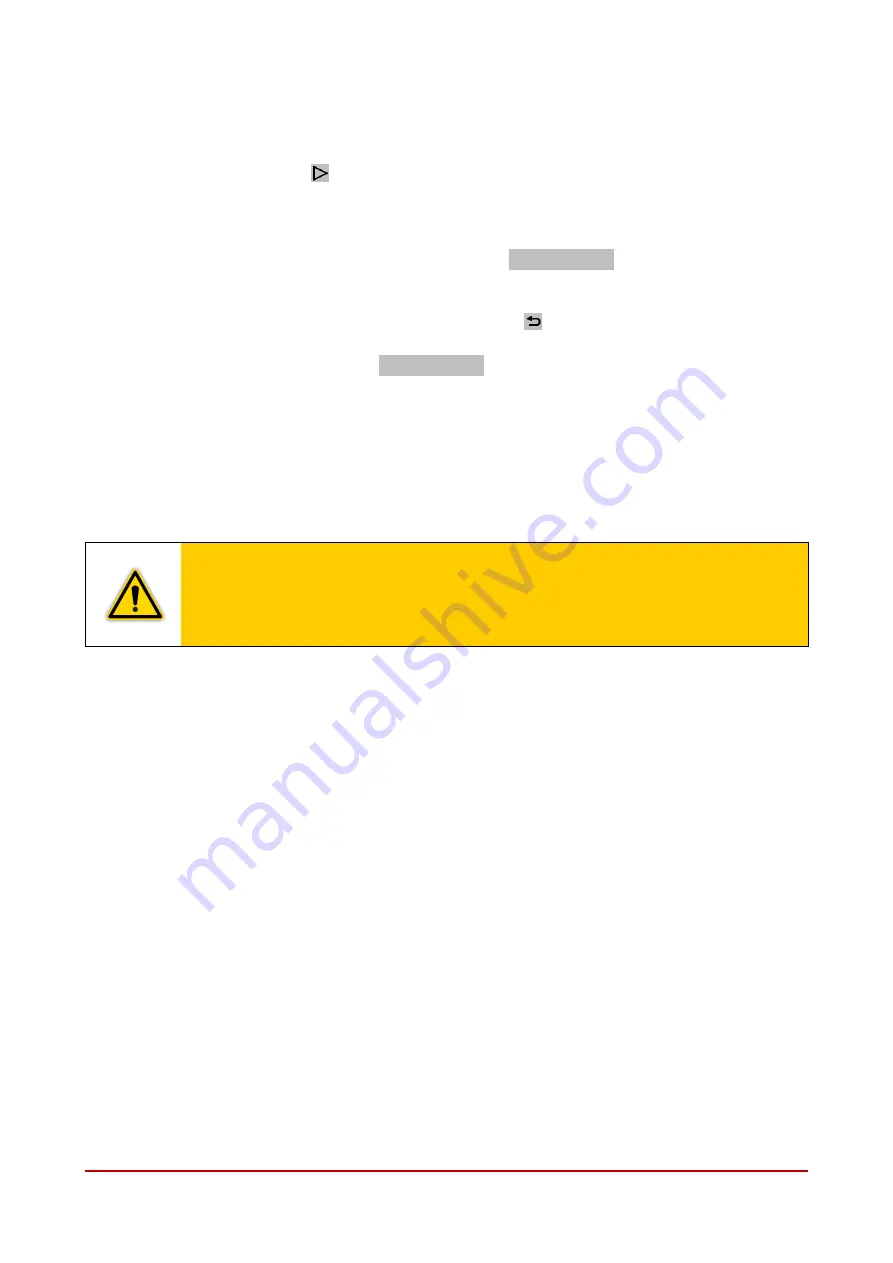
GA300553102_002_C2
– 04/2017
15
5.3.2
Updating
To update your GRAPHIX controller proceed as follows:
•
In the measurement mode, tap the touchscreen for approximately 1 second.
o
The main menu with an overview of the parameter groups is displayed.
•
To scroll, use the button
.
o
On the next page, main menu page 2/2 is displayed. The current page number is
displayed in the upper section of the display.
•
In the main menu 2/2, tap on the parameter group Update.
•
In the parameter group Update, tap on the button
Start update
.
o
The question „Are you sure?” is displayed to ensure that you really want to run the
update.
•
When not wanting to run the update, tap the button
to cancel the update process.
o
The main menu is then displayed again.
•
To run the update, tap the button
Start update
.
o
On the memory at the USB interface is installed the folder RECOVERY.
o
Configuration data are stored in a file with the format rescue.txt on the USB memory
in the folder RECOVERY.
o
The update process starts.
o
After the update process has been completed the instrument will automatically
restart.
o
The GRAPHIX controller will now be ready for operation again.
NOTICE:
Wait for the instrument to restart automatically after the update process has
run. While the update process is running do not switch the instrument off.
Avoid an interruption of the voltage supply of the system. Avoid powering
down the instrument while updating is in progress.
After having run the update, all parameter settings will have been reset to their factory
defaults. Restore configuration data stored automatically with the update procedure
(
Chapter 5.2.2 Restore Data, page 13).
Содержание 230680V01
Страница 2: ......






































