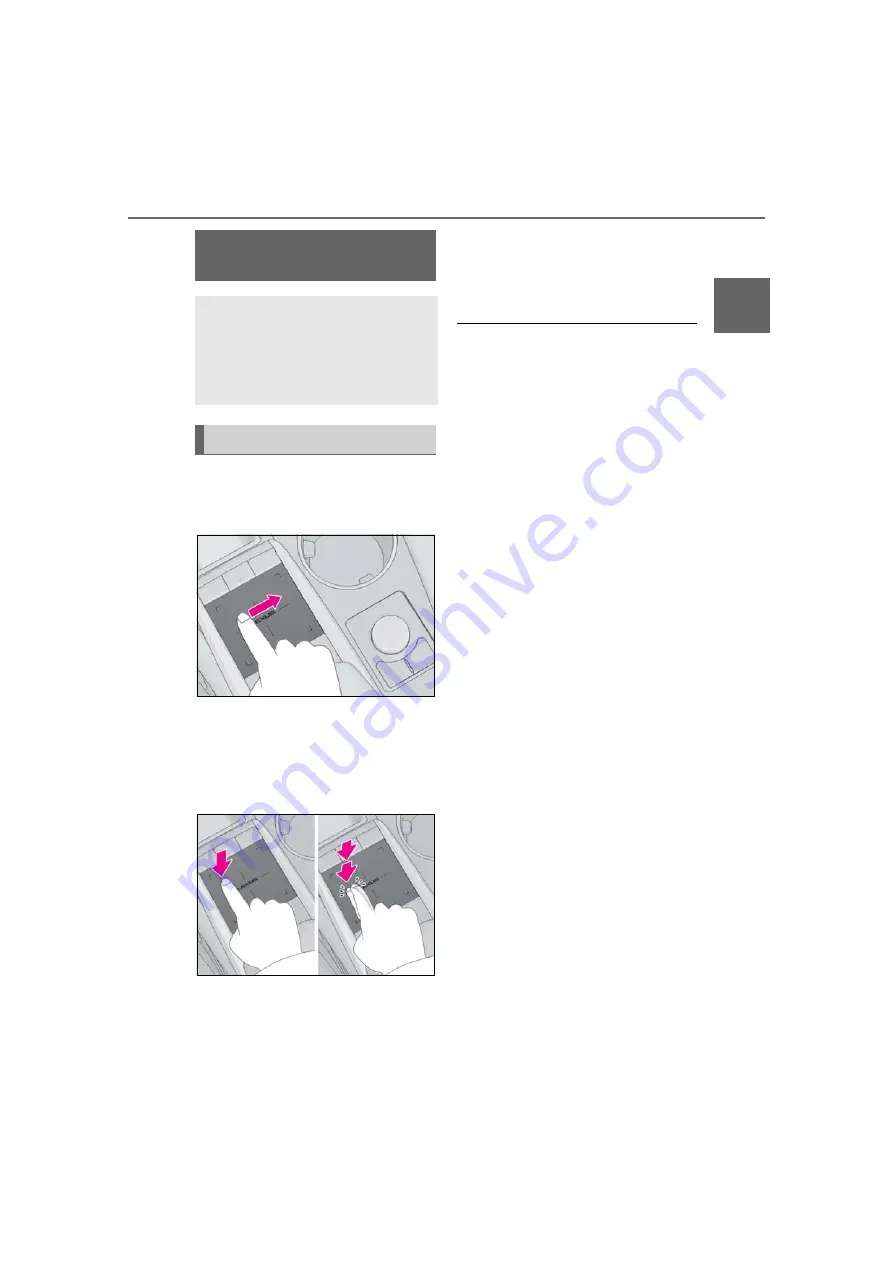
29
2-1. Basic information before operation
2
Ba
sic
fu
nc
tion
1
Use the touchpad of the Remote
Touch to select the desired button
on the screen.
2
The buttons on the screen can be
selected by either depressing or
double tapping on the touchpad.
Once a button has been selected,
the screen will change.
When the pointer moves close to a
button, it will automatically snap to
that button and the Remote Touch
feedback force (vibration) is gener-
ated by the touchpad.
This feedback force can be
adjusted. (
●
Perform touchpad operations using a fin-
ger. Do not use nails or other objects like
pens, etc.
●
Perform pointer movement operations
using only one finger. The pointer cannot
be operated by using more than one fin-
ger.
●
When water or other foreign materials
are on the touchpad, a malfunction may
occur. In those cases, wipe off the water
or foreign materials and wait about 30
seconds before operating the touchpad.
●
In the following cases, there is a possibility
that the touchpad may not react nor-
mally:
• When wearing gloves, etc.
• When operated with a wet hand.
• When a film, paint-like substance, etc., is
on the touchpad.
• When water or other foreign matter is on
the touchpad.
• Near a TV tower, electrical power plant,
gas station, large display, airport or other
facility that generates strong radio waves
or electrical noise.
• When wireless devices, such as portable
radios and mobile phones are nearby.
• When the following metal items are
placed on the touchpad:
Coins
Keys
Metal parts of a wallet or purse
A card in which aluminum foil, etc., is
attached
A box of cigarettes that uses aluminum
foil
Disposable hand warmers
Media such as CD/DVDs, USB cables,
etc.
• When the temperature is -4 °F (-20°C)
or less
●
If a hand or object was placed on the
touchpad when the engine switch <power
switch> is in ACCESSORY or IGNI-
TION ON mode <ON mode>, the touch-
pad may not react normally. In those
How to use the touch-
pad/touch screen
This system can be operated by the
touchpad/touch screen when the
engine switch <power switch> is in
ACCESSORY or IGNITION ON
mode <ON mode>.
Touchpad operation
Содержание RX 350
Страница 10: ...10...
Страница 26: ...26 1 2 Navigation operation...
Страница 78: ...78 2 4 Other settings...
Страница 124: ...124 3 5 Tips forthenavigation system...
Страница 180: ...180 4 6 Tips for operating the audio visual system...
Страница 193: ...193 6 6 Information Information 6 1 Information display Receiving weather information 194 Data services settings 196...
Страница 249: ...249 7 2 Panoramic view monitor 7 Peripheral monitoring system Productlicense...
Страница 250: ...250 7 2 Panoramic view monitor...
Страница 281: ...281 8 3 What to do if 8 Phone...
Страница 282: ...282 8 3 What to do if...
Страница 291: ...291 9 1 Lexus Enform overview 9 Lexus Enform Certification For vehicles sold in the U S A Canada and Puerto Rico...
Страница 292: ...292 9 1 LexusEnformoverview...
Страница 293: ...293 9 1 Lexus Enform overview 9 Lexus Enform...
Страница 300: ...300 9 2 LexusEnformoperation Select to call the registered num ber C...
Страница 302: ...302 9 3 Setup...
Страница 303: ...303 Index Alphabetical Index 304...
Страница 309: ...309 Alphabetical Index...
Страница 310: ...310 Map database information and updates...
Страница 311: ...311...
Страница 312: ...312...
Страница 313: ...313...
Страница 314: ...314...
Страница 315: ...315...
Страница 316: ...316...
Страница 317: ...317 Certain business data provided by Infogroup 2019 All Rights Reserved...
Страница 318: ...318 For vehicles sold in the U S A Hawaii Guam Saipan and Puerto Rico Certification...
Страница 319: ...319...
Страница 320: ...320...
Страница 321: ...321...
Страница 322: ...322 For vehicles sold in Canada...
Страница 323: ...323...
Страница 325: ...325...
Страница 326: ...326...
Страница 327: ...327 For vehicles sold in Canada Rovi MPEG LA...
Страница 328: ...328...
















































