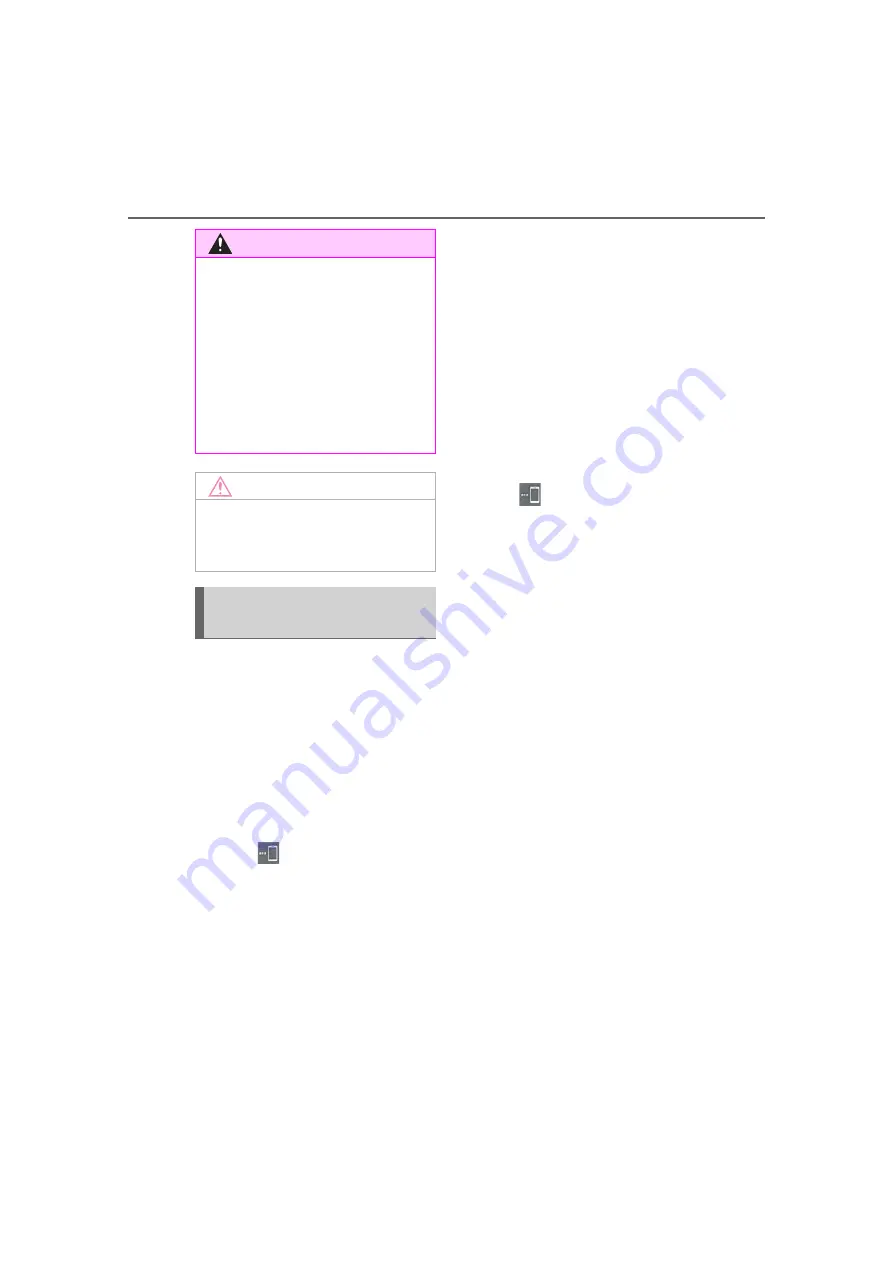
254
8-1. Phone operation (Hands-free system for cellular phones)
To use the hands-free system for cellu-
lar phones, it is necessary to register a
cellular phone with the system.
(
■
Connecting a Bluetooth
®
device
Registering an additional device
1
Display the phone screen:
“MENU” button
“Phone”
2
Select
“Select Device” on the
sub menu.
3
Select “Add Device”.
When another Bluetooth
®
device is
connected, a confirmation screen
will be displayed. To disconnect the
Bluetooth
®
device, select “Yes”.
Up to 5 Bluetooth
®
devices can be
registered to the system. If the maxi-
mum number of devices are regis-
tered, registration cannot be
performed from the phone top
screen.
4
Follow the steps in “Registering a
Bluetooth
®
phone for the first time”
from step
5
. (
Selecting a registered device
1
Display the phone screen:
“MENU” button
“Phone”
2
Select
“Select Device” on the
sub menu.
3
Select the desired device to be
connected.
4
Check that a confirmation screen is
displayed when the connection is
complete.
If an error message is displayed, fol-
low the guidance on the screen to
try again.
■
Bluetooth
®
phone condition dis-
play
The condition of the Bluetooth
®
phone
appears on the upper right side of the
screen. (
WARNING
●
Before using Bluetooth
®
devices,
users of any electrical medical device
other than implantable cardiac pace-
makers, cardiac resynchronization
therapy-pacemakers or implantable
cardioverter defibrillators should con-
sult the manufacturer of the device for
information about its operation under
the influence of radio waves. Radio
waves could have unexpected effects
on the operation of such medical
devices.
NOTICE
●
Do not leave your cellular phone in the
vehicle. In particular, high tempera-
tures inside the vehicle may damage
the cellular phone.
Registering/Connecting a Blue-
tooth
®
phone
Содержание RX 350
Страница 10: ...10...
Страница 26: ...26 1 2 Navigation operation...
Страница 78: ...78 2 4 Other settings...
Страница 124: ...124 3 5 Tips forthenavigation system...
Страница 180: ...180 4 6 Tips for operating the audio visual system...
Страница 193: ...193 6 6 Information Information 6 1 Information display Receiving weather information 194 Data services settings 196...
Страница 249: ...249 7 2 Panoramic view monitor 7 Peripheral monitoring system Productlicense...
Страница 250: ...250 7 2 Panoramic view monitor...
Страница 281: ...281 8 3 What to do if 8 Phone...
Страница 282: ...282 8 3 What to do if...
Страница 291: ...291 9 1 Lexus Enform overview 9 Lexus Enform Certification For vehicles sold in the U S A Canada and Puerto Rico...
Страница 292: ...292 9 1 LexusEnformoverview...
Страница 293: ...293 9 1 Lexus Enform overview 9 Lexus Enform...
Страница 300: ...300 9 2 LexusEnformoperation Select to call the registered num ber C...
Страница 302: ...302 9 3 Setup...
Страница 303: ...303 Index Alphabetical Index 304...
Страница 309: ...309 Alphabetical Index...
Страница 310: ...310 Map database information and updates...
Страница 311: ...311...
Страница 312: ...312...
Страница 313: ...313...
Страница 314: ...314...
Страница 315: ...315...
Страница 316: ...316...
Страница 317: ...317 Certain business data provided by Infogroup 2019 All Rights Reserved...
Страница 318: ...318 For vehicles sold in the U S A Hawaii Guam Saipan and Puerto Rico Certification...
Страница 319: ...319...
Страница 320: ...320...
Страница 321: ...321...
Страница 322: ...322 For vehicles sold in Canada...
Страница 323: ...323...
Страница 325: ...325...
Страница 326: ...326...
Страница 327: ...327 For vehicles sold in Canada Rovi MPEG LA...
Страница 328: ...328...
















































