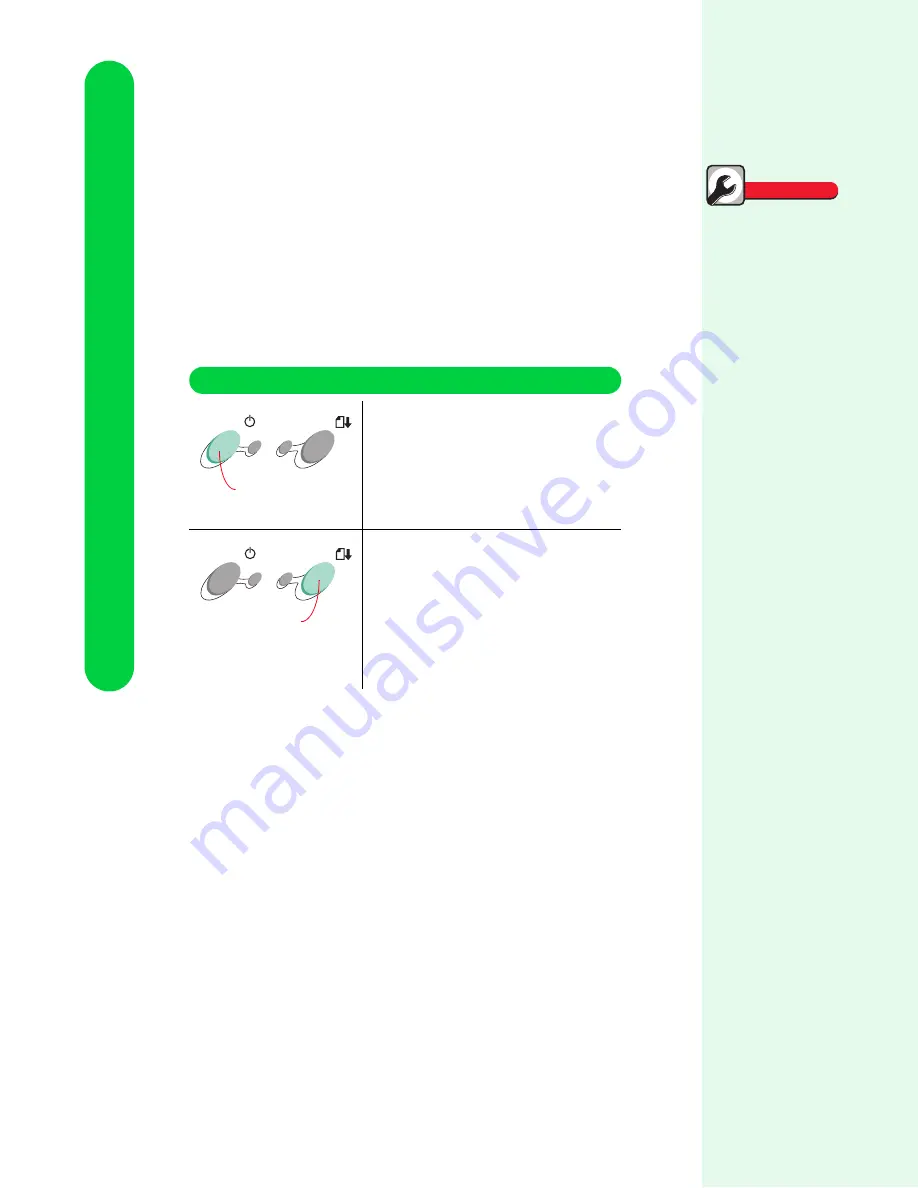
Chapter 1
4
Understanding your printer
Using the printer's buttons
and lights
Your printer has two groups of buttons and lights.
Using the buttons
Your printer has a Power button and a Paper Feed button.
Turn the printer on or off.
•
Eject paper from the printer.
•
Load the automatic or manual sheet
feeder with paper after running out.
•
Continue printing.
Quick Fix
The Power light is
on and the Paper
Feed light is blink-
ing
The printer may be out of
paper or have a paper
jam. Check your screen
for any error messages.
•
If the printer is out of
paper:
1
Load paper.
2
Press the Paper Feed
button.
•
If the printer has a
paper jam, try
removing the paper
from the automatic
feeder. If the paper is
lodged too far into the
printer and can’t be
removed, see “Paper
jams” on page 18.
If the problem contin-
ues, you may be using a
wrong or damaged cable.
For help, see “Bidirec-
tional Communications
problems” in the Printer
Properties Help. To
open Help from inside an
application, click:
1
File.
2
Print (or Printer) Setup.
3
The Properties,
Options, or Setup but-
ton.
4
The Help button.
Use the:
When you want to:
Power button
Paper Feed button
Содержание Z51 Color Jetprinter
Страница 1: ...Lexmark Z51 Color Jetprinter User s Guide for Windows 95 98 3 1 and 3 11 ...
Страница 10: ...Chapter 1 6 Understanding your printer ...
Страница 20: ...Chapter 2 16 Using the printer software ...
Страница 56: ...Chapter 5 52 Printing beyond the basics ...























