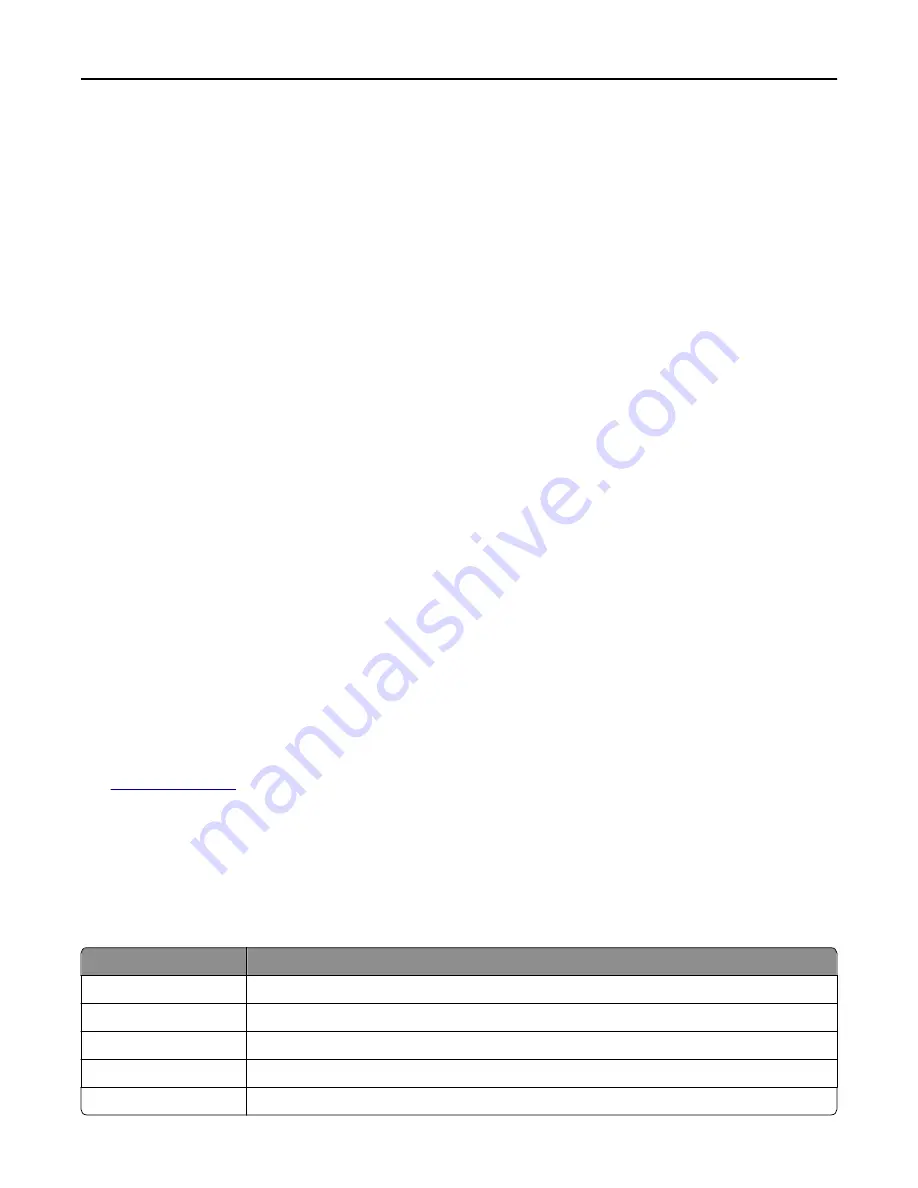
Remove paper from bin [x]
Remove the paper from the specified bin. The printer automatically senses paper removal and resumes printing.
If removing the paper does not clear the message, then touch
Continue
.
Remove paper from [linked set bin name]
Remove paper from the specified bin. The printer automatically detects paper removal and resumes printing.
If removing the paper does not clear the message, then touch
Continue
.
Remove paper from standard output bin
Remove the paper stack from the standard bin.
Replace all originals if restarting job.
Try one or more of the following:
•
Touch
Cancel job
to clear the message and cancel the scan job.
•
Touch
Scan from automatic feeder
to continue scanning from the ADF immediately after the last successful scan
job.
•
Touch
Scan from flatbed
to continue scanning from the scanner immediately after the last successful scan job.
•
Touch
Finish job without further scanning
to end the last successful scan job.
•
Touch
Restart job
to restart the scan job with the same settings from the previous scan job.
Replace cartridge, 0 estimated pages remain [88.xy]
Replace the toner cartridge to clear the message and continue printing. For more information, see the instruction sheet
that came with the supply or see the “Replacing supplies” section of the
User’s Guide
.
Note:
If you do not have a replacement cartridge, then see the “Ordering supplies” section of the
User’s Guide
or
visit
.
Replace cartridge, printer region mismatch [42.xy]
Install a toner cartridge that matches the region number of the printer.
x
indicates the value of the printer region.
y
indicates the value of the cartridge region. x and y can have the following values:
Printer and toner cartridge regions
Region number
Region
0
Global
1
United States, Canada
2
European Economic Area (EEA), Switzerland
3
Asia Pacific, Australia, New Zealand
4
Latin America
Troubleshooting
281
Содержание XM9100 Series
Страница 1: ...XM9100 Series User s Guide June 2014 www lexmark com Machine type s 7421 Model s 039 239 439...
Страница 209: ...Emptying the hole punch box 1 Open door H 2 Remove and empty the hole punch box Maintaining the printer 209...
Страница 246: ...Fuser area Below the fuser area Duplex area Above the duplex area Clearing jams 246...
Страница 267: ...Area H8 Area H9 Clearing jams 267...
Страница 270: ...7 Close the door 8 Close the scanner cover Clearing jams 270...
















































