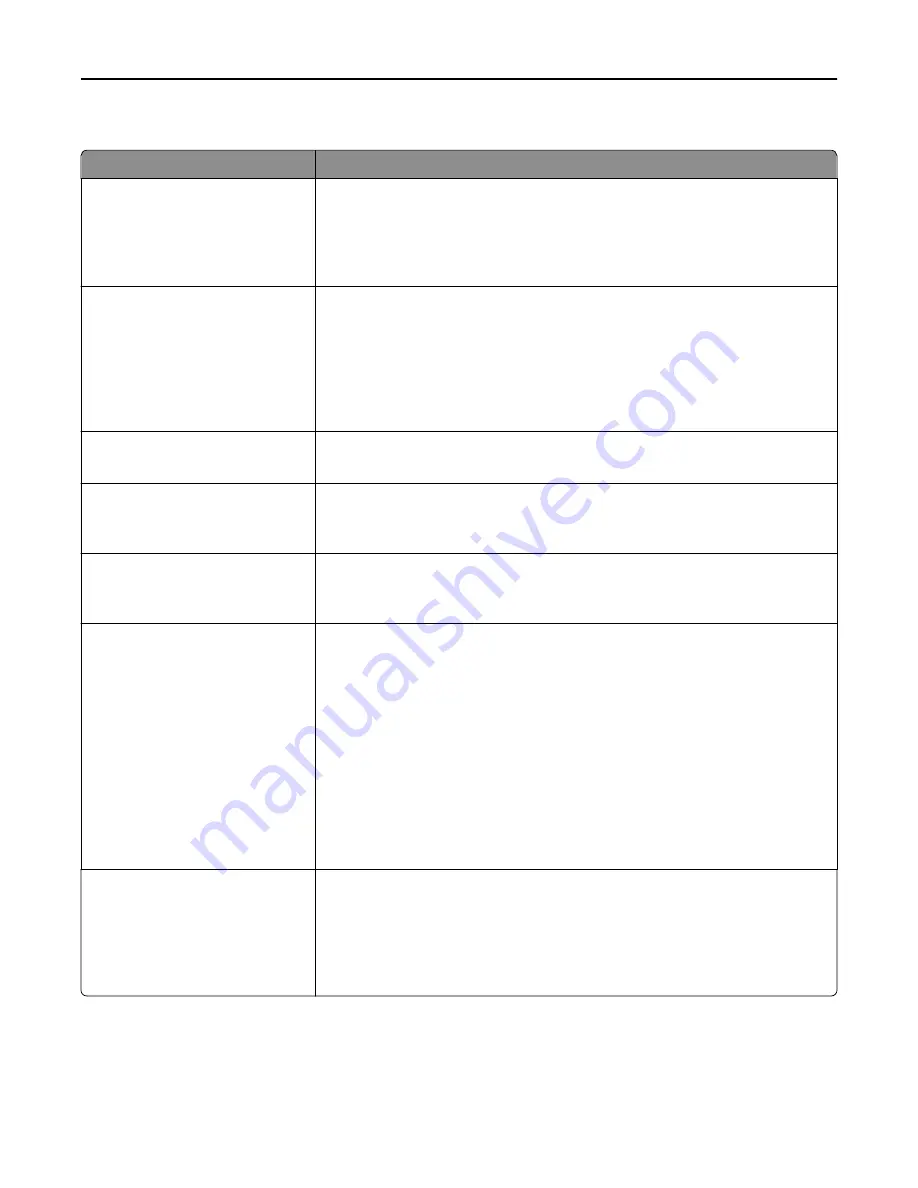
Finishing menu
Use
To
Sides (Duplex)
1 sided
2 sided
Specify whether two
‑
sided printing is set as the default for all print jobs.
Notes:
•
1 sided is the factory default setting.
•
You can set two
‑
sided printing from the printer software.
Duplex Binding
Long Edge
Short Edge
Define the way two
‑
sided pages are bound and printed.
Notes:
•
Long Edge is the factory default setting. This assumes binding along the long
edge of the page (left edge for portrait and top edge for landscape).
•
Short Edge assumes binding along the short edge of the page (top edge for
portrait and left edge for landscape).
Copies
1–999
Specify the default number of copies for each print job.
Note:
1 is the factory default setting.
Blank Pages
Do Not Print
Print
Specify whether blank pages are inserted in a print job.
Note:
Do Not Print is the factory default setting.
Collate
(1,1,1) (2,2,2)
(1,2,3) (1,2,3)
Stack the pages of a print job in sequence when printing multiple copies.
Note:
(1,2,3) (1,2,3) is the factory default setting.
Separator Sheets
Off
Between Copies
Between Jobs
Between Pages
Specify whether blank separator sheets are inserted.
Notes:
•
Off is the factory default setting.
•
Between Copies inserts a blank sheet between each copy of a print job if
Collate is set to (1,2,3) (1,2,3). If Collate is set to (1,1,1) (2,2,2), then a blank
page is inserted between each set of printed pages, such as after all page 1's
and after all page 2's.
•
Between Jobs inserts a blank sheet between print jobs.
•
Between Pages inserts a blank sheet between each page of a print job. This
setting is useful when printing transparencies or when inserting blank pages in
a document.
Separator Source
Tray [x]
Multipurpose Feeder
Specify the paper source for the separator sheet.
Notes:
•
Tray 1 (standard tray) is the factory default setting.
•
From the Paper menu, set Configure MP to "Cassette" for Multipurpose
Feeder to appear as a menu setting.
Understanding the printer menus
186
Содержание XM9100 Series
Страница 1: ...XM9100 Series User s Guide June 2014 www lexmark com Machine type s 7421 Model s 039 239 439...
Страница 209: ...Emptying the hole punch box 1 Open door H 2 Remove and empty the hole punch box Maintaining the printer 209...
Страница 246: ...Fuser area Below the fuser area Duplex area Above the duplex area Clearing jams 246...
Страница 267: ...Area H8 Area H9 Clearing jams 267...
Страница 270: ...7 Close the door 8 Close the scanner cover Clearing jams 270...
















































