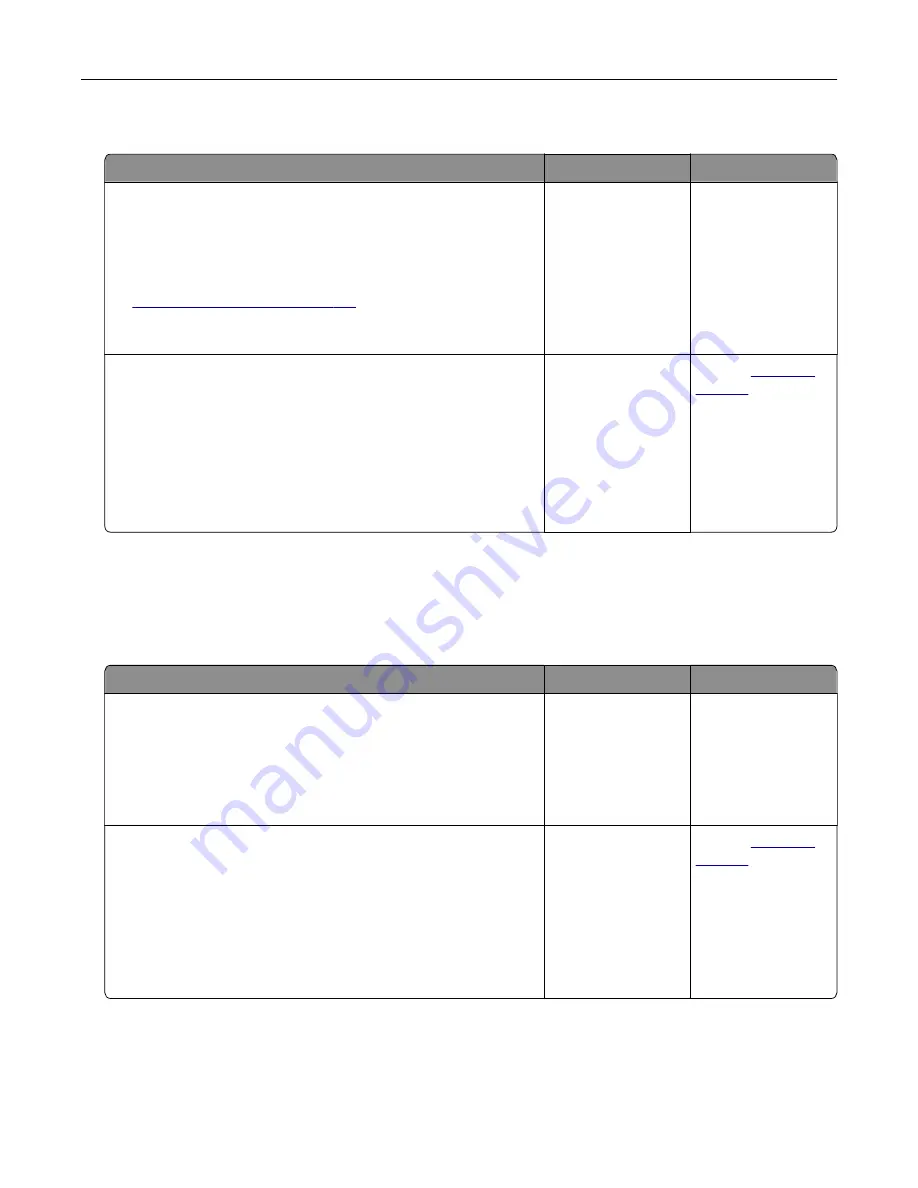
Poor fax print quality
Action
Yes
No
Step 1
Make sure that there are no print quality defects.
a
From the control panel, navigate to
Settings
>
Troubleshooting
>
Print Quality Test Pages
.
b
Correct any print quality defects. For more information, see
“Print quality is poor” on page 216
.
Is the fax print quality satisfactory?
The problem is
solved.
Go to step 2.
Step 2
Decrease the incoming fax transmission speed.
a
From the control panel, navigate to:
Settings
>
Fax
>
Analog Fax Setup > Fax Receive Settings
>
Admin Controls
b
In the Max Speed menu, select a lower transmission speed.
Is the fax print quality satisfactory?
The problem is
solved.
Contact
Scanning problems
Cannot scan from a computer
Action
Yes
No
Step 1
a
Turn off the printer, wait for about 10 seconds, and then turn it
back on.
b
Resend the scan job.
Can you send the scan job?
The problem is
solved.
Go to step 2.
Step 2
a
Make sure that the cables between the printer and the print
server are secure.
For more information, see the setup documentation that came
with the printer.
b
Resend the scan job.
Can you send the scan job?
The problem is
solved.
Contact
Troubleshooting
251
Содержание XM7355
Страница 53: ...3 From the Shortcut Type menu select Copy and then con gure the settings 4 Apply the changes Copying 53...
Страница 175: ...6 Insert the new ADF feed roller until it clicks into place Maintaining the printer 175...
Страница 203: ...Staple jam in the staple nisher 1 Open door F Clearing jams 203...
Страница 204: ...2 Remove the staple cartridge holder 3 Remove the loose staples Clearing jams 204...
Страница 208: ...5 Insert the staple cartridge holder until it clicks into place 6 Close the door Clearing jams 208...
Страница 270: ...Upgrading and migrating 270...
















































