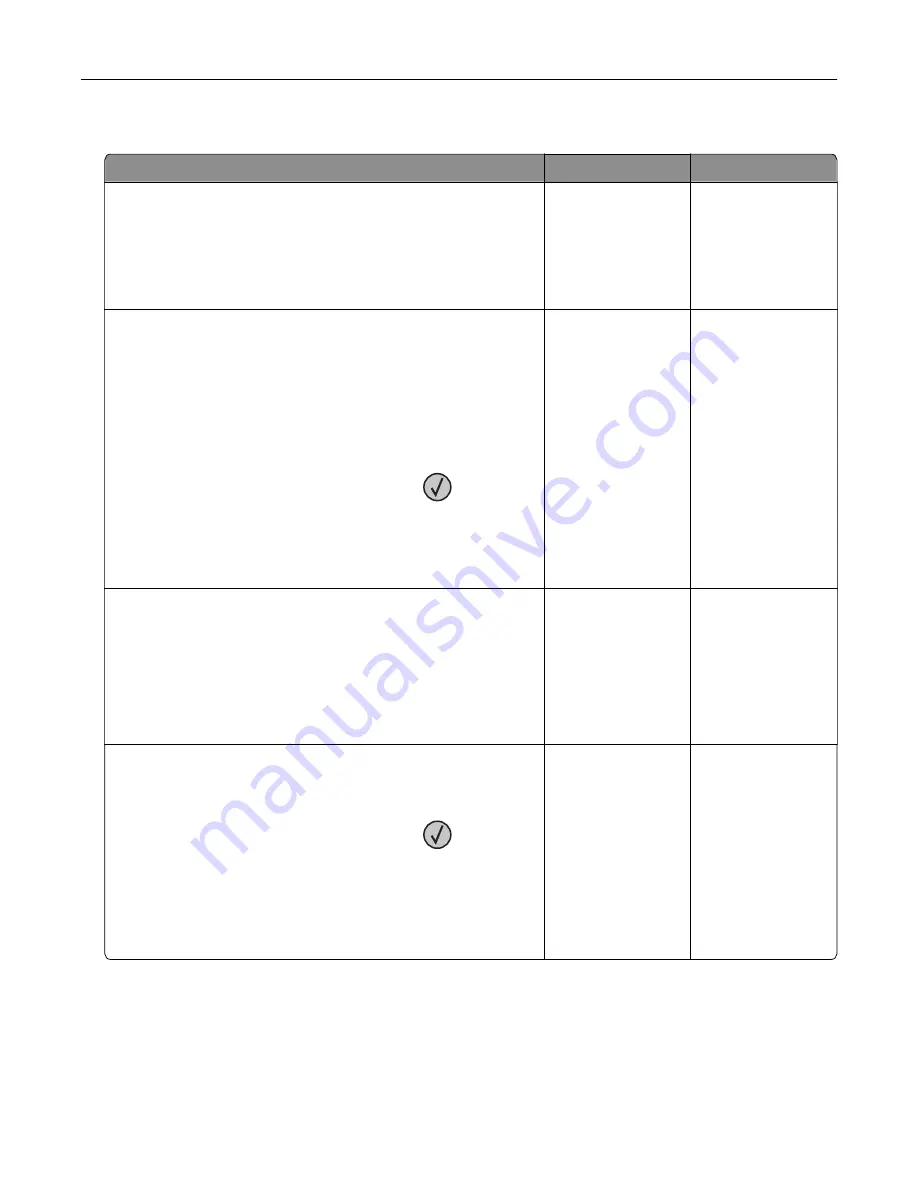
Slow printing
Action
Yes
No
Step 1
Make sure that the printer cable is securely connected to the
printer and to the computer, print server, option, or other network
device.
Is the printer printing slow?
Go to step 2.
The problem is
solved.
Step 2
a
Make sure that the printer is not in Eco
‑
Mode or Quiet Mode.
•
From the control panel, navigate to:
Settings
>
Device
>
Power Management
>
Eco
‑
Mode
•
From the control panel, navigate to:
Settings
>
Device
>
Maintenance
>
Configuration Menu
>
Device Operations
>
Quiet Mode
For non
‑
touch
‑
screen printer models, press
to navigate
through the settings.
b
Print the document.
Is the printer printing slow?
Go to step 3.
The problem is
solved.
Step 3
a
Depending on your operating system, specify the print
resolution from the Printing Preferences or Print dialog.
b
Set the resolution to 4800 CQ.
c
Print the document.
Is the printer printing slow?
Go to step 4.
The problem is
solved.
Step 4
a
From the control panel, navigate to:
Settings
>
>
Quality
>
Print Resolution
For non
‑
touch
‑
screen printer models, press
to navigate
through the settings.
b
Set the resolution to 4800 CQ.
c
Print the document.
Is the printer printing slow?
Go to step 5.
The problem is
solved.
Troubleshooting
243
Содержание XM7355
Страница 53: ...3 From the Shortcut Type menu select Copy and then con gure the settings 4 Apply the changes Copying 53...
Страница 175: ...6 Insert the new ADF feed roller until it clicks into place Maintaining the printer 175...
Страница 203: ...Staple jam in the staple nisher 1 Open door F Clearing jams 203...
Страница 204: ...2 Remove the staple cartridge holder 3 Remove the loose staples Clearing jams 204...
Страница 208: ...5 Insert the staple cartridge holder until it clicks into place 6 Close the door Clearing jams 208...
Страница 270: ...Upgrading and migrating 270...






























