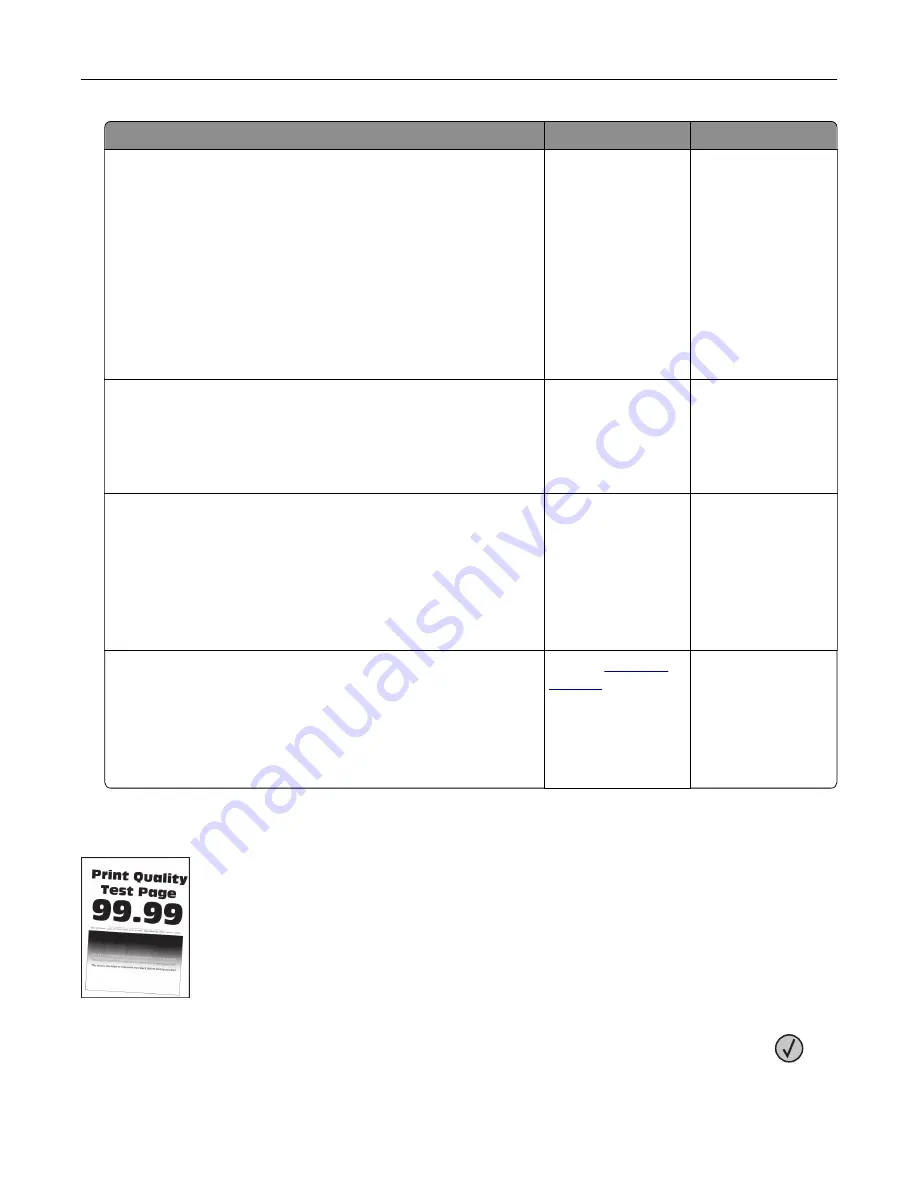
Action
Yes
No
Step 3
a
Depending on your operating system, specify the paper size
and paper type from the Printing Preferences or Print dialog.
Notes:
•
Make sure that the settings match the paper loaded.
•
You can also change the settings from the printer control
panel.
b
Print the document.
Is the paper curled?
Go to step 4.
The problem is
solved.
Step 4
a
Remove paper from the tray, and then turn over the paper.
b
Print the document.
Is the paper curled?
Go to step 5.
The problem is
solved.
Step 5
a
Load paper from a fresh package.
Note:
Paper absorbs moisture due to high humidity. Store
paper in its original wrapper until you are ready to use it.
b
Print the document.
Is the paper curled?
Go to step 6.
The problem is
solved.
Step 6
a
Check if the paper loaded is supported.
Note:
If paper is not supported, then load a supported paper.
b
Print the document.
Is the paper curled?
Contact
The problem is
solved.
Print crooked or skewed
Note:
Before solving the problem, print the Print Quality Test Pages. From the control panel, navigate to
Settings
>
Troubleshooting
>
Print Quality Test Pages
. For non
‑
touch
‑
screen printer models, press
to
navigate through the settings.
Troubleshooting
229
Содержание XM7355
Страница 53: ...3 From the Shortcut Type menu select Copy and then con gure the settings 4 Apply the changes Copying 53...
Страница 175: ...6 Insert the new ADF feed roller until it clicks into place Maintaining the printer 175...
Страница 203: ...Staple jam in the staple nisher 1 Open door F Clearing jams 203...
Страница 204: ...2 Remove the staple cartridge holder 3 Remove the loose staples Clearing jams 204...
Страница 208: ...5 Insert the staple cartridge holder until it clicks into place 6 Close the door Clearing jams 208...
Страница 270: ...Upgrading and migrating 270...






























