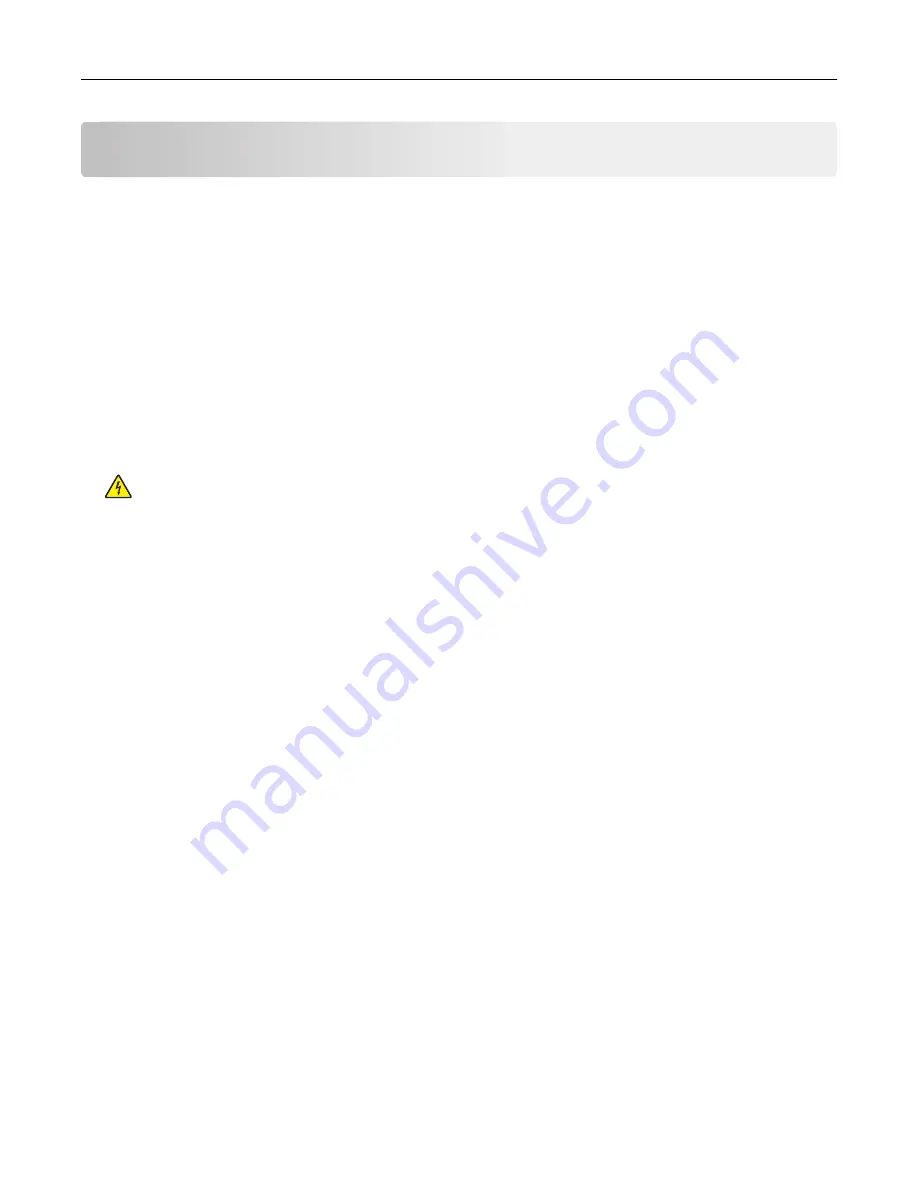
Maintaining the printer
Warning—Potential Damage:
Failure to maintain optimum printer performance, or to replace parts and
supplies, may cause damage to your printer.
Cleaning printer parts
Cleaning the printer
Note:
You may need to perform this task after every few months.
Warning—Potential Damage:
Damage to the printer caused by improper handling is not covered by the
printer warranty.
1
Make sure that the printer is turned off and unplugged from the electrical outlet.
CAUTION—SHOCK HAZARD:
To avoid the risk of electrical shock when cleaning the exterior of the
printer, unplug the power cord from the electrical outlet and disconnect all cables from the printer
before proceeding.
2
Remove paper from the standard bin and multipurpose feeder.
3
Remove any dust, lint, and pieces of paper around the printer using a soft brush or vacuum.
4
Dampen a clean, lint-free cloth with water, and use it to wipe the outside of the printer.
Warning—Potential Damage:
Do not use household cleaners or detergents to prevent damage to the
exterior of the printer.
5
Make sure all areas of the printer are dry before sending a new print job.
Maintaining the printer
245
Содержание XM7100 Series
Страница 59: ...Loading paper and specialty media 59...
Страница 61: ...L TR LGL A4 A5 EXEC JI S B5 Loading paper and specialty media 61...
Страница 76: ...2 Using the handle pull the multipurpose feeder extender Loading paper and specialty media 76...
Страница 275: ...1 Open the rear door 2 Remove the jammed paper Note Make sure that all paper fragments are removed Clearing jams 275...
Страница 276: ...3 Close the rear door Clearing jams 276...
















































