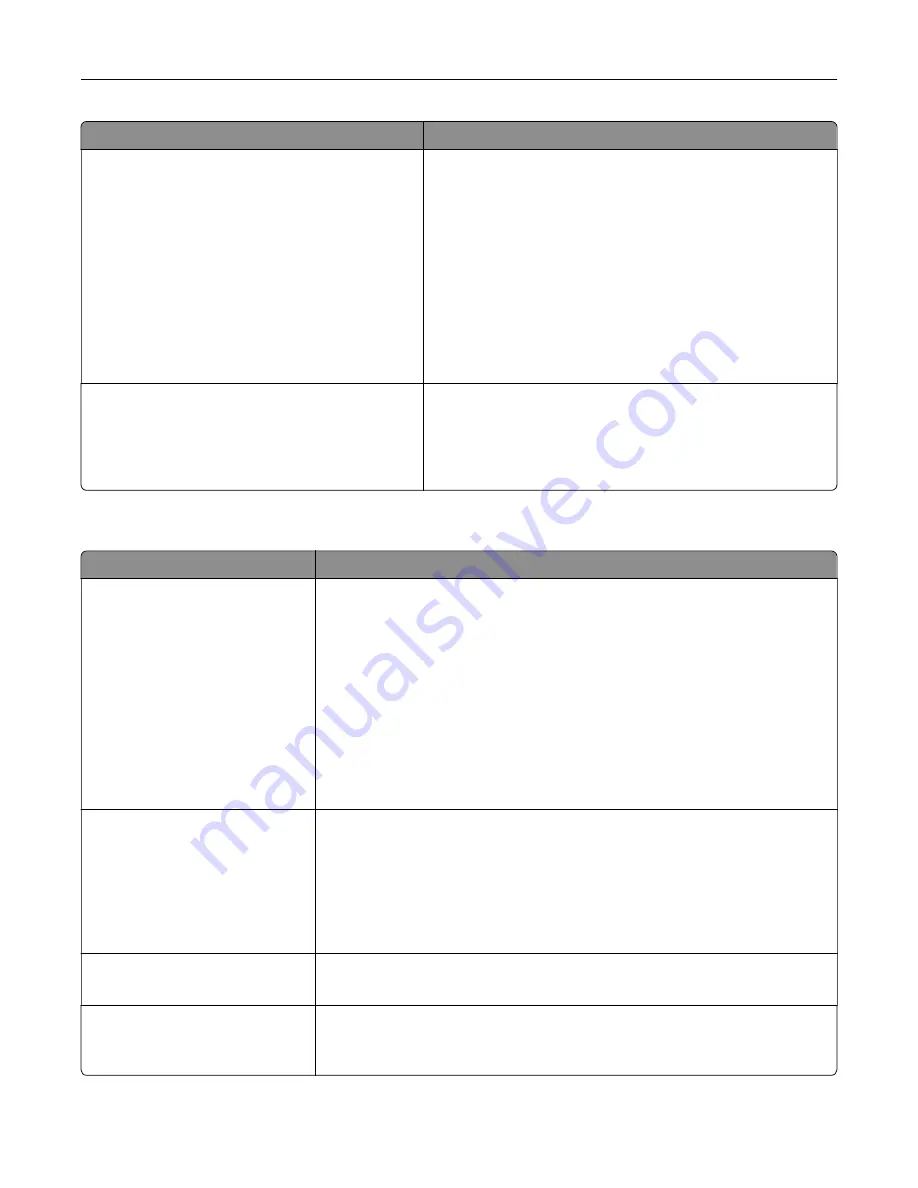
Use
To
Resource Save
On
Off
Specify how the printer handles temporary downloads, such
as fonts and macros stored in the RAM, when the printer
receives a job that requires more memory than is available.
Notes:
•
Off is the factory default setting. This sets the printer to
retain the downloads only until memory is needed.
Downloads are deleted in order to process print jobs.
•
On retains the downloads during language changes and
printer resets. If the printer runs out of memory, then
Memory Full [38]
appears, and downloads are not
deleted.
Print All Order
Alphabetical
Oldest First
Newest First
Specify the order in which held and confidential jobs are
printed when Print All is selected.
Note:
Alphabetical is the factory default setting. Print jobs
always appear in alphabetical order on the printer control
panel.
Finishing menu
Use
To
Sides (Duplex)
1 sided
2 sided
Specify whether two
‑
sided (duplex) printing is set as the default for all print jobs.
Notes:
•
“1 sided” is the factory default setting.
•
You can set two
‑
sided printing from the printer software.
For Windows users:
Click
File
>
, and then click
Properties
,
Preferences
,
Options
, or
Setup
.
For Macintosh users:
Choose
File
>
, and then adjust the settings from the Print dialog and
pop
‑
up menus.
Duplex Binding
Long Edge
Short Edge
Define the way duplexed pages are bound and printed.
Notes:
•
Long Edge is the factory default setting. This assumes binding along the
long edge of the page (left edge for portrait and top edge for landscape).
•
Short Edge assumes binding along the short edge of the page (top edge
for portrait and left edge for landscape).
Copies
1–999
Specify the default number of copies for each print job.
Note:
1 is the factory default setting.
Blank Pages
Do Not Print
Specify whether blank pages are inserted in a print job.
Note:
Do Not Print is the factory default setting.
Understanding the printer menus
224
Содержание XM7100 Series
Страница 59: ...Loading paper and specialty media 59...
Страница 61: ...L TR LGL A4 A5 EXEC JI S B5 Loading paper and specialty media 61...
Страница 76: ...2 Using the handle pull the multipurpose feeder extender Loading paper and specialty media 76...
Страница 275: ...1 Open the rear door 2 Remove the jammed paper Note Make sure that all paper fragments are removed Clearing jams 275...
Страница 276: ...3 Close the rear door Clearing jams 276...
















































