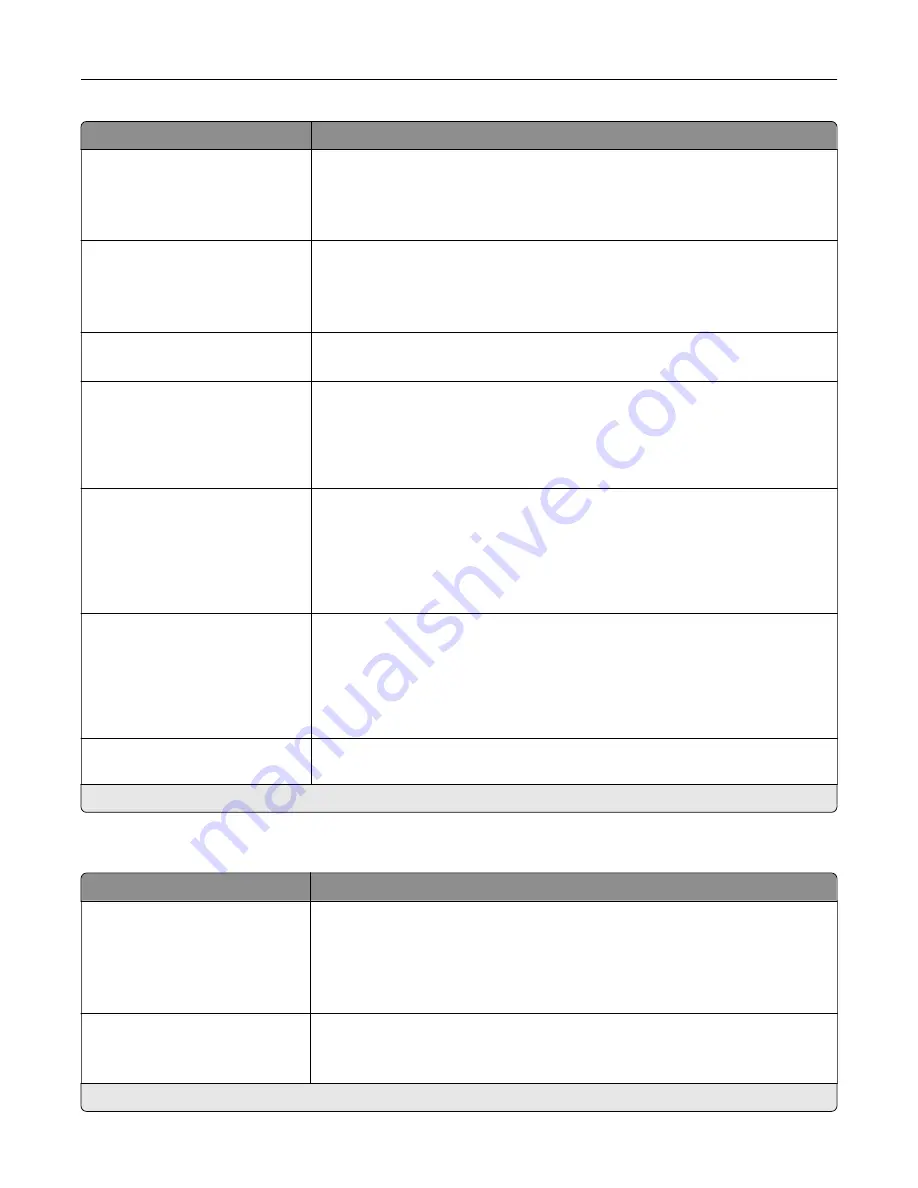
Menu item
Description
Caller ID
Off
On*
Alternate
Show the telephone number of the person sending the fax.
Fax Number Masking
Off*
From Left
From Right
Specify the format for masking an outgoing fax number.
Digits to Mask
0–58 (0*)
Specify the number of digits to mask in an outgoing fax number.
Enable Line Connected
Detection
Off
On*
Determine whether a telephone line is connected to the printer.
Notes:
•
Detection takes place when turning on the printer and before each call.
•
This menu item does not appear if Fax Transport is set to T.38.
Enable Line In Wrong Jack
Detection
Off*
On
Determine whether a telephone line is connected to the correct port on the
printer.
Notes:
•
Detection takes place when turning on the printer and before each call.
•
This menu item does not appear if Fax Transport is set to T.38.
Enable Extension in Use
Support
Off
On*
Determine whether a telephone line is used by another device such as another
phone on the same line.
Notes:
•
This menu item is monitored continuously after turning on the printer.
•
This menu item does not appear if Fax Transport is set to T.38.
Optimize Fax Compatibility
Configure the printer fax functionality for optimal compatibility with other fax
machines.
Note:
An asterisk (*) next to a value indicates the factory default setting.
Fax Send Settings
Menu item
Description
Resolution
Standard*
Fine
Super Fine
Ultra Fine
Set the resolution of the scanned image.
Note:
A higher resolution increases fax transmission time and requires higher
memory.
Original Size
[List of paper sizes]
Specify the size of the original document.
Note:
Mixed Sizes is the U.S. factory default setting. A4 is the international
factory default setting.
Note:
An asterisk (*) next to a value indicates the factory default setting.
Understanding the printer menus
91
Содержание XM5365
Страница 48: ...3 From the Shortcut Type menu select Copy and then configure the settings 4 Apply the changes Copying 48 ...
Страница 159: ...5 Insert the new fuser until it clicks into place 6 Lock the fuser 7 Close the door Maintaining the printer 159 ...
Страница 167: ...2 Remove the used pick roller 3 Unpack the new pick roller Maintaining the printer 167 ...
Страница 173: ...6 Insert the new ADF feed roller until it clicks into place Maintaining the printer 173 ...
















































