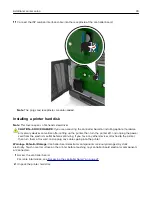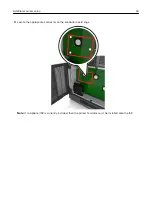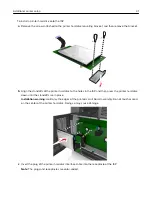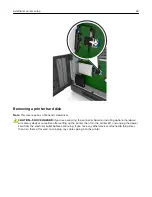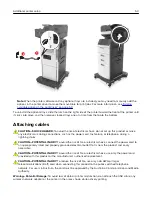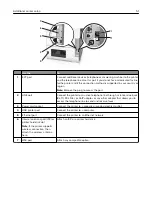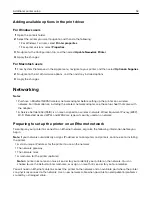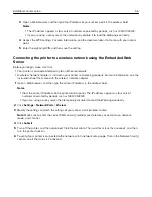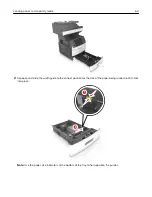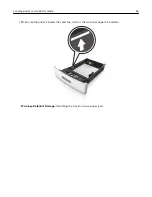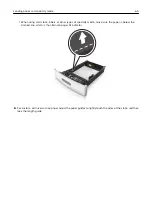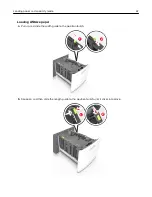Adding available options in the print driver
For Windows users
1
Open the printers folder.
2
Select the printer you want to update, and then do the following:
•
For Windows 7 or later, select
Printer properties
.
•
For earlier versions, select
Properties
.
3
Navigate to the Configuration tab, and then select
Update Now
‑
Ask Printer
.
4
Apply the changes.
For Macintosh users
1
From System Preferences in the Apple menu, navigate to your printer, and then select
Options & Supplies
.
2
Navigate to the list of hardware options, and then add any installed options.
3
Apply the changes.
Networking
Notes:
•
Purchase a MarkNet N8350 wireless network adapter before setting up the printer on a wireless
network. For information on installing the wireless network adapter, see the setup sheet that came with
the adapter.
•
A Service Set Identifier (SSID) is a name assigned to a wireless network. Wired Equivalent Privacy (WEP),
Wi-Fi Protected Access (WPA), and WPA2 are types of security used on a network.
Preparing to set up the printer on an Ethernet network
To configure your printer to connect to an Ethernet network, organize the following information before you
begin:
Note:
If your network automatically assigns IP addresses to computers and printers, continue on to installing
the printer.
•
A valid, unique IP address for the printer to use on the network
•
The network gateway
•
The network mask
•
A nickname for the printer (optional)
Note:
A printer nickname can make it easier for you to identify your printer on the network. You can
choose to use the default printer nickname, or assign a name that is easier for you to remember.
You will need an Ethernet cable to connect the printer to the network and an available port where the printer
can physically connect to the network. Use a new network cable when possible to avoid potential problems
caused by a damaged cable.
Additional printer setup
53