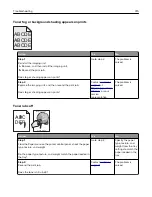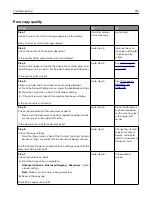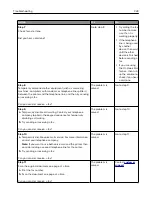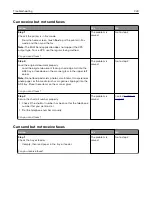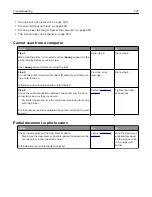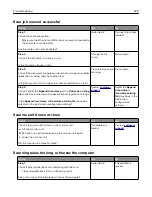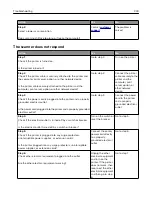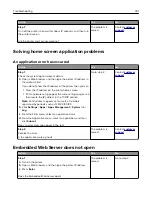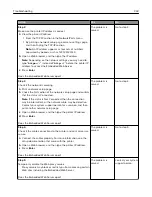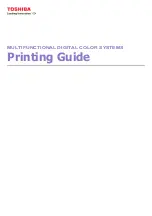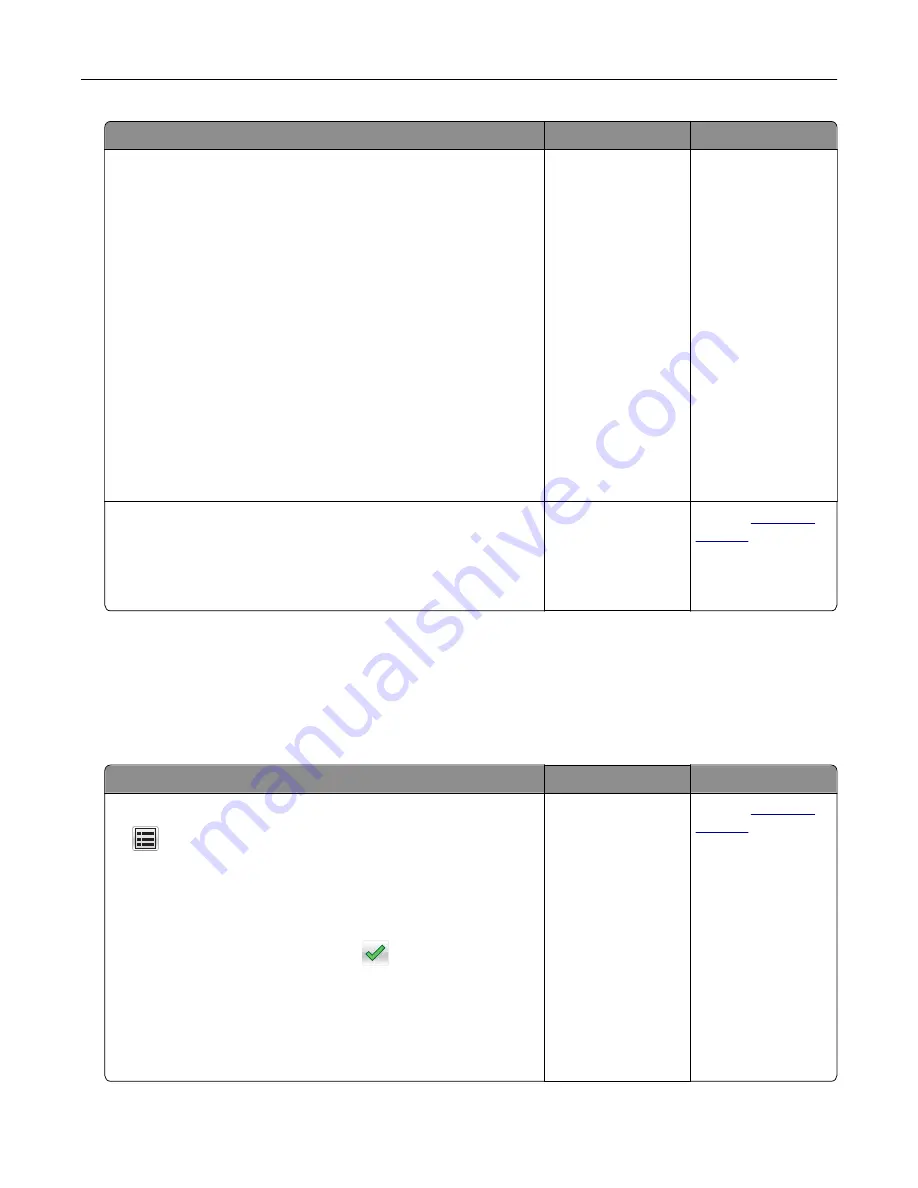
Action
Yes
No
Step 2
Check the ring count delay settings.
a
Open a Web browser, and then type the printer IP address in
the address field.
Notes:
•
View the printer IP address on the printer home screen.
The IP address appears as four sets of numbers
separated by periods, such as 123.123.123.123.
•
If you are using a proxy server, then temporarily disable it
to load the Web page correctly.
b
Click
Settings
>
Fax Settings
>
Analog Fax Setup
.
c
In the “Rings to Answer” field, enter the number of times you
want the phone to ring before the printer answers.
d
Click
Submit
.
Can you receive faxes?
The problem is
solved.
Go to step 3.
Step 3
Replace the toner cartridge. For more information, see the
instruction sheet that came with the supply.
Can you receive faxes?
The problem is
solved.
Contact
Fax and e-mail functions are not set up
Notes:
•
Before you troubleshoot, check if the fax cables are connected.
•
The indicator light is blinking red until you set up fax and e
‑
mail.
Action
Yes
No
a
From the home screen, navigate to:
>
Settings
>
General Settings
>
Run initial setup
>
Yes
>
Submit
b
Turn off the printer, and then turn it back on.
The “Select your language” screen appears on the printer
display.
c
Select a language, and then touch
.
d
Select a country or region, and then touch
Next
.
e
Select a time zone, and then touch
Next
.
f
Select
Fax
and
E
‑
, and then touch
Next
.
Are fax and e
‑
mail functions set up?
The problem is
solved.
Contact
Troubleshooting
325