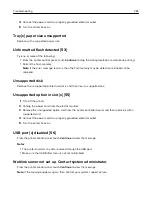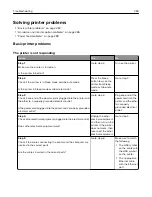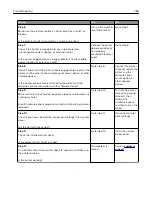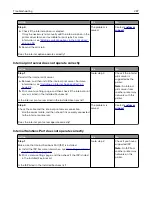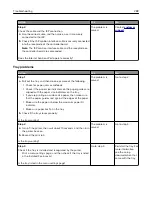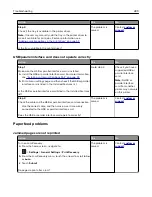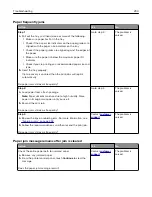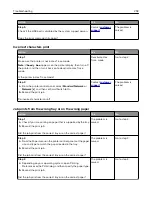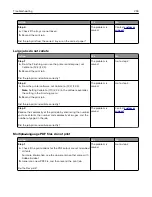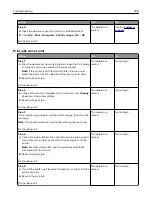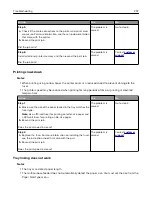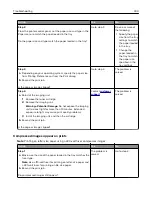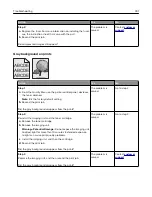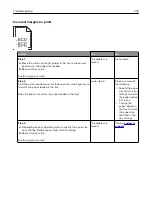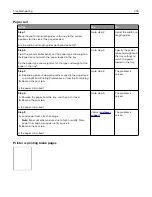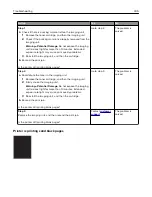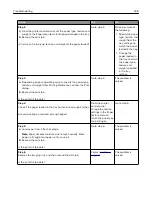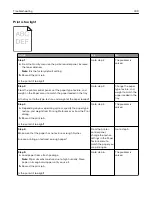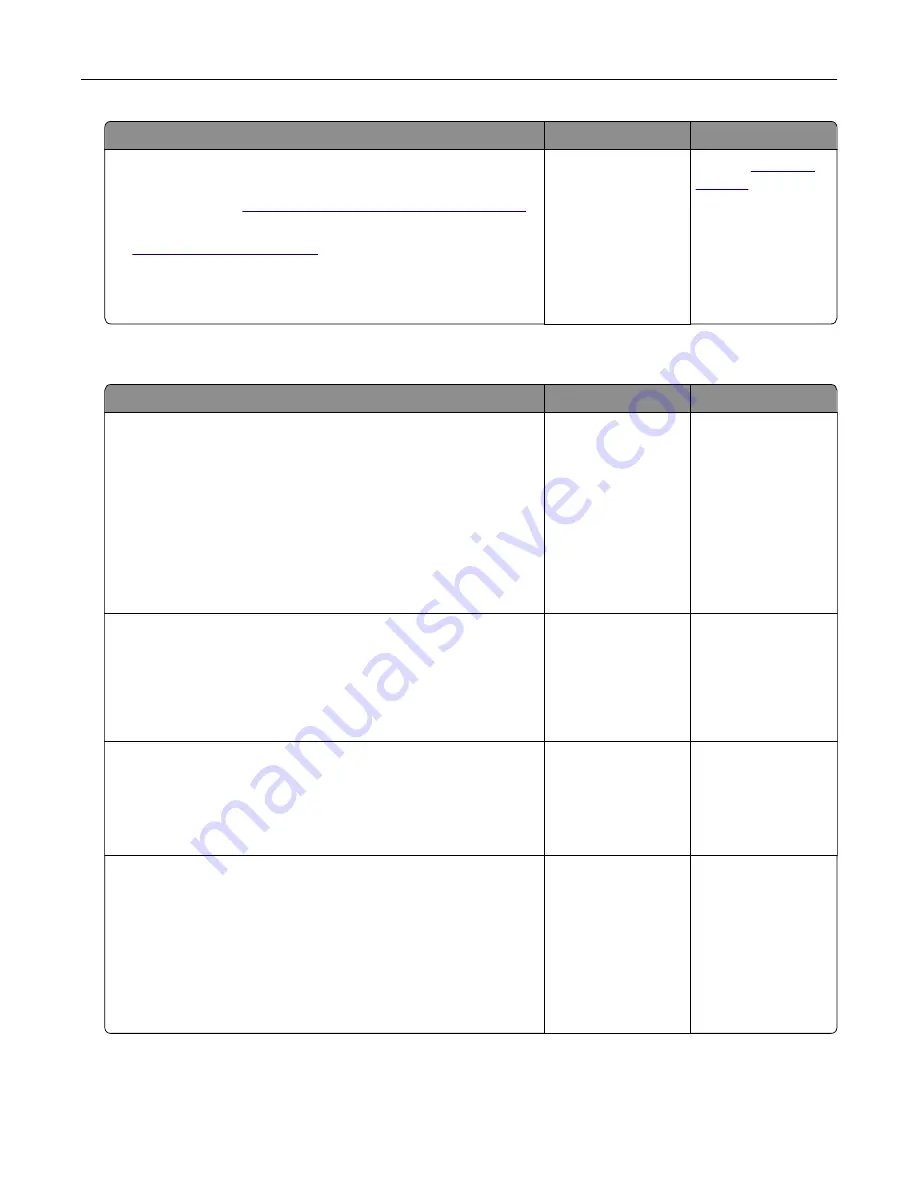
Action
Yes
No
Step 6
a
Remove, and then reinstall the printer software. For more
information, see
“Installing the printer software” on page 52
Note:
The printer software is available at
b
Resend the print job.
Do the jobs print?
The problem is
solved.
Contact
Print job takes longer than expected
Action
Yes
No
Step 1
Change the environmental settings of the printer.
a
From the printer control panel, navigate to:
Settings
>
General Settings
b
Select
Eco
‑
Mode
or
Quiet Mode
, and then select
Off
.
Note:
Disabling Eco-Mode or Quiet Mode may increase the
consumption of energy or supplies, or both.
Did the job print?
The problem is
solved.
Go to step 2.
Step 2
Reduce the number and size of fonts, the number and complexity
of images, and the number of pages in the print job, and then
resend the job
Did the job print?
The problem is
solved.
Go to step 3.
Step 3
a
Remove held jobs stored in the printer memory.
b
Resend the print job.
Did the job print?
The problem is
solved.
Go to step 4.
Step 4
a
Disable the Page Protect feature.
From the printer control panel, navigate to:
Settings
>
General Settings
>
Print Recovery
>
Page Protect
>
Off
b
Resend the print job.
Did the job print?
The problem is
solved.
Go to step 5.
Troubleshooting
296