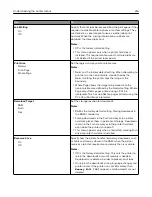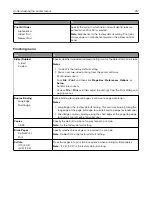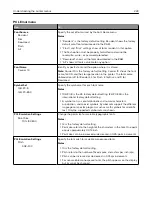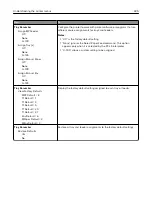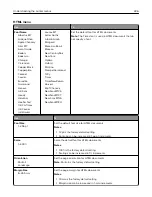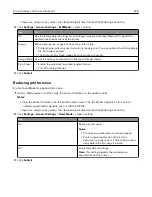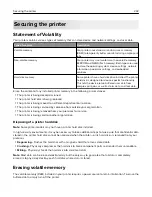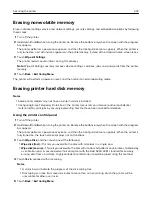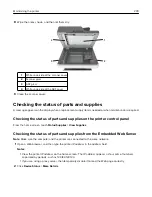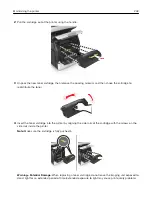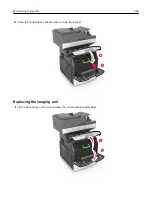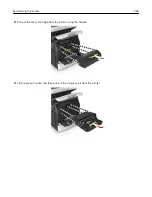Adjusting Sleep mode
1
From the home screen, navigate to:
>
Settings
>
General Settings
>
Timeouts
>
Sleep Mode
2
In the Sleep Mode field, select the number of minutes the printer is idle before it enters Sleep mode.
3
Apply the changes.
Using Hibernate mode
Hibernate is an ultra
‑
low
‑
power operating mode.
Notes:
•
Three days is the default amount of time before the printer enters Hibernate mode.
•
Make sure to wake the printer from Hibernate mode before sending a print job. A hard reset or a long
press of the Sleep button wakes the printer from Hibernate mode.
•
If the printer is in Hibernate mode, then the Embedded Web Server is disabled.
1
From the home screen, navigate to:
>
Settings
>
General Settings
2
From the “Press Sleep Button” or “Press and Hold Sleep Button” menu, select
Hibernate
, and then touch
Submit
.
Adjusting the brightness of the printer display
To save energy, or if you have trouble reading from the display, adjust the brightness of the display.
Using the Embedded Web Server
1
Open a Web browser, and then type the printer IP address in the address field.
Notes:
•
The IP address is located on the upper portion of the home screen. It appears as four sets of
numbers separated by periods, such as 123.123.123.123.
•
If you are using a proxy server, then temporarily disable it to load the Web page correctly.
2
Select
Settings
>
General Settings
.
3
In the Screen Brightness field, enter the brightness percentage you want for the display.
4
Apply the changes.
Using the control panel
1
From the home screen, navigate to:
>
Settings
>
General Settings
2
In the Screen Brightness field, enter the brightness percentage you want for the display.
3
Apply the changes.
Saving money and the environment
230