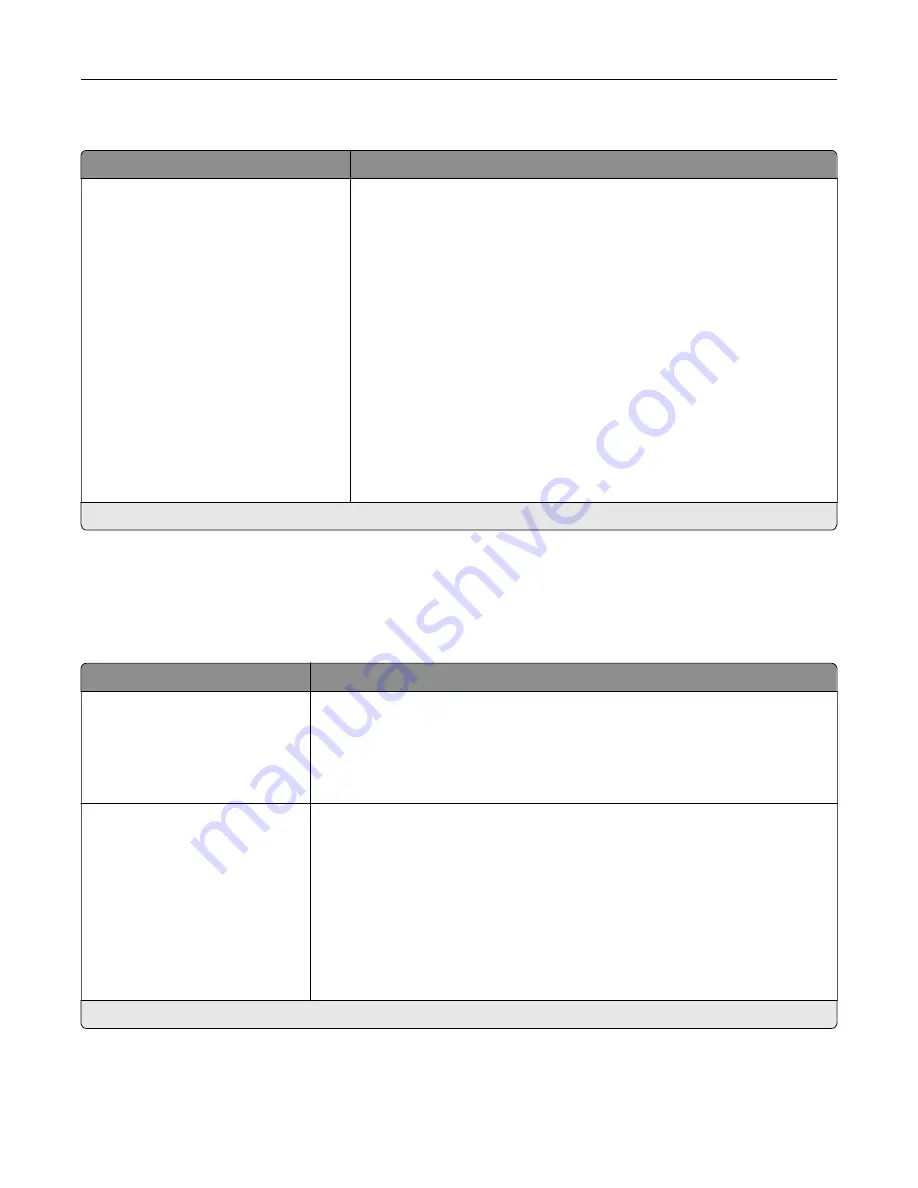
Media Types
Menu item
Description
Plain
Card Stock
Transparency
Recycled
Labels
Bond
Envelope
Rough Envelope
Letterhead
Preprinted
Colored Paper
Light
Heavy
Rough/Cotton
Custom Type [x]
Specify the texture and weight of the paper loaded.
Select from the following options:
Paper Texture
Smooth
Normal*
Rough
Paper Weight
Light
Normal*
Heavy
Note:
An asterisk (*) next to a value indicates the factory default setting.
Copy
Copy Defaults
Menu item
Description
Content Type
Text
Text/Photo*
Photo
Graphics
Improve the output result based on the content of the original document.
Content Source
Black and White Laser*
Color Laser
Inkjet
Photo/Film
Magazine
Newspaper
Press
Other
Improve the output result based on the source of the original document.
Note:
An asterisk (*) next to a value indicates the factory default setting.
Understanding the printer menus
96
Содержание XM3250
Страница 160: ... ADF glass pad Scanner glass Scanner glass pad 3 Close the scanner cover Maintaining the printer 160 ...
Страница 170: ...7 Close door A Replacing the staple cartridge 1 Open the stapler access door Maintaining the printer 170 ...
Страница 171: ...2 Remove the staple cartridge 3 Remove the spare staple cartridge Maintaining the printer 171 ...
Страница 173: ...4 Remove the used pick tires one after the other 5 Unpack the new pick tires Maintaining the printer 173 ...
Страница 175: ...Maintaining the printer 175 ...
Страница 177: ...7 Insert the new pick roller assembly 8 Flip the tray base and then insert the tray insert Maintaining the printer 177 ...
Страница 189: ...6 Insert the imaging unit Note Use the arrows inside the printer as guides Clearing jams 189 ...
Страница 198: ...4 Close the staple guard 5 Insert the staple cartridge holder 6 Close the staple access door Clearing jams 198 ...
Страница 262: ...b Connect the ISP extended cable to the ISP connector Upgrading and migrating 262 ...
Страница 263: ...c Install the hard disk Upgrading and migrating 263 ...
















































