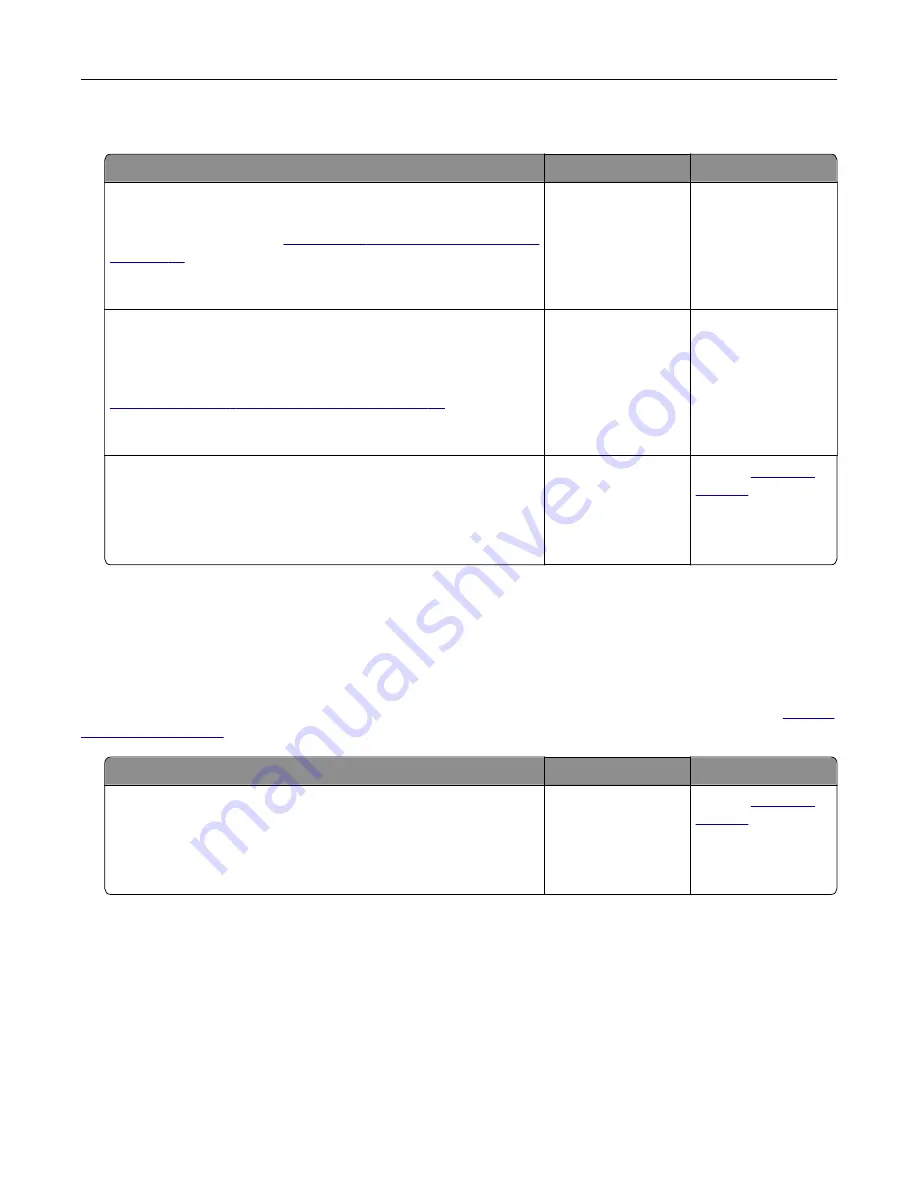
Cannot send e
‑
mails
Action
Yes
No
Step 1
Make sure that the e
‑
mail SMTP settings are configured correctly.
For more information, see
Can you send an e
‑
mail?
The problem is
solved.
Go to step 2.
Step 2
Make sure that you are using the correct password. Depending on
your e
‑
mail service provider, use your account password, app
password, or authentication password. For more information, see
mail SMTP settings” on page 37
.
Can you send an e
‑
mail?
The problem is
solved.
Go to step 3.
Step 3
Make sure that the printer is connected to a network and that the
network is connected to the Internet.
Can you send an e
‑
mail?
The problem is
solved.
Contact
Faxing problems
Caller ID is not shown
Note:
These instructions apply only to printers that support analog fax. For more information, see the
Action
Yes
No
Enable caller ID.
From the home screen, touch
Settings
>
Fax
>
Fax Setup
>
Fax
Receive Settings
>
Admin Controls
>
Enable Caller ID
.
Does the caller ID appear?
The problem is
solved.
Contact
Troubleshoot a problem
237
Содержание XM3142
Страница 1: ...MX432 XM3142 MFPs User s Guide October 2022 www lexmark com Machine type 7019 Models 6w6 6w9...
Страница 54: ...4 Locate the ISD connector 5 Insert the card to the ISD connector Set up install and con gure 54...
Страница 154: ...Printing the Menu Settings Page From the home screen touch Settings Reports Menu Settings Page Use printer menus 154...
Страница 161: ...2 Remove the used imaging unit Maintain the printer 161...
Страница 164: ...3 Open the front door 4 Remove the imaging unit 5 Close the front door 6 Remove the tray Maintain the printer 164...
Страница 169: ...4 Insert the new separator pad until it clicks into place 5 Close the door Maintain the printer 169...
Страница 173: ...3 Open the front door 4 Remove the imaging unit 5 Close the front door 6 Remove the tray Maintain the printer 173...
Страница 219: ...9 Open the multipurpose feeder 10 Flex fan and align the paper edges before loading Troubleshoot a problem 219...






























