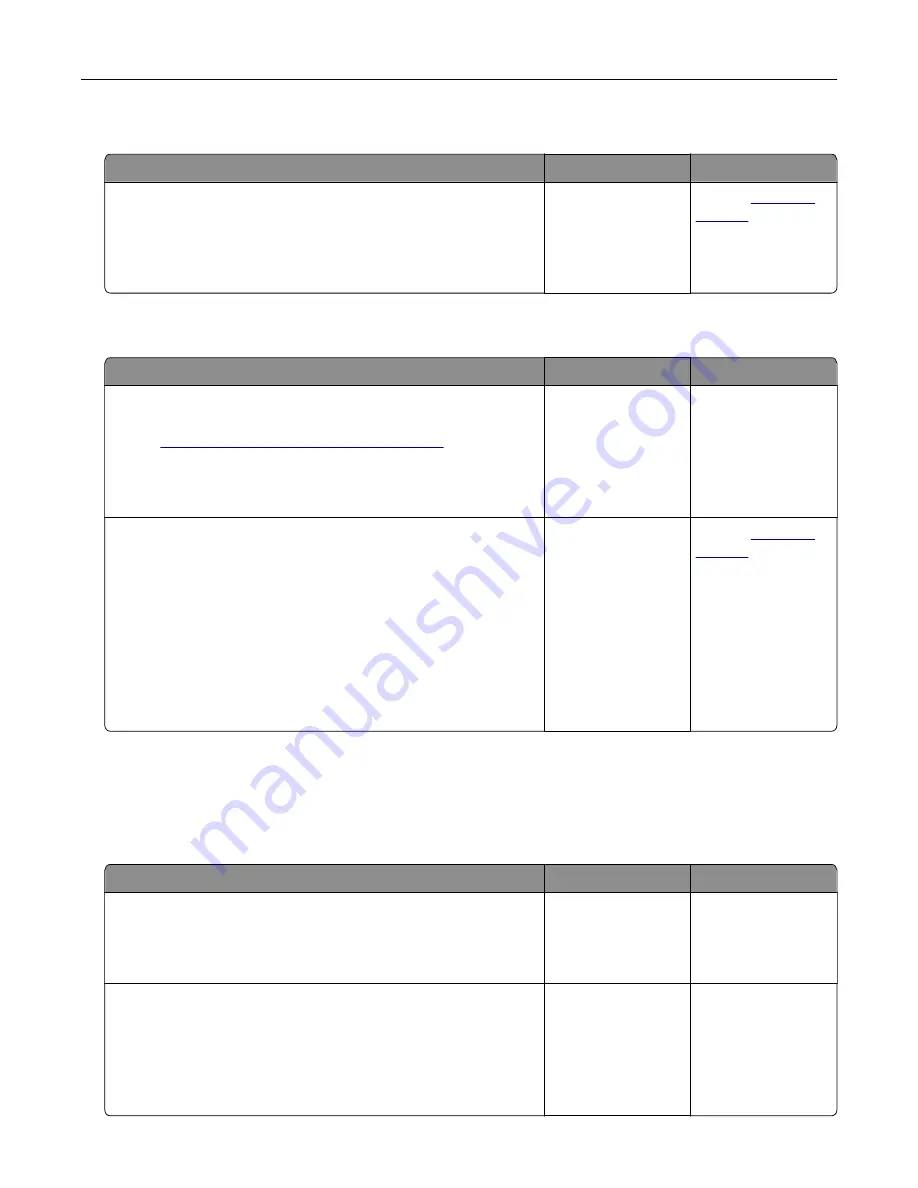
Missing information on the fax cover page
Action
No
Yes
a
Turn off the printer, wait for about 10 seconds, and then turn on
the printer.
b
Send or retrieve the fax.
Is there missing information on the fax cover page?
The problem is
solved.
Contact
Cannot send the fax cover page from the computer
Action
Yes
No
Step 1
a
Make sure that the print driver is updated. For more information,
see
“Installing the printer software” on page 42
b
Send the fax.
Can you send the fax cover page?
The problem is
solved.
Go to step 2.
Step 2
a
From the document that you are trying to fax, open the Print
dialog.
b
Select the printer, and then click
Properties
,
Preferences
,
Options
, or
Setup
.
c
Click
Fax
, and then clear the
Always display settings prior to
faxing
setting.
d
Send the fax.
Can you send the fax cover page?
The problem is
solved.
Contact
Scanning problems
Cannot scan to a computer
Action
Yes
No
Step 1
Perform a copy job.
Is the copy job successful?
Go to step 3.
Go to step 2.
Step 2
a
Turn off the printer, wait for about 10 seconds, and then turn it
back on.
b
Scan the document.
Can you scan the document to a computer?
The problem is
solved.
Go to step 3.
Troubleshoot a problem
208
Содержание XM1342
Страница 134: ...4 Unpack the new toner cartridge 5 Shake the toner cartridge to redistribute the toner Maintain the printer 134...
Страница 136: ...2 Remove the used imaging unit Maintain the printer 136...
Страница 139: ...3 Open the front door 4 Remove the imaging unit 5 Close the front door 6 Remove the tray Maintain the printer 139...
Страница 144: ...4 Insert the new separator pad until it clicks into place 5 Close the ADF cover Maintain the printer 144...
Страница 148: ...3 Open the front door 4 Remove the imaging unit 5 Close the front door 6 Remove the tray Maintain the printer 148...






























