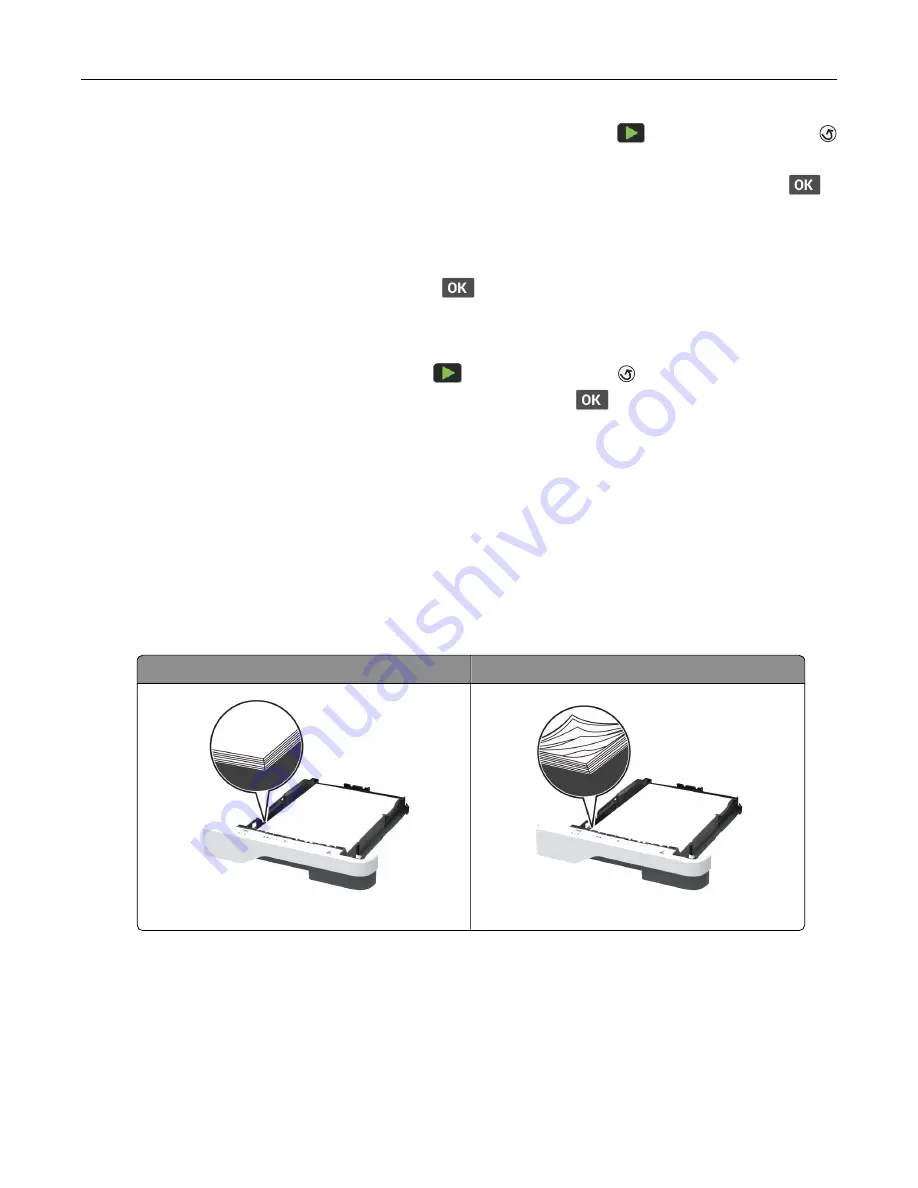
For touch
‑
screen printer models, if the printer does not print after pressing
twice, and then pressing
twice, then reset the supply usage counter.
For non
‑
touch
‑
screen printer models, if the printer does not print after pressing and holding
X
and
simultaneously for 15 seconds, then reset the supply usage counter.
1
From the control panel, navigate to:
Settings
>
Device
>
Maintenance
>
Config Menu
>
Supply Usage And Counters
For non
‑
touch
‑
screen printer models, press
to navigate through the settings.
2
Select the part or supply that you want to reset.
3
To clear the message, do either of the following:
•
For touch
‑
screen printer models, press
twice, and then press
twice.
•
For non
‑
touch
‑
screen printer models, press and hold
X
and
simultaneously for 15 seconds.
Note:
If you are unable to reset the supply usage counters, then return the item to the place of
purchase.
Clearing jams
Avoiding jams
Load paper properly
•
Make sure that the paper lies flat in the tray.
Correct loading of paper
Incorrect loading of paper
•
Do not load or remove a tray while the printer is printing.
•
Do not load too much paper. Make sure that the stack height is below the maximum paper fill indicator.
Troubleshoot a problem
185
Содержание XM1342
Страница 134: ...4 Unpack the new toner cartridge 5 Shake the toner cartridge to redistribute the toner Maintain the printer 134...
Страница 136: ...2 Remove the used imaging unit Maintain the printer 136...
Страница 139: ...3 Open the front door 4 Remove the imaging unit 5 Close the front door 6 Remove the tray Maintain the printer 139...
Страница 144: ...4 Insert the new separator pad until it clicks into place 5 Close the ADF cover Maintain the printer 144...
Страница 148: ...3 Open the front door 4 Remove the imaging unit 5 Close the front door 6 Remove the tray Maintain the printer 148...






























